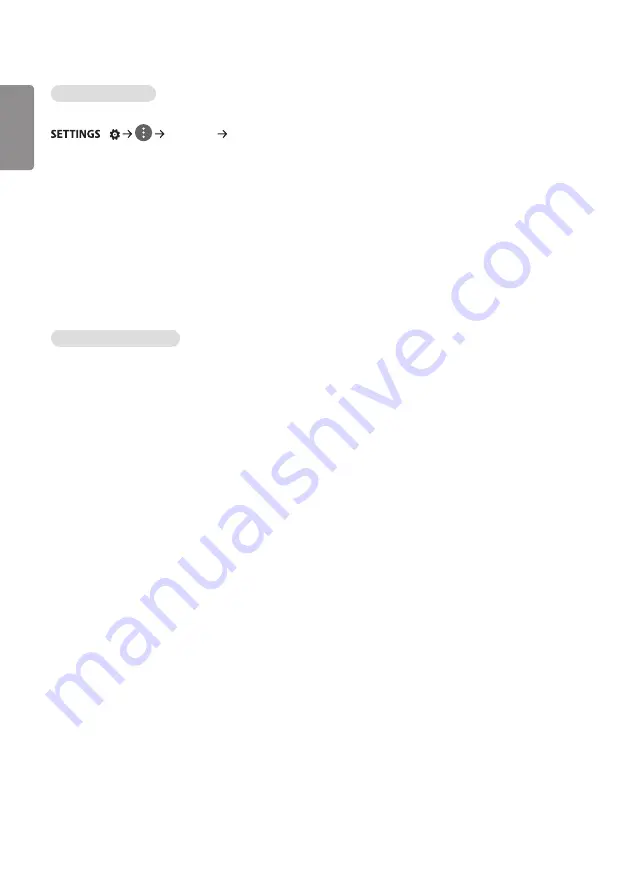
ENGLISH
_inde
x
10
Setting up a SoftAP
(Only applies to certain models.)
/
[Network] [SoftAP]
If you set up a SoftAP, you can connect many devices via a Wi-Fi connection without a wireless router and use wireless
Internet.
•
To use SIGNAGE, you must have an Internet connection.
•
You cannot use the SoftAP feature and the Screen Share feature at the same time.
•
On models that support Wi-Fi dongles, the SoftAP menu is enabled only when a Wi-Fi dongle is connected to the
product.
•
SoftAP connection information
- SSID: A unique identifier necessary to make a wireless Internet connection
- Security key: The security key you enter to connect to the desired wireless network
- Number of connected devices: Shows the number of devices currently connected to your Signage device via a Wi-Fi
connection. Up to 10 devices are supported.
Tips for Network Setting
•
Use a standard LAN cable (Cat5 or higher with a RJ45 connector) with this display.
•
Many network connection problems during set-up can often be fixed by re-setting the router or modem. After
connecting the display to the home network, quickly power off and/or disconnect the power cable of the home
network router or cable modem, then power on and/or connect the power cable again.
•
Depending on the Internet Service Provider (ISP), the number of devices that can receive Internet service may be
limited by the applicable terms of service. For details, contact your ISP.
•
LG is not responsible for any malfunction of the display and/or the Internet connection feature due to communication
errors/malfunctions associated with your Internet connection, or other connected equipment.
•
LG is not responsible for problems with your Internet connection.
•
You may experience undesired results if the network connection speed does not meet the requirements of the
content being accessed.
•
Some Internet connection operations may not be possible due to certain restrictions set by the Internet Service
Provider (ISP) supplying your Internet connection.
•
Any fees charged by an ISP including, without limitation, connection charges are your responsibility.
Содержание 42LS73D
Страница 13: ...ENGLISH 13 Connecting the Stand For certain models only The image may be different according to the model 1 2 ...
Страница 27: ...ENGLISH 27 Using the Input List HOME HDMI1 HDMI2 DISPLAYPORT OPS DVI D ...
Страница 67: ...ENGLISH _index 32 On FireFox 1 Click Advanced 2 Click Add Exception ...
Страница 102: ......
Страница 131: ......
















































