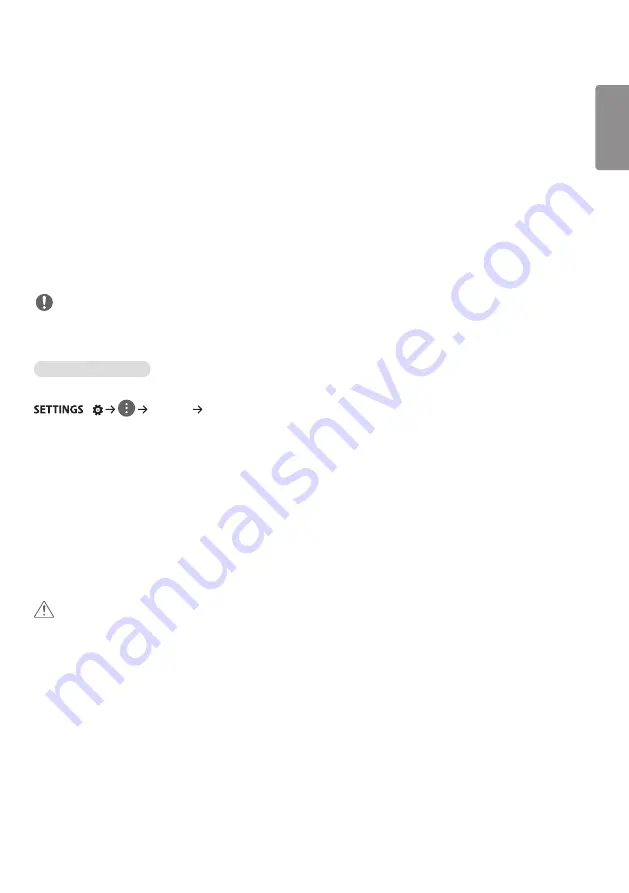
ENGLISH
_inde
x
5
•
[Picture Options]: Customizes the picture options.
- [Noise Reduction]: Removes irregularly generated tiny dots for a clear picture.
- [MPEG Noise Reduction]: Reduces the noise produced while creating digital video signals.
- [Black Level]: Adjusts the black level of the picture to correct the brightness and contrast of the picture.
(Recommended settings according to input signal: RGB 0–255: High, RGB 16–235: Low, YCbCr: Low)
- [Real Cinema]: Optimizes the video image for a cinematic look.
- [Motion Eye Care]: Reduces eye fatigue by adjusting brightness levels and lessening blurriness based on the
displayed image. (Only applies to certain models.)
- [LED Local Dimming]: Brightens the brighter parts of the image and darkens the darker parts, maximizing contrast.
Turning this feature off may lead to increased power consumption. (Only applies to certain models.)
- [TruMotion]: Reduces image shaking and image sticking that can occur with moving images.
•
[Reset]: Reset the picture settings. Because the picture settings are reset according to the monitor's picture mode,
please select the picture mode before resetting the picture settings.
NOTE
•
You can adjust advanced settings only in the [User] mode.
•
Depending upon the input signal or the selected picture mode, the available options may differ.
To set the aspect ratio
(Some features may not be supported in certain models.)
/
[Picture] [Aspect Ratio]
Changes the aspect ratio to view the image in its optimal size.
•
[16:9]: Displays the image with a 16:9 aspect ratio.
•
[Just Scan]: Displays the image in the original size without cutting off the edges. Original is available in HDMI (720p
or higher) mode. (On 58:9 models, this option can be selected regardless of the input signal.)
•
[Original]: Automatically changes the aspect ratio to 4:3 or 16:9 depending on the input video signal.
•
[4:3]: Displays the image with a 4:3 aspect ratio.
•
[58:9]: Displays the screen with a 58:9 aspect ratio.
•
[Vertical Zoom]: Adjusts the height and vertical position of the displayed image.
•
[All-Direction Zoom]: Adjusts the horizontal/vertical/diagonal dimensions and horizontal/vertical position of the
displayed image.
CAUTION
•
If a fixed image is displayed on the screen for a long period of time, it will be imprinted and become a permanent
disfigurement on the screen. This image burn or burn-in is not covered by the warranty.
•
If the aspect ratio is set to [4:3] for a long period of time, image burn may occur on the letterboxed area of the
screen.
•
The options may differ depending on the model.
•
Depending on the input signal, the available aspect ratio may differ.
•
When you adjust [Vertical Zoom] or [All-Direction Zoom], the screen may flicker for some input signals.
Содержание 42LS73D
Страница 13: ...ENGLISH 13 Connecting the Stand For certain models only The image may be different according to the model 1 2 ...
Страница 27: ...ENGLISH 27 Using the Input List HOME HDMI1 HDMI2 DISPLAYPORT OPS DVI D ...
Страница 67: ...ENGLISH _index 32 On FireFox 1 Click Advanced 2 Click Add Exception ...
Страница 102: ......
Страница 131: ......
















































