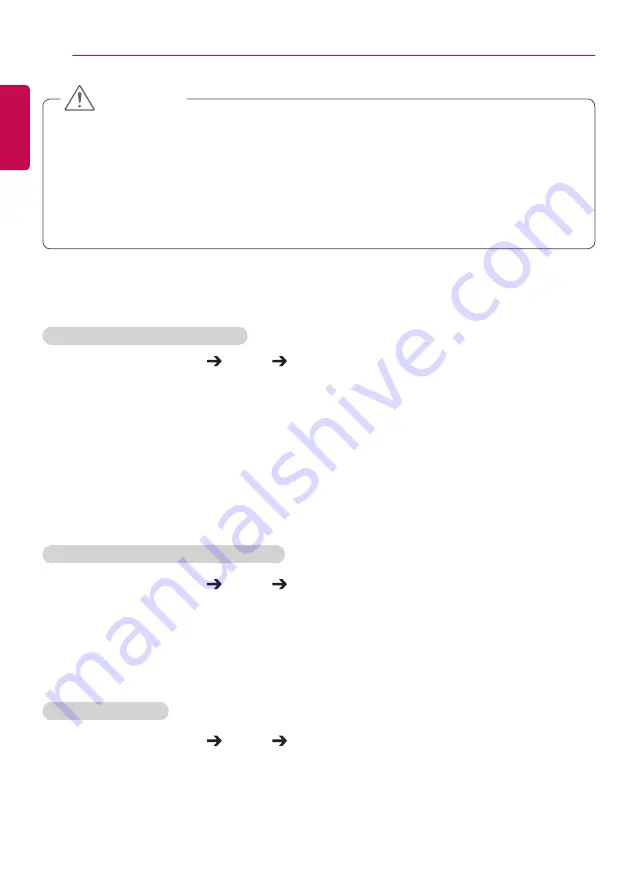
32
USER SETTINGS
ENGLISH
To use the Energy Saving function
Remote Control (SETTINGS) Picture Energy Saving
Reduces power consumption by adjusting the brightness of the screen.
•
Auto:
adjusts the brightness of the monitor according to ambient light. (This feature is available only
with certain models.)
•
Off:
disables the Energy Saving mode.
•
Minimum/Medium/Maximum:
uses the Energy Saving according to the Energy Saving level
specified for your monitor.
•
Screen Off:
turns off the screen. You will only hear audio. You can turn on the screen again by
pressing any button on the remote control except the power button.
To use the Smart Energy Saving function
Remote Control (SETTINGS) Picture Smart Energy Saving
Adjusts the brightness of the screen according to the brightness of the image. Saves power by as much
as the value set as the
Smart Energy Saving
rate.
•
Off:
disables the
Smart Energy Saving
function.
•
On:
enables the
Smart Energy Saving
function.
To run a Picture Test
Remote Control (SETTINGS) Picture Picture Test
Run a Picture Test to check that picture signals are outputted normally, then solve any problems by
selecting the relevant option on the screen. If there are no problems with the Test Picture, check
connected external devices.
•
If a fixed image is displayed on the screen for a long period of time, it will be imprinted and become
a permanent disfigurement on the screen. This image burn or burn-in is not covered by the warranty.
•
If the aspect ratio is set to
4:3
for a long period of time, image burn may occur on the letterboxed
area of the screen.
•
The options may differ depending on the model.
•
Depending on the input signal, the available aspect ratio may differ.
•
You can select only
4:3
and
16:9
aspect ratios in HDMI1/ HDMI2/ DisplayPort/ DVI-PC input mode.
CAUTION
















































