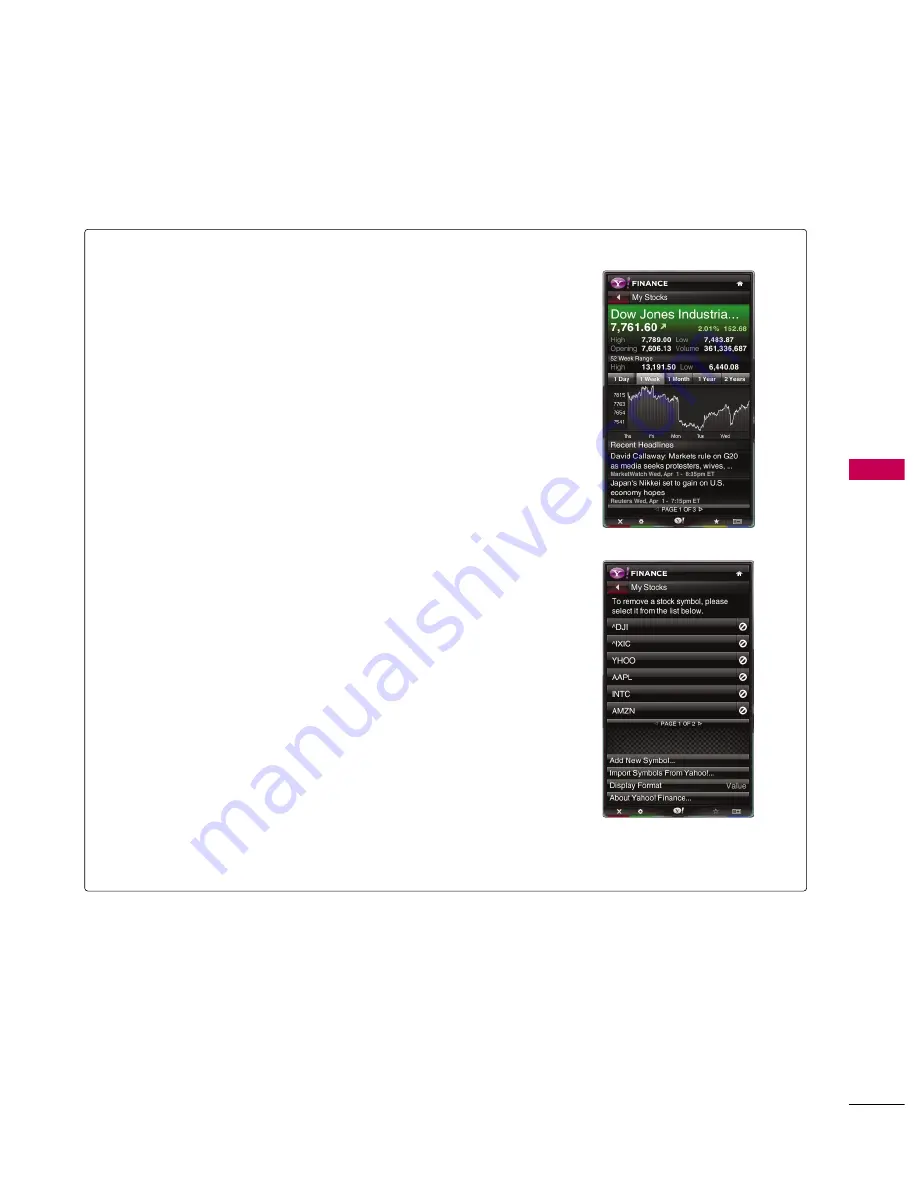
NETCAS
T
-
YAHOO!
TV
WIDGETS
75
Using the Yahoo! Finance Widget
■
View stock information and the latest stock news with the Yahoo!
Finance Widget.
■
Press the G
GR
REEEEN
N button to set up your stocks.
- Use the A
Ad
dd
d N
Neew
w SSyym
mb
bo
oll menu to enter the name of a new
stock.
- Select the stock you want to add from the search results and select
the A
Ad
dd
d SSyym
mb
bo
oll button and press EEN
NT
TEER
R button.
- The selected stock is added to the M
Myy SStto
occkkss list.
- The IIm
mp
po
orrtt SSyym
mb
bo
ollss FFrro
om
m Y
Yaahho
oo
o!! menu retrieves the stocks
from your Yahoo! Finance portfolio.
- The M
Meerrggee SSyym
mb
bo
ollss button merges the symbols in the Yahoo!
Finance Widget with the symbols from your portfolio.
- The R
Reep
pllaaccee SSyym
mb
bo
ollss button deletes the symbols in the Yahoo!
Finance Widget and replaces them with the symbols from your portfo-
lio.
- The D
Diissp
pllaayy FFo
orrm
maatt button changes the stock-price fluctuation
transition to V
Vaalluuee or PPeerrcceennttaaggee.
■
To create a snippet for a favorite stock:
- Select the stock symbol from the home page and view the detailed
finance information.
- Press the Y
YEELLLLO
OW
W button.
- Select the A
Ad
dd
d SSnniip
pp
peett button and press EEN
NT
TEER
R button to add the
stock as a snippet.
■
To delete a snippet:
- Navigate to the snippet and press EEN
NT
TEER
R button to start widget. The
detailed page for the snippet’s stock will be displayed.
- Press the Y
YEELLLLO
OW
W button.
- Select the D
Deelleettee SSnniip
pp
peett button and press EEN
NT
TEER
R button to
remove the snippet.






























