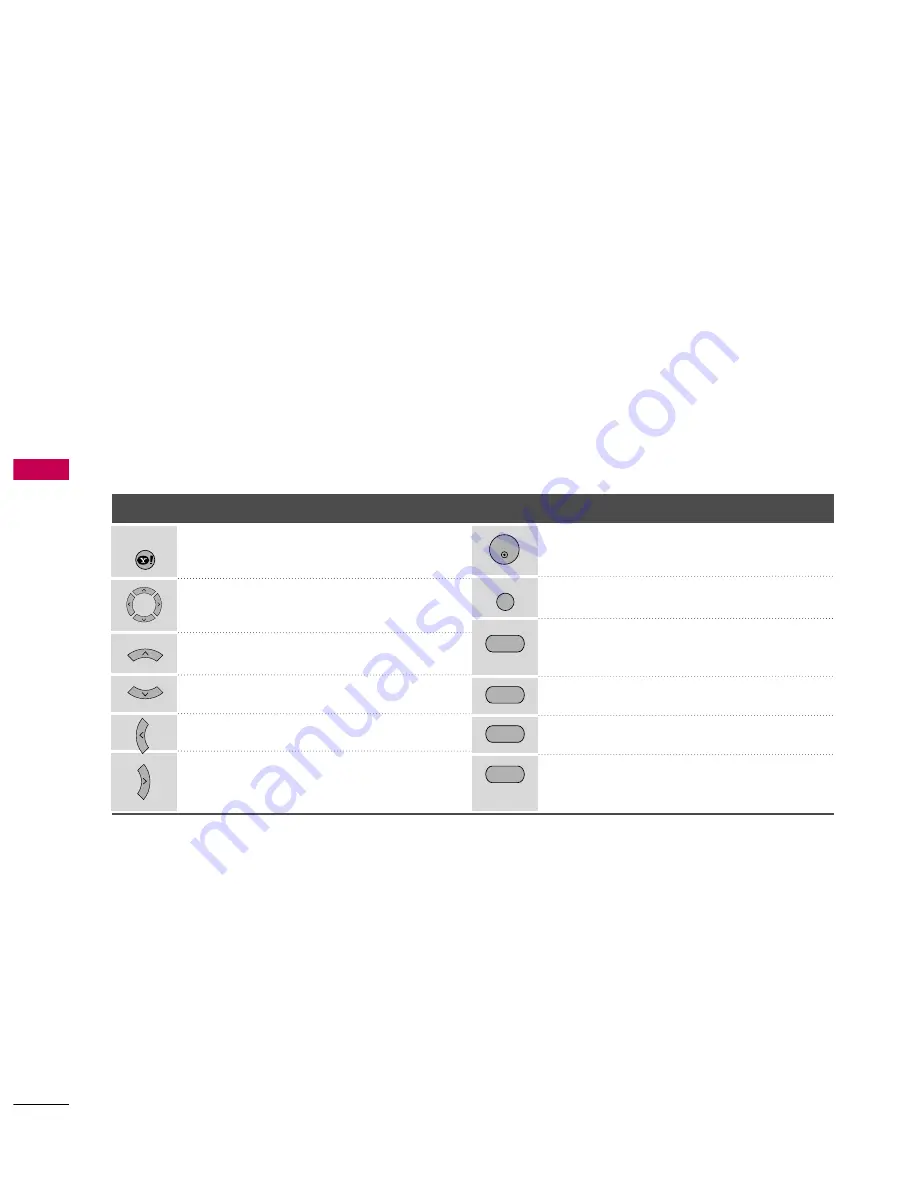
YAHOO! TV WIDGETS
NETCAS
T
-
YAHOO!
TV
WIDGETS
70
NETCAST
You can enjoy the best of the Internet in perfect harmony with the simplicity and reliability of your TV.
Yahoo! TV Widgets provide an integrated Internet TV experience powered by the Yahoo!® Connected TV plat-
form. You can monitor financial stocks, share photos with friends and family, track news and weather and much
more, all through the Yahoo! TV Widgets service on your TV.
Note that these services are provided by the Content Provider, using Yahoo! Widget Platform provided by
Yahoo!. All the services are dependent on appropriate Content Provider. Please check about page of each wid-
gets for Terms of service.
Note If you have any question or need any help for the widgets which is not covered in this manual, please
contact web site for further help which shall be listed in about page of each widget, or Yahoo! help site
http://conntectedtv.yahoo.com/help.
Button
Operation
Button
Operation
Begin using Yahoo! TV Widgets. Press it
again to go back to just watching TV.
Highlight and focus on buttons in the
Yahoo! TV Widgets user interface.
Move the focus selection up.
Move the focus selection down.
Move the focus selection to the left.
Move the focus selection to the right.
WIDGETS
Select the focused item.
Go to the TV Menu.
Close the open widget and return to watching
TV.
Change the open widget’s settings.
Add, move, or delete your snippets.
Resize the video to fit onscreen, or to make it
fullscreen.
Using the Remote Control
When Yahoo! TV Widgets are displayed, you can use the following remote control buttons.
Getting Started Out of the Box
Once your television is powered up and your network is operational, the Yahoo! TV Widgets software guides
you through its step-by-step on-screen wizard the first time you startup. These setup steps are designed to pro-
vide you with the information and settings you’ll need to start using the Yahoo! TV Widgets user interface.
ENTER
MENU
RED
BLUE
GREEN
YELLOW






























