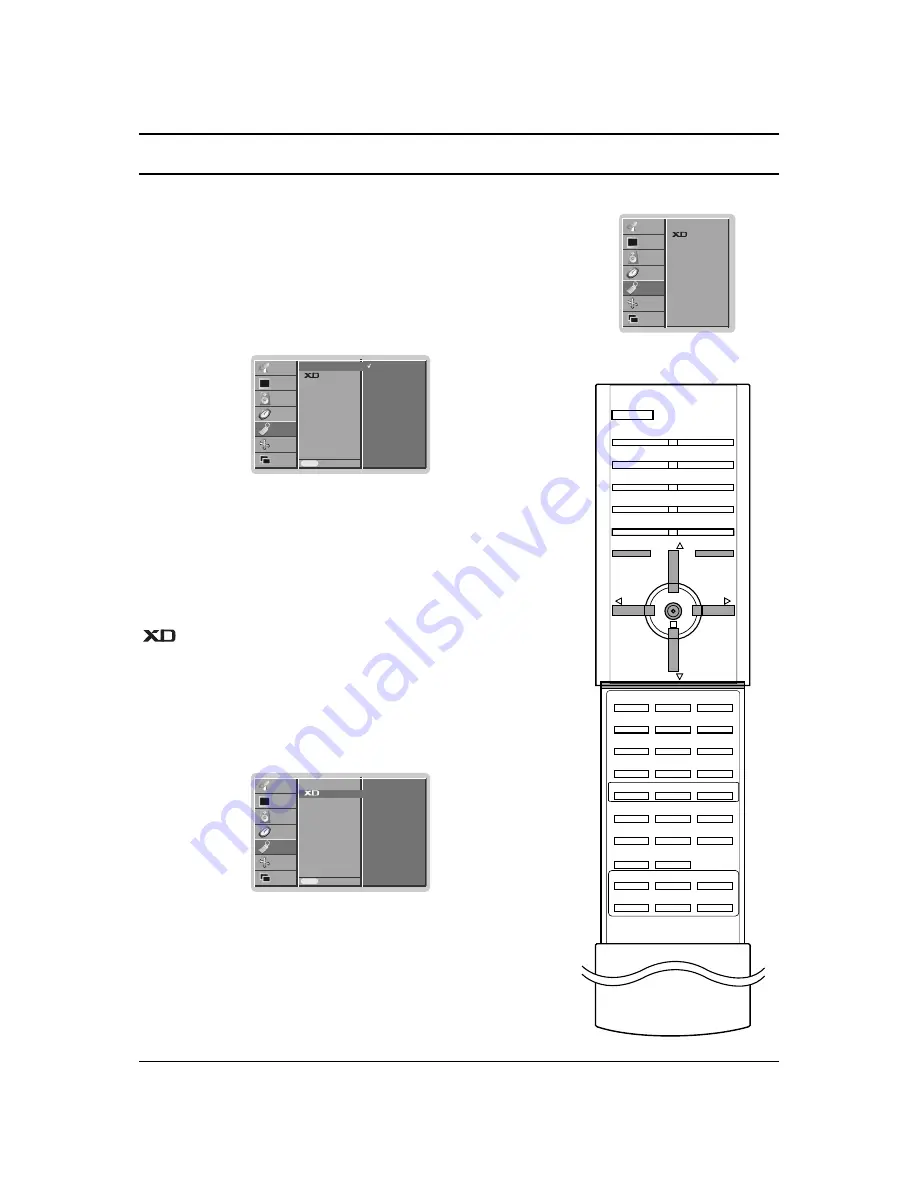
SPECIAL MENU
25
Child Lock
The TV can be set so that the remote control handset is needed to
control it. This feature can be used to prevent unauthorized view-
ing.
1. Press the
MENU
button and then
D
D
/
E
E
button to select the
SPECIAL menu.
2. Press the
G
G
button and then
D
D
/
E
E
button to select
Child lock
.
3. Press the
G
G
button and then
D
D
/
E
E
button to select
On
or
Off
.
4. Press the
OK
or
F
F
button.
5. Repeatedly press the
MENU
button to return to normal TV
viewing.
With the lock on, the display
Child lock On
appears on the screen
if any button on the front panel is pressed while viewing the TV.
Demo
Use it to see the difference between XD demo on and XD Demo off.
It’s not available to use this function in RGB[PC], HDMI[PC] mode.
1. Press the
MENU
button and then
D
D
/
E
E
button to select the
SPECIAL menu.
2. Press the
G
G
button and then
D
D
/
E
E
button to select
XD Demo
.
3. Press the
G
G
button to begin
XD Demo
.
4. To stop
XD Demo
, press the
CANCEL/EXIT
button.
MENU
PR
VOL
OK
VOL
PR
CANCEL/EXIT
Child lock
Demo
STATION
PICTURE
SOUND
TIME
SPECIAL
G
SCREEN
PIP/DW
Child lock
Demo
Prev.
Menu
STATION
PICTURE
SOUND
TIME
SPECIAL
SCREEN
PIP/DW
Child lock
G
G
On
Off
Child lock
Demo
Prev.
Menu
STATION
PICTURE
SOUND
TIME
SPECIAL
SCREEN
PIP/DW
Demo
G
G
To start
Содержание 3828VA0531D
Страница 41: ...41 Note ...
Страница 42: ...Note 42 ...






























