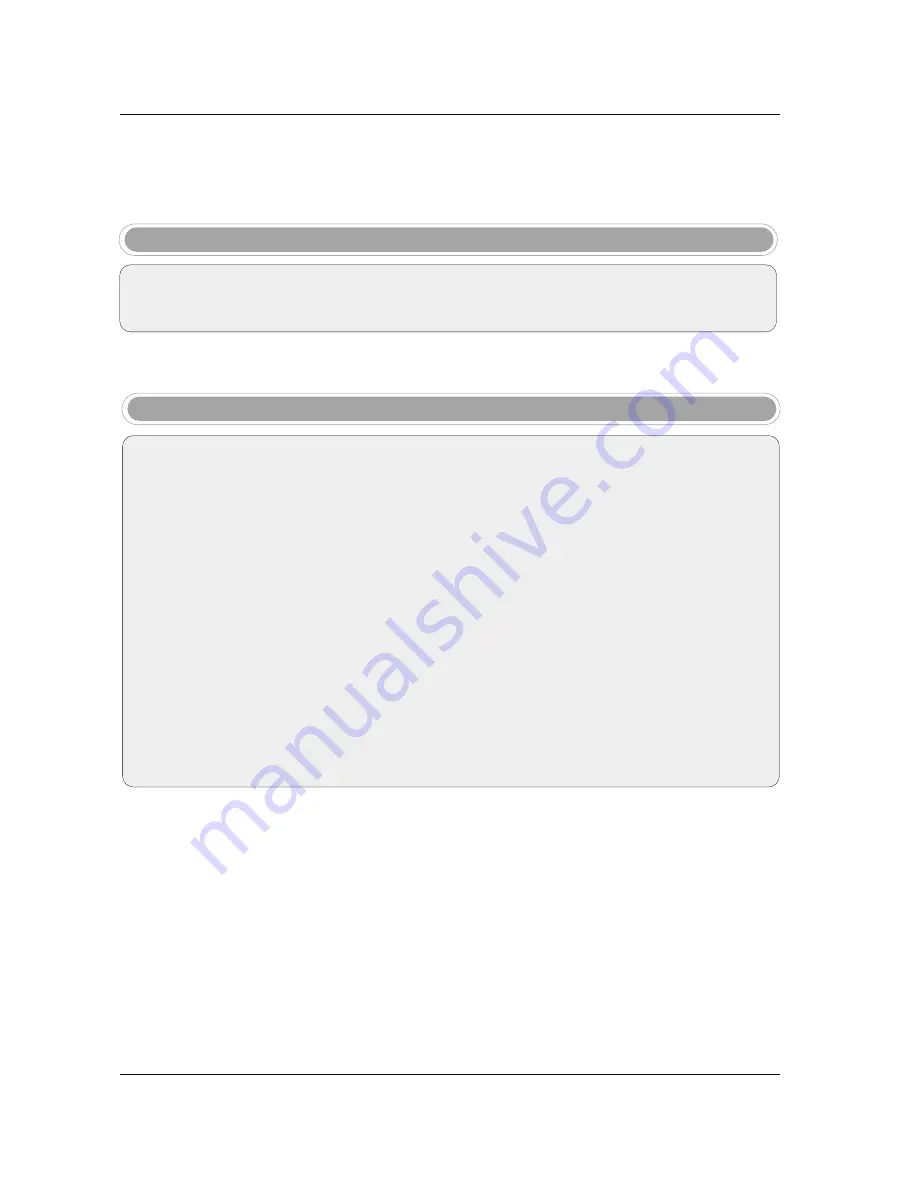
96
Operation
Notes on Memory card
Notes on Memory card
What is Memory Card
Precaution for Using the Memory Card
This TV will display images or play music from a memory card from a digital camera, camcorder, MP3 player,
notebook or PDA.
- Insert the memory card correctly.
- Don’t insert metal substances into the slots of the memory card.
- Do not bend, drop or allow a strong shock to memory card.
- After pulling the memory card out from the TV, please keep the it in a appropriate case to prevent static shock.
- Stored data may be changed or lost as a result of misuse, static electricity.
- Do not turn the power off while using the memory card (loading or erasing).
- Don’t eject the memory card while using the it. Otherwise, it may cause data loss or card damage.
- Only Insert one card to each slot.
- To prevent a change or loss for stored data, don’t misuse the TV or don’t let static electricity or electrical noise
for TV.
- This Company takes no responsibility for problems such as the damage or malfunction that occurs while using
the TV set, inappropriate TV settings, or any other reasons, except for defects or malfunctions intrinsic to the
product.
- Ensure to use a memory card that lists the manufacturers name and serial number.
- The manufacturer shall not be responsible for damaged data. Be careful to avoid data damage, and back up
your files.
- Make sure to comply with the following steps when ejecting a memory card.
Содержание 37LP1D
Страница 116: ......
















































