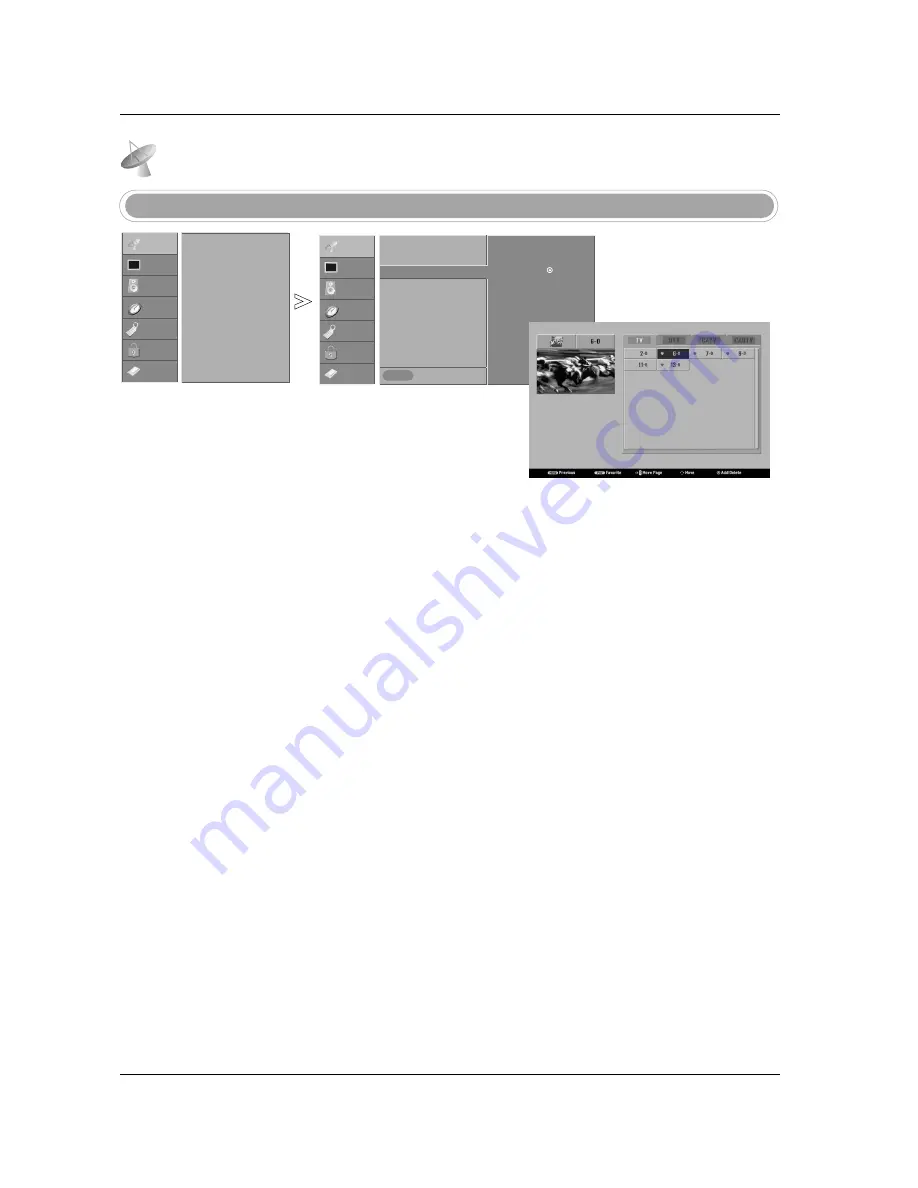
72
Operation
Setup Menu Options continued
Setup Menu Options continued
- Create two different types of
channel lists in memory:
“Custom list” and “Favorite chan-
nel list” from the default channel
list created from the EZ Scan
channel search.
- A custom list can be created by
toggling each channel on or off
with
ENTER
button. The chan-
nels in the Custom List are dis-
played in black color, and the
channels deleted from the
Custom List are displayed in gray
color. Once a channel is high-
lighted you can add or delete the
channel by referring to the small
window at the top-left corner of
the screen.
- You can create your own favorite
channel list.
Use the
FAV
button on the
remote control when a channel is
highlighted and then you can add
or delete the channel to/from the
Favorite List.
- When a cable box connects to
the physical channel 2, 3, or 4 in
TV Guide On Screen system
Setup, cable channels (CATV or
CADTV) will not be editable by
Channel Edit. Instead, use the
cable box's Channel Edit if avail-
able.
Channel Edit
Press the
MENU
button and then use
D
D
/
E
E
button to select the
SETUP
menu.
Press the
G
G
button and then use
D
D
/
E
E
button to select
Channel. Edit
.
Press the
G
G
button. You will now see a screen filled with channel num-
bers and a preview picture.
Use
D
D
/
E
E
/
F
F
/
G
G
button to select a channel and then use the
ENTER
button to add or delete it. Press
FAV
button to add the channel to the
Favorite List. The heart-mark will appear in front of that channel num-
ber.
Press
EXIT
button to return to TV viewing or press
MENU
button to
return to the previous menu.
1
2
3
4
5
SETUP
VIDEO
AUDIO
TIME
OPTION
LOCK
CABLE
Previous
MENU
EZ Scan
Manual Scan
Channel Edit
G
DTV Signal
Channel Label
Main Input
Sub Input
Input Label
Set ID
SETUP
G
VIDEO
AUDIO
TIME
OPTION
LOCK
CABLE
EZ Scan
Manual Scan
Channel Edit
DTV Signal
Channel Label
Main Input
Sub Input
Input Label
Set ID
Selection (
G
or ) leads you
to the channel edit screen.
Содержание 37LP1D
Страница 116: ......






























