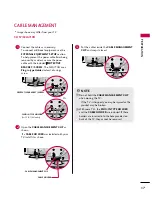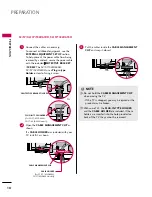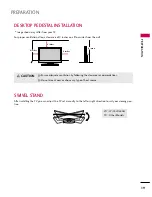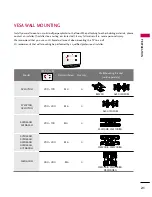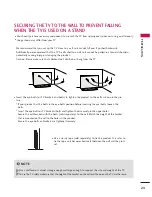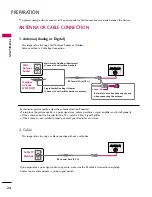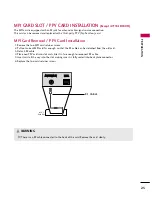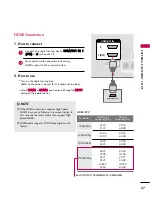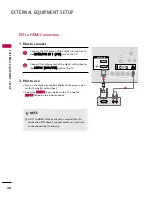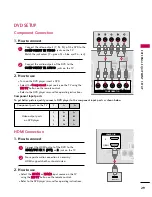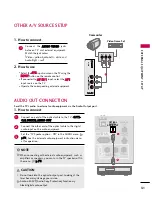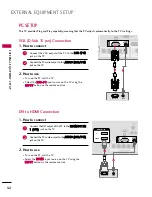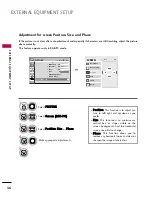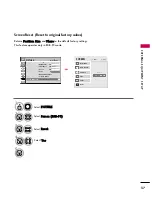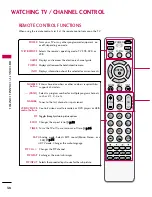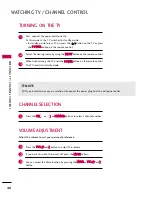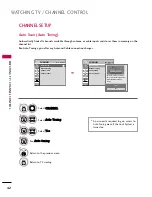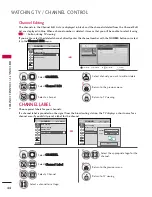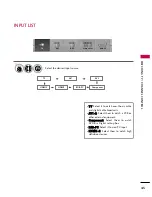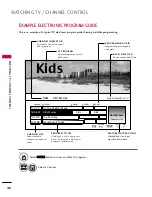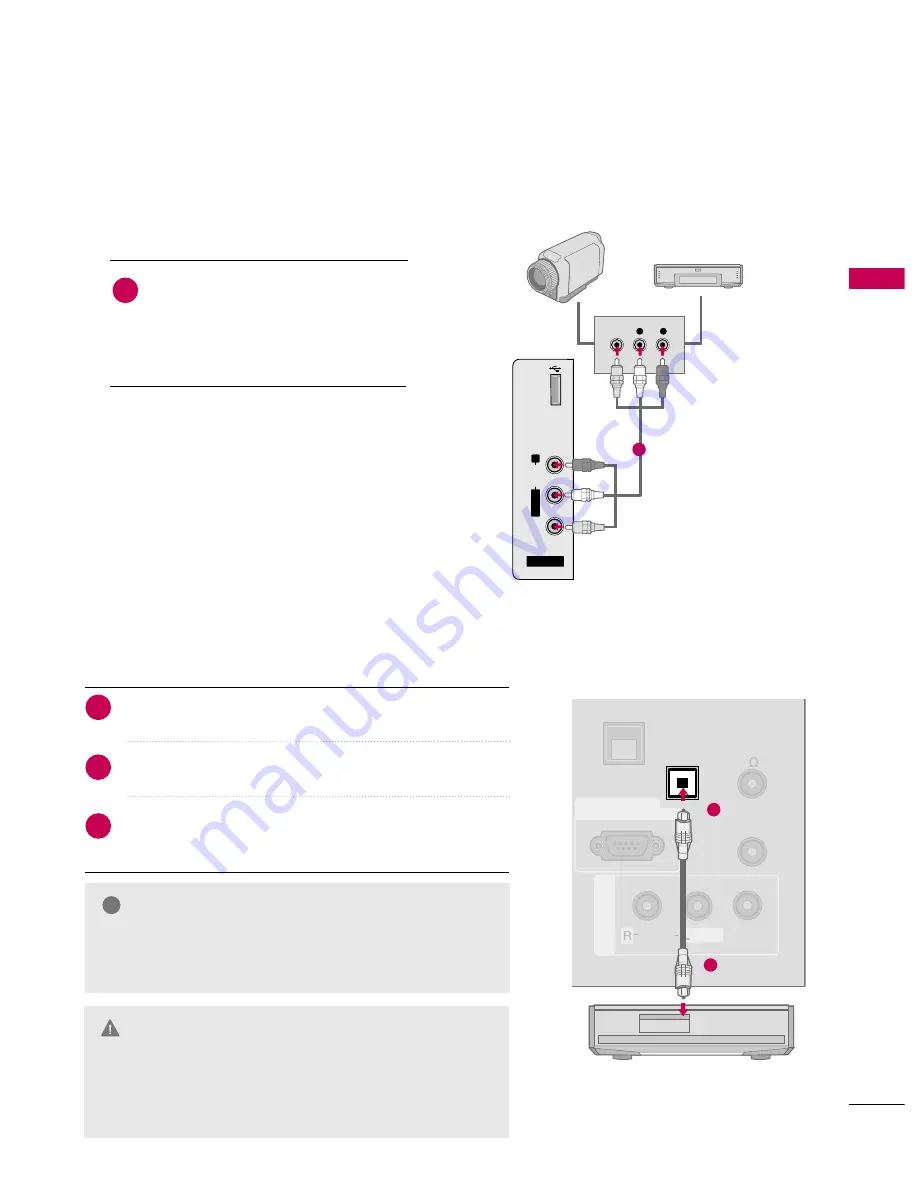
EXTERNAL
EQ
UIPMENT
SETUP
31
OTHER A/V SOURCE SETUP
AV IN 2
L/M
O
N
O
R
AUDIO
VIDEO
USB IN
L
R
VIDEO
Camcorder
Video Game Set
Connect the A
AU
UD
DIIO
O/V
VIID
DEEO
O jacks
between TV and external equipment.
Match the jack colors.
(Video = yellow, Audio Left = white, and
Audio Right = red)
1. How to connect
2. How to use
■
Select the
A
AV
V2
2
input source on the TV using the
IIN
NPPU
UT
T
button on the remote control.
■
If connected to
A
AV
V IIN
N 1
1
input, select the
A
A V
V 1
1
input source on the TV.
■
Operate the corresponding external equipment.
1
1
Connect one end of the optical cable to the TV’s O
OPPT
TII--
C
CA
ALL D
DIIG
GIIT
TA
ALL A
AU
UD
DIIO
O O
OU
UT
T.
Connect the other end of the optical cable to the digital
audio input on the audio equipment.
Set the “TV Speaker option - Off” in the AUDIO menu. (
G
G
p
p..7
73
3
). See the external audio equipment instruction manu-
al for operation.
AUDIO OUT CONNECTION
Send the TV’s audio to external audio equipment via the Audio Output port.
UPDATE
A
V IN 1
AUDIO
VIDEO
/
REMOTE
CONTROL
OUT
SPEAKER
OUT
8
RS-232C IN
(SERVICE ONLY)
MONO
/
OPTICAL
DIGITAL
AUDIO OUT
GAME
CONTROL
1
2
G
G
When connecting with external audio equipment, such as
amplifiers or speakers, you can turn the TV speakers off in
the menu. (
G
G
p
p..7
73
3
)
NOTE
!
G
Do not look into the optical output port. Looking at the
laser beam may damage your vision.
G
G
Audio with ACP(Audio Copy Protection) function my
block digital audio output.
CAUTION
1. How to connect
2
3
1