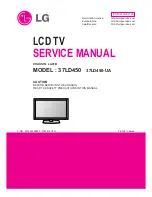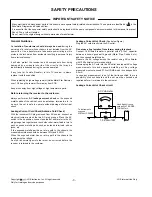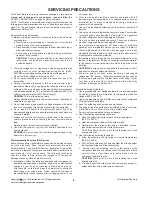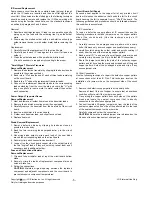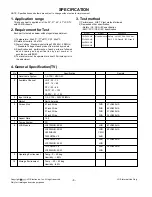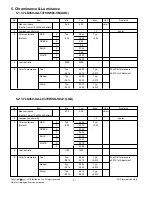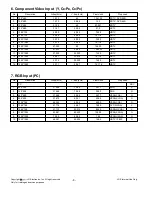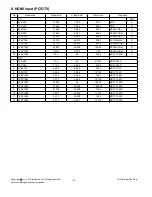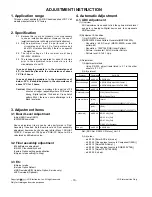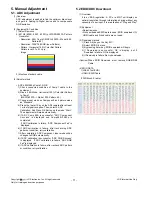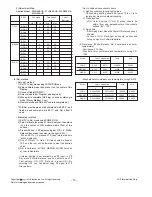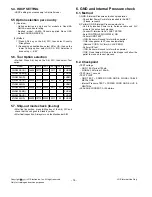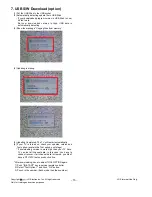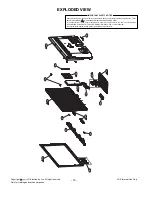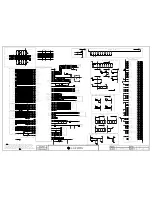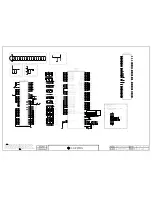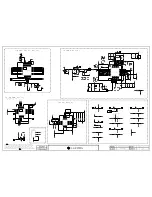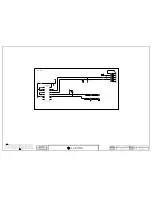- 11 -
LGE Internal Use Only
Copyright LG Electronics. Inc. All right reserved.
Only for training and service purposes
5. Manual Adjustment
5.1. ADC Adjustment
(1) Overview
ADC adjustment is needed to find the optimum black level
and gain in Analog-to-Digital device and to compensate
RGB deviation.
(2) Equipment & Condition
1) Adjust Remocon
2) 801GF(802B, 802F, 802R) or MSPG925FA Pattern
Generator
- Resolution: 480i Comp1(MSPG-925FA: Model-209,
Pattern-65)
- Resolution: 1024*768 RGB(Inner Pattern)
- Pattern : Horizontal 100% Color Bar Pattern
- Pattern level: 0.7±0.1 Vp-p
- Image
3) Must use standard cable
(3) Adjust method
• ADC 480i/1080p Comp1, RGB
1) Check connected condition of Comp1 cable to the
equipment
2) Give a 480i Mode, Horizontal 100% Color Bar Pattern
to Comp1.
(MSPG-925FA -> Model: 209, Pattern: 65)
3) Change input mode as Component1 and picture mode
as “Standard”
4) Press the In-start Key on the ADJ remote after at least
1 min of signal reception. Then, select 5.ADC
Calibration. And Press OK Button on the menu “Start”.
The adjustment will start automatically.
5) If ADC Comp 480i is successful, “ADC Component
Success” is displayed and Comp480i/1080p is
completed.
If ADC calibration is failure, “ADC Component Fail” is
displayed.
6) If ADC calibration is failure, after rechecking ADC
pattern or condition, retry calibration
7) After completing ADC Component, input mode will be
changed to RGB automatically.
8) If ADC calibration is successful, “ADC RGB Success”
is displayed. If ADC calibration is failure, “ADC RGB
Fail” is displayed.
9) If ADC calibration is failure, after recheck ADC pattern
or condition, retry calibration
5.2 EDID/DDC Download
(1) Overview
It is a VESA regulation. A PC or a MNT will display an
optimal resolution through information sharing without any
necessity of user input. It is a realization of “Plug and Play”.
(2) Equipment
• Adjust remocon.
• Since embedded EDID data is used, EDID download JIG,
HDMI cable and D-sub cable are not need.
(3) Download method
1) Press Adj. key on the Adj. R/C,
2) Select EDID D/L menu.
3) By pressing Enter key, EDID download will begin
4) If Download is successful, OK is display, but If
Download is failure, NG is displayed.
5) If Download is failure, Re-try downloads.
•Caution) When EDID Download, must remove RGB/HDMI
Cable.
(4) EDID DATA
1)LD450 Tool(FHD)
• HDMI I EDID Table
EDID Block 0 table =
Содержание 37LD450
Страница 45: ......