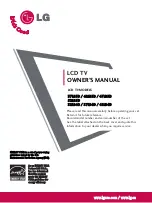A
Ass aan
n E
EN
NE
ER
RG
GY
Y S
ST
TA
AR
R
P
Paarrttn
neerr LLG
GE
E U
U..S
S..A
A..,,
IIn
ncc.. h
haass d
deetteerrm
miin
need
d
tth
haatt tth
hiiss p
prro
od
du
ucctt
m
meeeettss tth
hee E
EN
NE
ER
RG
GY
Y
S
ST
TA
AR
R g
gu
uiid
deelliin
neess ffo
orr
een
neerrg
gy
y eeffffiicciieen
nccy
y..
Please read this manual carefully before operating your set.
Retain it for future reference.
Record model number and serial number of the set.
See the label attached on the back cover and quote this
information to your dealer when you require service.
LCD TV
OWNER’S MANUAL
LCD TV MODELS
3
37
7LLB
B5
5D
D // 4
42
2LLB
B5
5D
D // 4
47
7LLB
B5
5D
D
5
52
2LLB
B5
5D
D
3
32
2LLB
B4
4D
D // 3
37
7LLB
B4
4D
D // 4
42
2LLB
B4
4D
D
E
EN
NE
ER
RG
GY
Y S
ST
TA
AR
R iiss aa sseett o
off p
po
ow
weerr--ssaavviin
ng
g
g
gu
uiid
deelliin
neess iissssu
ueed
d b
by
y tth
hee U
U..S
S..
E
En
nvviirro
on
nm
meen
nttaall P
Prro
otteeccttiio
on
n A
Ag
geen
nccy
y((E
EP
PA
A))..
w
ww
ww
w..llg
gu
ussaa..cco
om
m // w
ww
ww
w..llg
g..ccaa
Содержание 37LB4D
Страница 110: ......