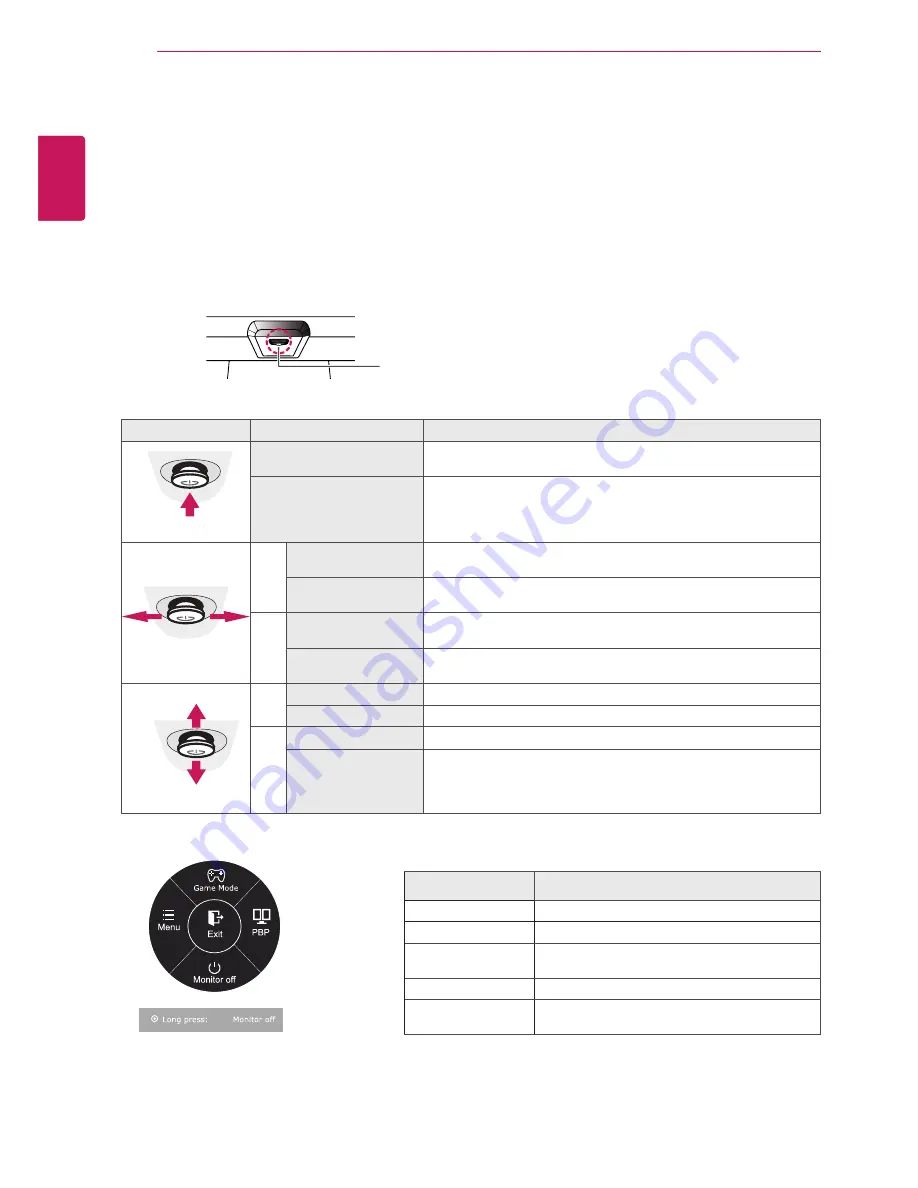
20
ENG
ENGLISH
User Settings
Button
Menu Status
Description
Main menu disabled
Enables the main menu.
Main menu enabled
Exits the main menu.
(Holding down the button to turn off the monitor. You can turn off
the monitor this way at any time, including when the OSD is on.)
◄
Main menu disabled
Adjusts the monitor volume level.
Main menu enabled
Enters the menu features.
►
Main menu disabled
Adjusts the monitor volume level.
Main menu enabled
Enters the PBP feature.
▲
Main menu disabled
Enables the main menu.
Main menu enabled
Enters the game mode feature.
▼
Main menu disabled
Enables the main menu.
Main menu enabled
Turns off the monitor.
Main Menu Features
Main Menu
Description
Menu
Configures the screen settings.
Game Mode
Optimizes the screen for game mode.
PBP
Displays the screens of two input modes on one
monitor.
Monitor off
Turns off the monitor.
Exit
Exits the main menu.
USER SETTINGS
Activating the Main Menu
1
Press the joystick button on the bottom of the monitor.
2
Move the joystick up/down (▲/▼) and left/right(◄/►) to set the options.
3
Press the joystick button once more to exit the main menu.
Joystick Button















































