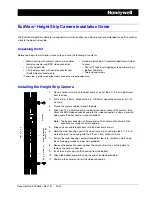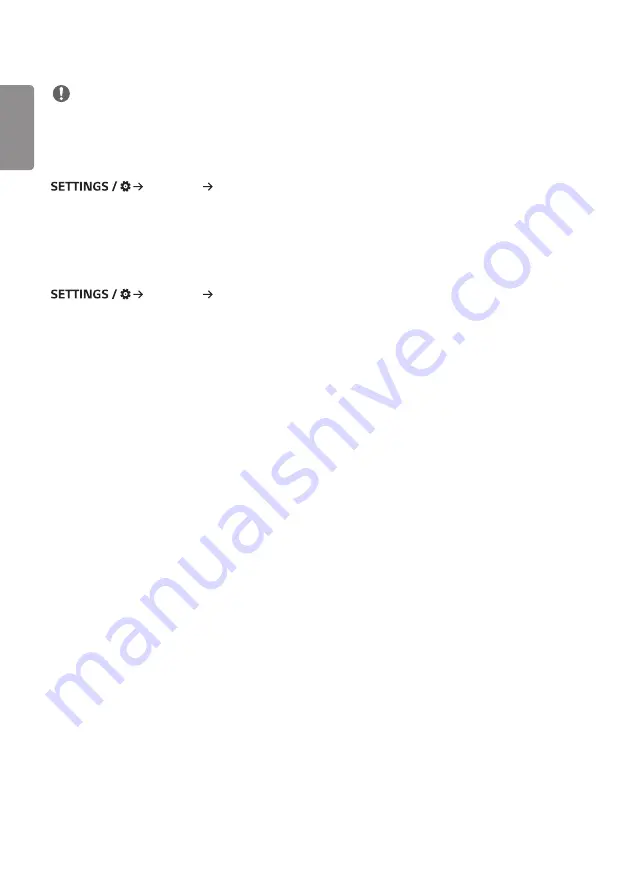
ENGLISH
6
NOTE
•
To use these features, an account (ID/PASSWORD) for webOS Signage developer website (
) is required.
[Server Setting]
[Ez Setting] [Server Setting]
Set up to connect your signage to a SuperSign server.
•
CMS Server
•
Control Server
[Fail Over]
[Ez Setting] [Fail Over]
Set the priority of the input devices when a fault occurs. Automatically play the content stored in the device or run the
set app.
•
[On/Off]: Turns [Fail Over] on or off.
•
[Input Priority]: Set the priority of input sources for fail over.
•
[Backup via storage]: When there is no input signal, this feature automatically plays the content stored in the device
or runs the set app. When set to [On], [Auto], [Manual], [SuperSign Contents] items are
activated.
- [Auto]: When the automatic input switches due to taking screenshots of an image or video that is playing at
regular intervals, this feature will play back the file. (OLED model is not supported.)
->
- Capture time Interval: The time interval can be set to 30 min, 1 hour, 2 hours and 3 hours.
- [Manual]: When the automatic input switches due to the image and video file being uploaded, the feature will play
back the file.
->
- [Backup media select]: Using the settings button, you can upload a single file in the internal / external memory.
->
- [Preview]: You can preview the uploaded file.
- [SuperSign Contents]: When the automatic input switches, this feature will play the file(s) distributed in SuperSign
CMS.
•
[reset]: Reset to initial settings.
Содержание 32SM5E
Страница 14: ...ENGLISH 14 43 49 55SH7E 43 49 55SM5 1 2 3 ...
Страница 28: ...ENGLISH 28 Using the Input List HOME HDMI1 HDMI2 HDMI3 OPS DVI D DISPLAYPORT ...
Страница 135: ......