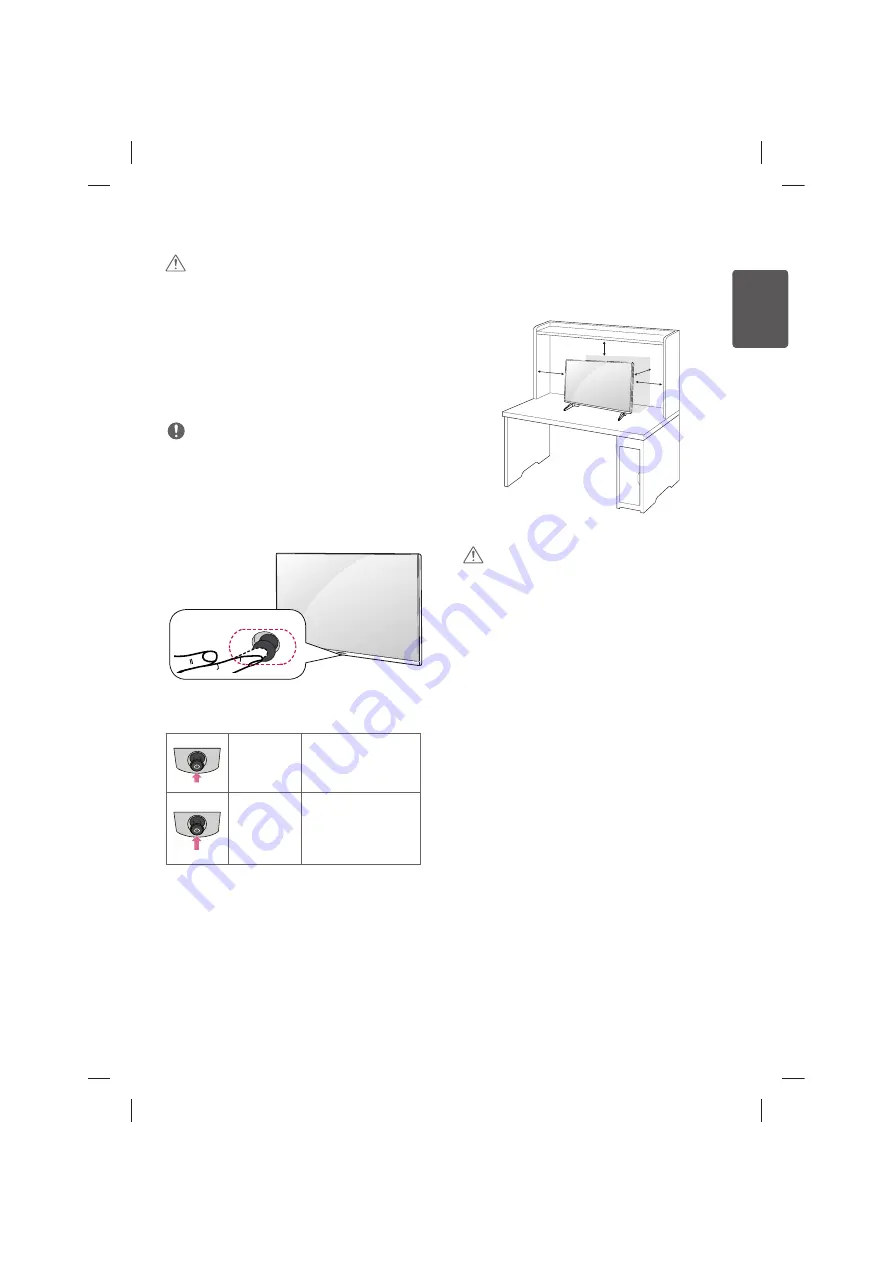
7
ENG
ENGLISH
prevent the monitor from being scratched or damaged and to ensure
f
ing
f
Before moving or lifting the monitor, disconnect the power cord
f
Hold the top and bottom of the monitor frame firmly. Do not hold
f
When holding the monitor, the screen should face away from you
f
When transporting the monitor, do not expose the monitor to jolts
f
When moving the monitor, keep it upright and never turn the
f
f
Avoid touching the monitor screen as much as possible. Do not
- This may result in damage to the screen or some of the pixels
f
Do not carry the monitor upside-down by holding the stand body
(or stand base) as this may cause it to fall off, resulting in damage
f
Installing the monitor
CAUTION
f
When attaching the stand to the monitor set, place the screen
facing down on a cushioned table or flat surface to protect the
screen from scratches.
f
Applying excessive force when tightening screws may cause
damage to the monitor. Damage caused in this way will not be
covered by the product warranty.
f
If you use the monitor panel without the stand base, its joystick
button may cause the monitor to become unstable and fall,
resulting in damage to the monitor or human injury. In addition,
this may cause the joystick button to malfunction.
NOTE
f
Remove the stand before installing the monitor on a wall mount by
performing the stand attachment in reverse.
f
To protect the screen from scratches, cover the surface with a soft
cloth.
Using the power button
Basic functions
Power on
When the monitor is turned
off, place your finger on the
joystick button and press it
once and release it.
Power off
When the monitor is turned
on, place your finger on
the joystick button, press it
once for a few seconds and
release it.
᳑ᯕᜅ❒ქ✝
᳑ᯕᜅ❒ქ✝
Mounting on a table
f
Image shown may differ from your monitor.
1 Lift the monitor and place it on the table in an upright position.
- Place at least 10 cm away from the wall to ensure sufficient
ventilation.
10 cm
10 cm
10 cm
10 cm
2 Connect the AC-DC Adapter and Power Cord to a wall outlet.
CAUTION
f
Do not place the monitor near or on sources of heat, as this may
result in fire or other damage.
f
To avoid the risk of electric shock, disconnect the Power Cord
before moving or installing the monitor.


















