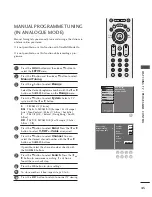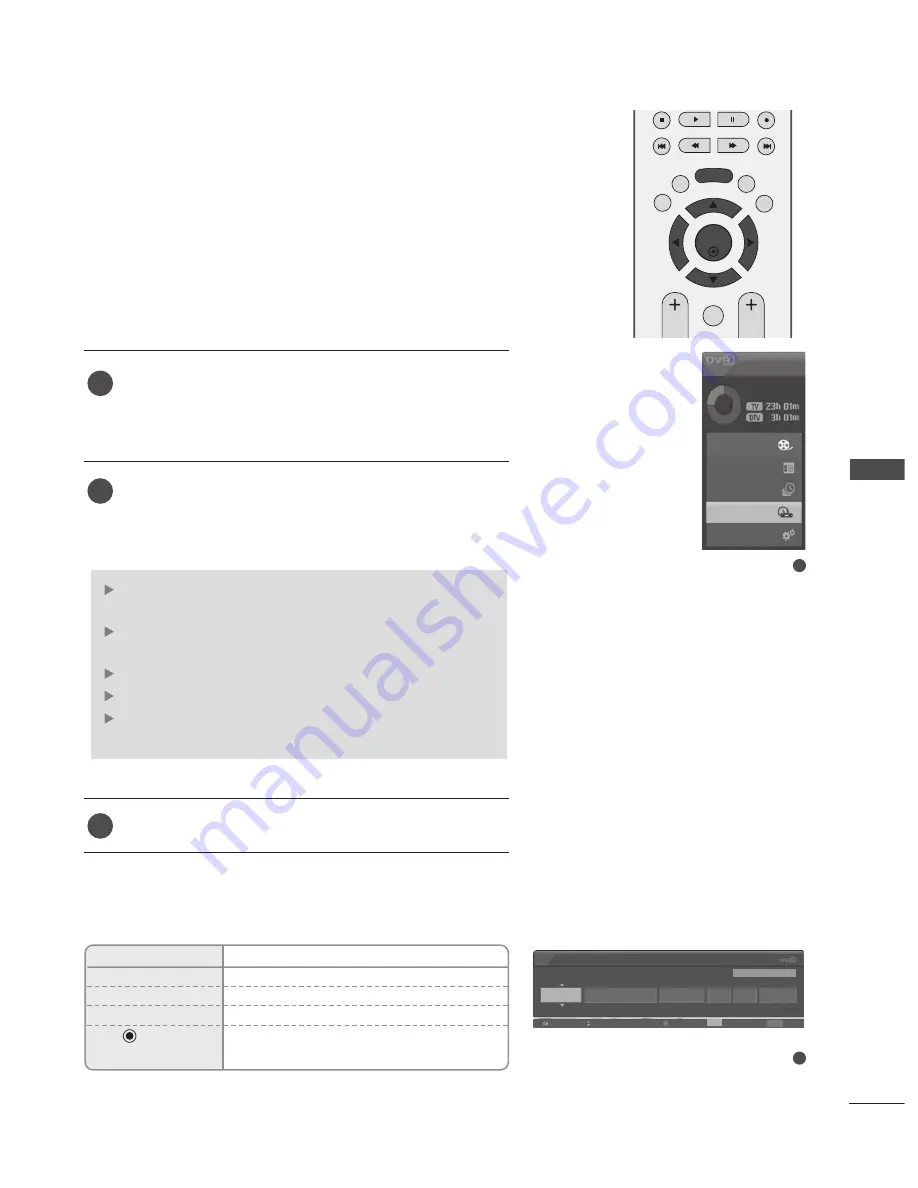
59
D
VR (DIGIT
AL VIDEO RECORDER)
MANUAL RECORDING
This function is used to perform reserved recording.
This function is available in the DVR menu.
When Manual Recording,the default sound of the TV is stored.
Press the D
D V
V R
R button to display H
H o
o m
m ee menu. Use the
D
D
or
E
E
button to select the M
Maan
nu
uaall R
Reecco
orrd
d and then
use the O
O K
K or
G
G
button.
The M
Maan
nu
uaall R
Reecco
orrd
d screen is displayed as shown below.
Use the
D
D
or
E
E
or
F
F
or
G
G
button to set the II n
n p
p u
u tt,
P
Prro
og
grraam
mm
mee, D
D aa tt ee, S
Sttaarrtt//E
En
nd
d, R
Reep
peeaatt.
After setting the M
Maan
nu
uaall R
Reecco
orrd
d , press the O
O K
K button.
II n
n p
p u
u tt : Select the input source from the DTV, RADIO,
TV, AV1, AV2, AV3.
P
Prro
og
grraam
mm
mee : Select either the current programme or a
scanned programme.
D
D aa tt ee : You can select a date up to one month in advance.
S
Sttaarrtt//E
En
nd
d : Ensure you have set these correctly.
R
Reep
peeaatt : Choose either Once, Daily, Weekly, Weekend,
Weekday.
2
3
1
2
1
OK
EXIT
TIME
SHIFT
TIME
SHIFT
VOL
PR
GUIDE
BACK
MENU
DVR
MARK
FAV
Home
Free Space
Programme Guide
Recorded TV
Schedule List
Manual Record
TV Menu
Button Function in Manual Record Mode
Remote Control Buttons Function
D
or
E
Select required items with Up/down button.
F
or
G
Selects the required fields.
EXIT
OSD disappears.
Displays the reservation list after the
recording has been registered.
Manual Record
Input
Programme
Date
Start
End
Repeat
DTV
1 BBC ONE
Navigation
Modify
Enter
Cancel
Exit
Exit
Fri Mar 30
10:26
10:56
Once
Fri Mar 30 10:24