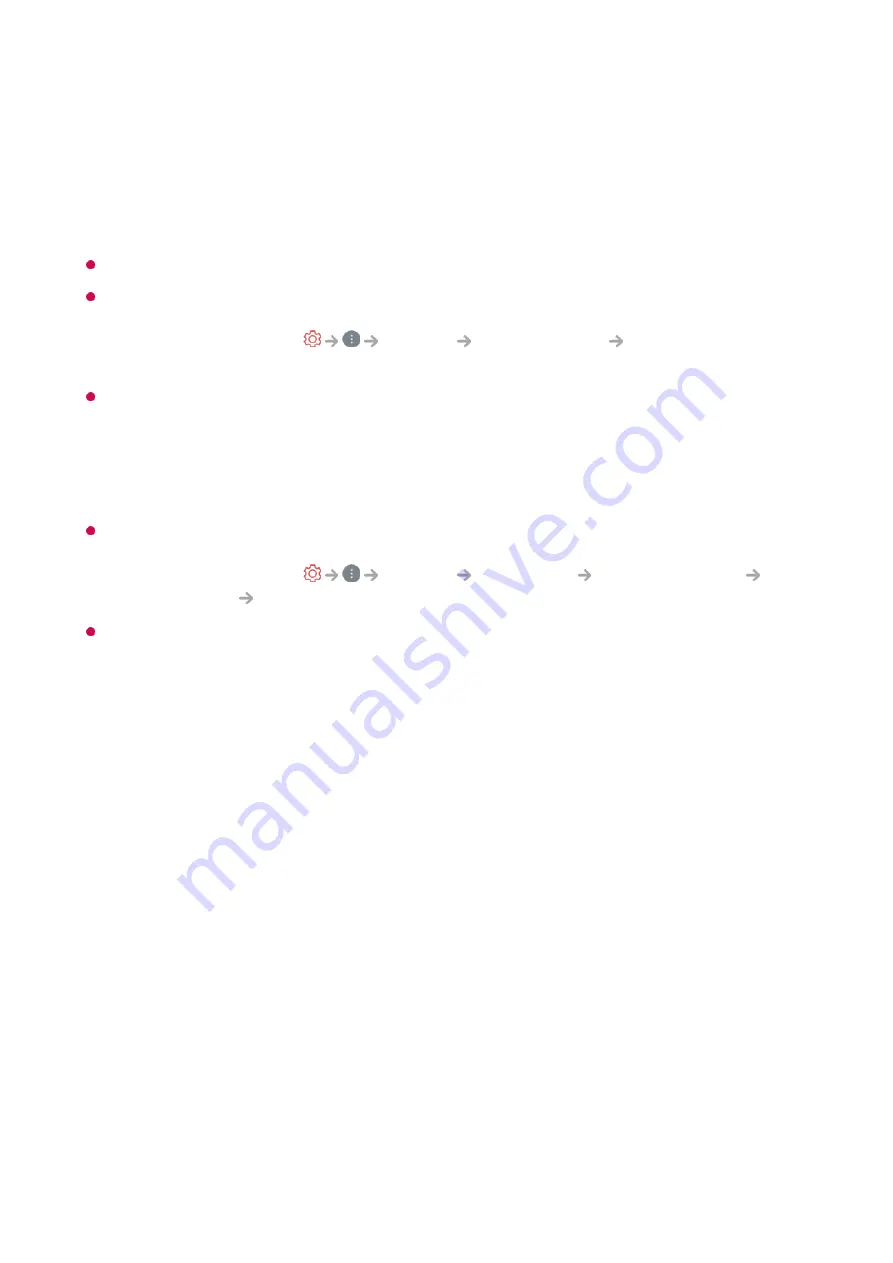
You can adjust the brightness of the entire screen.
Panel Brightness
Controls the level of screen brightness by adjusting the backlight. The closer to 100
the brighter.
Decrease the
Panel Brightness
to reduce energy consumption.
Depending on the
Energy Saving
(
Auto
/
Maximum
), you may not be able to adjust the
Panel Brightness
.
In this case, navigate to
Support
Energy Saving
Energy Saving Step
and set to
Off
or
Minimum
.
Depending on your TV model, you might not have the
Panel Brightness
setting.
OLED Pixel Brightness
Adjusts the display brightness by varying the brightness of the OLED panel.
Depending on the
Energy Saving
(
Auto
/
Maximum
), you may not be able to adjust the
OLED Pixel Brightness
.
In this case, navigate to
Support
OLED Care
Device Self Care
Energy Saving
Energy Saving Step
and set to
Off
or
Minimum
.
Depending on your TV model, it might not have the
OLED Pixel Brightness
setting.
Adjust Contrast
Adjusts the contrast of the bright and dark areas of the picture. The closer to 100, the
higher the contrast will be.
Screen Brightness
Adjusts the overall screen brightness. The closer to 100, the brighter the screen will
become.
You may use the
Screen Brightness
settings specifically to set the dark part of the
image.
Auto Dynamic Contrast
Corrects the difference between the bright and dark areas of the screen for optimal
results depending on the brightness of the picture.
HDR Tone Mapping
Suitable contrast settings based on image brightness of the HDR content.
Peak Brightness
68
Содержание 32LQ630BPUA
Страница 1: ......
















































