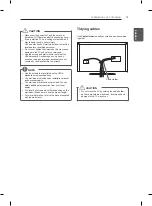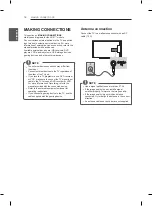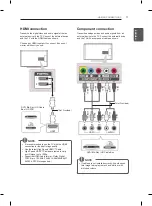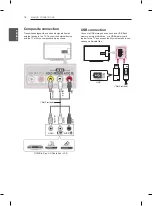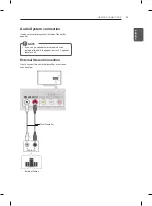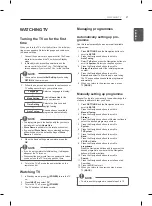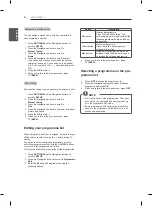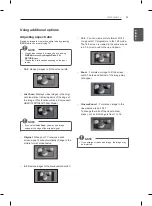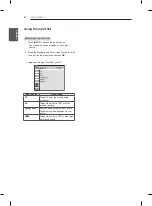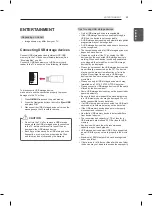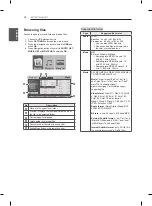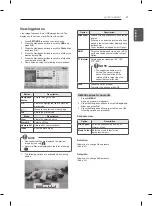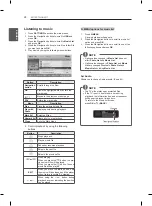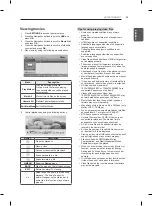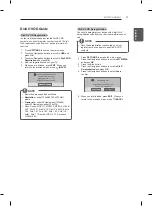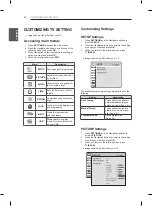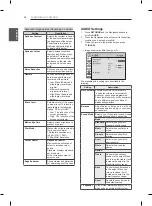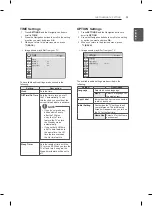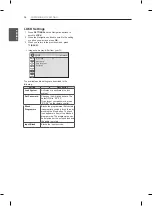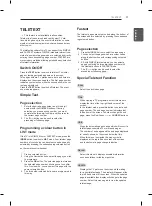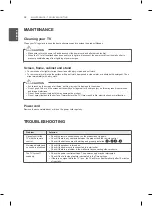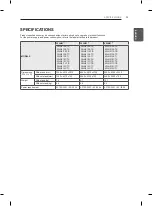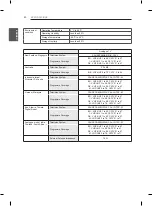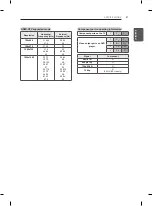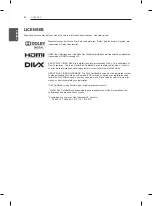29
ENG
ENGLISH
ENTERTAINMENT
Viewing movies
1 Press
SETTINGS
to access the main menus.
2 Press the Navigation buttons to scroll to
USB
and
press
OK
.
3 Press the Navigation buttons to scroll to
Movie List
and press
OK
.
4 Press the Navigation buttons to scroll to a folder/file
you want and press
OK
.
5 Play movie by using the following menus/buttons.
Movie List
Page 1/1
No Marked
USB Device
Free Space 4 GB
Title
Duration
4 folder(s), 2 file(s)
Up Folder
ꔂ
Move
ꔉ
Popup Menu
Move Page
ꘂ
Mark
ꕯ
Exit
DriveA
DriveA
Top Folder
Menu
Description
Play Marked
Play the selected movie file.
Once a movie file finishes playing,
the next selected one will be played
automatically.
Mark All
Mark all movie files on the screen.
Unmark All
Deselect all marked movie files.
Exit Mark Mode
Exit the Mark Mode.
6 Control playback by using the following buttons.
►
01:02:30 / 02:30:25
Option
Q.MENU
◄►
■
► II
◄◄ ►►
Hide
Exit
Button
Description
r
Stops the playback
s
Plays a video
t
Pauses or resumes the playback
v
Scans backward in a file
w
Scans forward in a file
Q.MENU
Show the
Option
menu.
BACK
Hide the menu on the full-sized screen.
EXIT
Return to normal TV viewing.
< >
Skips to specific points in a file during
playback. The time of a specific
point will appear on the status bar. In
some files, this function may not work
properly.
Tips for using playing video files
y
y
Some user-created subtitles may not work
properly.
y
y
Some special characters are not supported in
subtitles.
y
y
HTML tags are not supported in subtitles.
y
y
Subtitles in languages other than the supported
languages are not available.
y
y
Changing font and colour in subtitles is not
supported.
y
y
Subtitles in languages other than one specified
are not supported.
y
y
Video files with subtitle files of 1 MB or larger may
not be played properly.
y
y
The screen may suffer temporary interruptions
(image stoppage, faster playback, etc.) when the
audio language is changed.
y
y
A damaged movie file may not be played correctly,
or some player functions may not be usable.
y
y
Movie files produced with some encoders may not
be played correctly.
y
y
If the video and audio structure of recorded file is
not interleaved, either video or audio is outputted.
y
y
HD videos with a maximum of
1920x1080@25/30P or 1280x720@50/60P are
supported, depending on the frame.
y
y
Videos with resolutions higher than
1920X1080@25/30P or 1280x720@50/60P may
not work properly depending on the frame.
y
y
Movie files other than the specified types and
formats may not work properly.
y
y
Max bitrate of playable movie file is 20 Mbps. (only,
Motion JPEG : 10 Mbps)
y
y
We do not guarantee smooth playback of profiles
encoded level 4.1 or higher in H.264/AVC.
y
y
DTS Audio codec is not supported.
y
y
A movie file more than 30 GB in file size is not
supported for playback. The file size limit is
dependent on the encoding environment.
y
y
A DivX movie file and its subtitle file must be
located in the same folder.
y
y
A video file name and its subtitle file name must
be identical for it to be displayed.
y
y
Playing a video via a USB connection that doesn’t
support high speed may not work properly.
y
y
Files encoded with GMC(Global Motion
Compensation) and
Qpel (Quarterpel Motion
Estimation)
may not be played.
y
y
When you are watching the movie by Movie List
function, you can adjust an image by Energy
Saving and AV Mode key on the remote control.
User setup for each image mode does not
operate.
y
y
Trick Mode does not support other functions than
if video files do not have index information.
y
y
Video file names that contain special characters
may not be playable.
Содержание 32LN5100-TA
Страница 43: ......