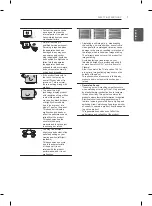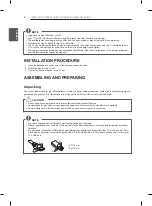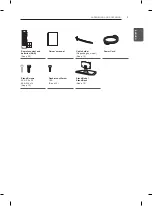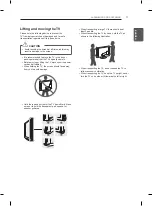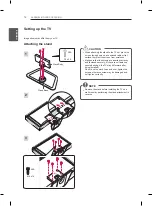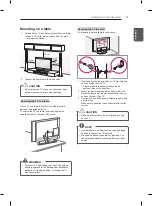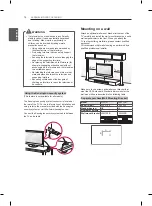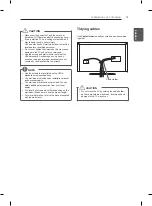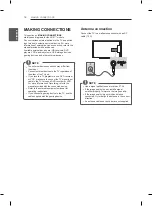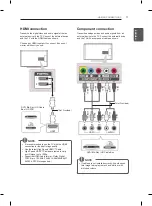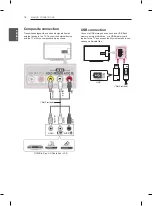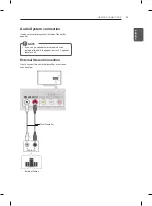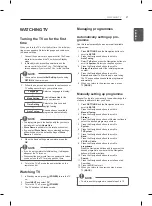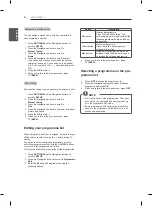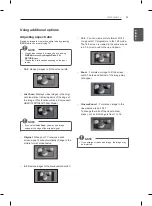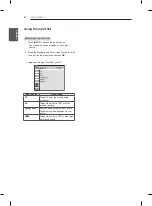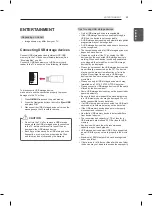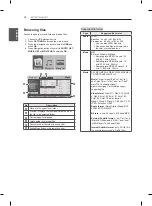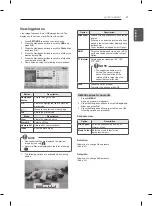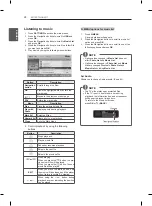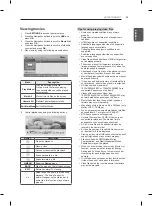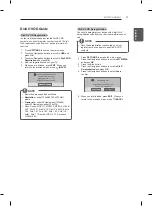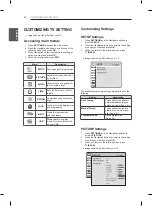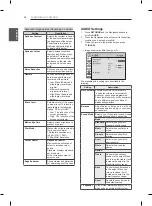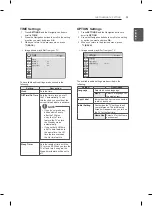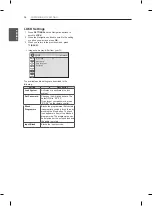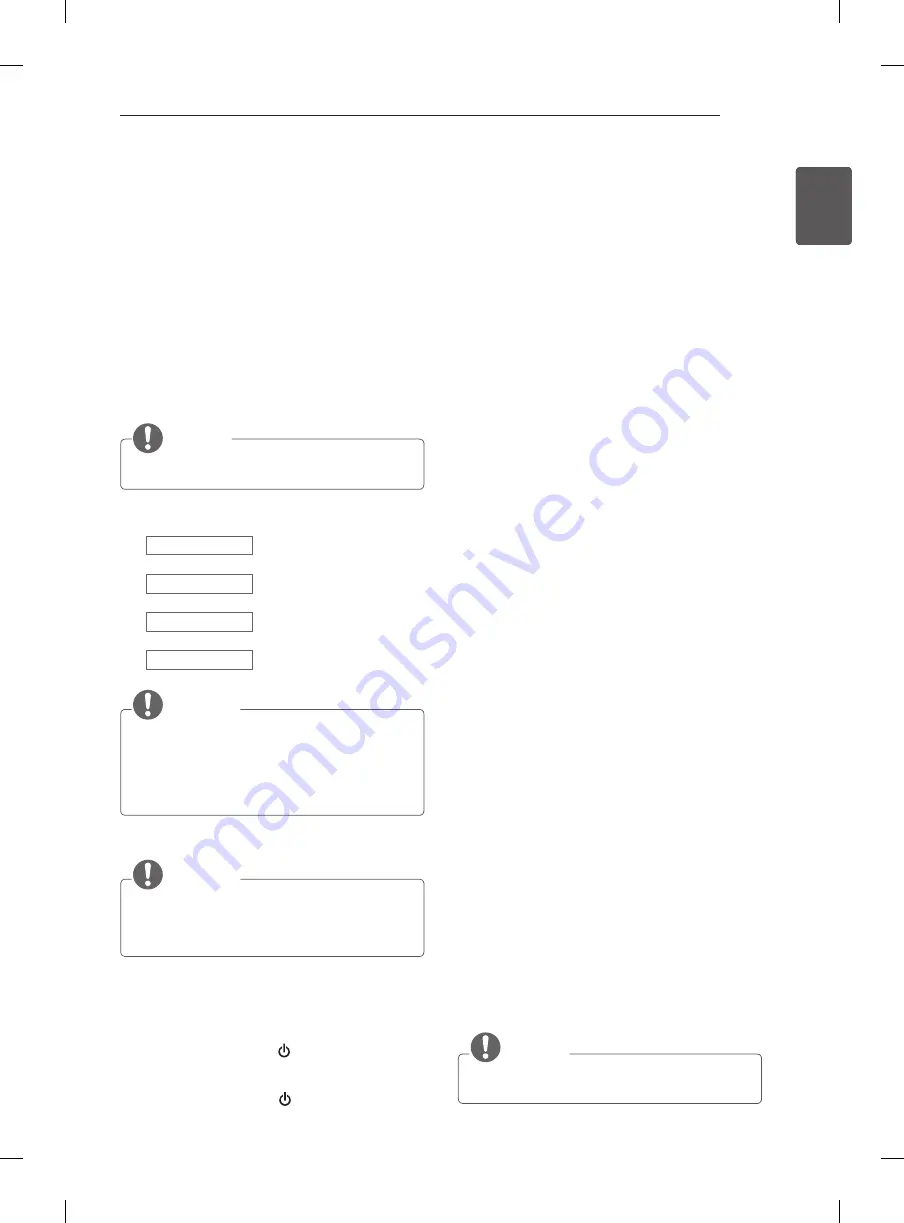
21
ENG
ENGLISH
WATCHING TV
TV
Returns to the TV viewing from any mode.
Q.MENU
Accesses the Quick menus.
PICTURE
Changes the image mode.
SOUND
Changes the sound mode.
INPUT
Changes the input source.
LIST
Accesses the saved programme list.
Q.VIEW
Returns to the previously viewed programme.
FAV
Accesses your favourite programme list.
I/II
Selects the sound output.
MUTE
Mutes all sounds.
Adjusts the volume level.
P
Scrolls through the saved programmes.
PAGE
Moves to the previous or next screen.
SETTINGS
Accesses the main menus.
Navigation buttons
(up/down/left/right)
Scrolls through menus or options.
OK
Selects menus or options and confirms your input.
BACK
Returns to the previous level.
EXIT
Clears on-screen displays and return to TV viewing.
TELETEXT BUTTONS
These buttons are used for teletext.
Control buttons
(
)
Controls the MY MEDIA menus, or the SIMPLINK
compatible devices (USB,SIMPLINK).
Coloured buttons
These access special functions in some menus.
(
: Red,
: Green,
: Yellow,
: Blue)
WATCHING TV
Turning the TV on for the first
time
When you turn the TV on for the first time, the Initial set-
ting screen appears. Select a language and customize
the basic settings.
1 Connect the power cord to a power outlet. The Power
indicator turns red and the TV switches to Standby
mode.
2 In Standby mode, press the power button on the
remote control to turn the TV on. The Initial setting
screen appears if you turn the TV on for the first time.
NOTE
y
You can also access
Initial Setting
by accessing
OPTION
in the main menu.
3 Follow the on-screen instructions to customize your
TV settings according to your preferences.
Language
Selects a language to display.
Mode Setting
Selects
Home Use
for the
home environment.
Time Setting
Selects the time zone and
daylight saving.
Auto Tuning
Scans and saves available
programmes automatically.
NOTE
y
To display images in the best quality for your home
environment, select
Home Use
.
y
Store Demo
is suitable for the retail environment.
y
If you select
Store Demo
, any customized settings
will switch back to the default settings of
Store
Demo
in 5 minutes.
4 When the basic settings are complete, press the
OK
.
NOTE
y
If you do not complete the Initial setting, it will appear
whenever the TV turns on.
y
Disconnect the power cord from the power outlet when
you do not use the TV for a long period of time.
5 To turn the TV off, press the power button on the
remote control.
Watching TV
1 In Standby mode, press
(POWER)
to turn the TV
on.
2 Press
INPUT
and select
TV
.
3 To turn the TV off, press
(POWER)
.
The TV switches to Standby mode.
Managing programmes
Automatically setting up pro-
gramme
Use this to automatically find and store all available
programmes.
1 Press
SETTINGS
and the Navigation buttons to
scroll to
SETUP
.
2 Press the Navigation buttons to scroll to
Auto Tuning
.
3 Select
To Set
and press the Navigation buttons to
scroll to
System.
Select your desired system.
4 Press the Navigation buttons to scroll to
Storage From
and select the initial programme
number.
5 Press the Navigation buttons to scroll to
Search
and select To Start to begin auto tuning.
The TV scans and saves available programmes
automatically.
6 When you return to the previous menu, press
ꕣ
(BACK)
.
Manually setting up programme
Manual Tuning lets you manually tune and arrange the
stations in whatever order you desire.
1 Press
SETTINGS
and the Navigation buttons to
scroll to
SETUP
.
2 Press the Navigation buttons to scroll to
Manual Tuning
.
3 Press the Navigation buttons to scroll to
Storage
.
4 Press the Navigation buttons or Number buttons to
select the desired programme number.
5 Press the Navigation buttons to scroll to
System
.
6 Press the Navigation buttons to scroll to
TV System
.
7 Press the Navigation buttons to scroll to
Band
.
8 Press the Navigation buttons to scroll to
V/UHF
or
Cable
.
9 Press the Navigation buttons to scroll to
programme
.
Press the Navigation buttons and then select the
desired programme number with the Navigation
buttons or Number buttons.
10 Press the Navigation buttons to scroll to
Search
.
11 Press the Navigation buttons to scroll and start
Searching
.
12 Press the
OK
to store it.
13 When you return to the previous menu, press
ꕣ
(BACK)
.
NOTE
y
To store another programme, repeat steps 3 to 12.
Содержание 32LN5100-TA
Страница 43: ......