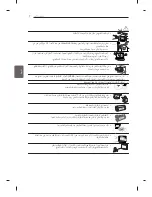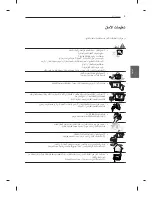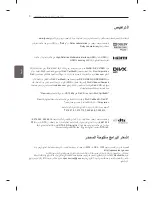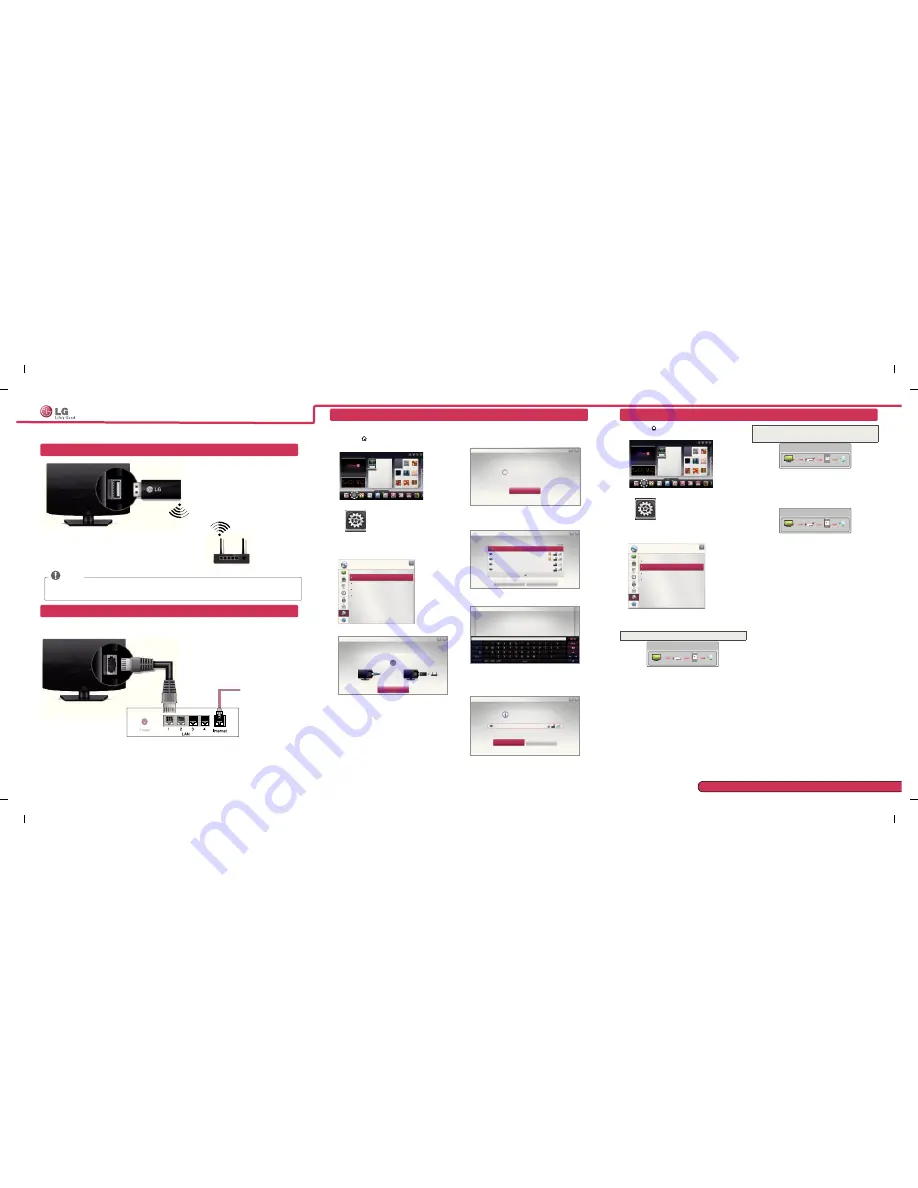
SMART TV quick Setup Guide
Wireless Network Connection
NETWORK SETTING
Wired Network Connection
P/NO: MBM37745546 (1202-REV01)
Please call LG Customer Service if you experience any problems.
Troubleshooting Network Problems
1 Press the
HOME
button to access the HOME
menu.
Input List
Settings
Live TV
Search
Internet
3D
LG Smart W
My Apps
More...
Programme Guide
User Guide
Recent List
Settings
2 Select the
NEtWOrK
→
Network Status
menu.
Network Connection
Network Status
Wi-Fi Screen Share
Smart Share Setting
NETWORK
Follow the instructions below that correlate to your
network status.
Check the tV or the router.
Network Status
TV Gateway DNS Internet
When an
✔
appears tV.
1
Check the connection status of TV, AP and cable
modem.
2
Power off and power on TV, AP and cable modem.
3
If you are using a static IP, enter IP directly.
4
Contact internet companies or AP companies.
Additional points to check when using a wireless
connection
1
Check the password for the wireless
connection in the router settings window.
2
Change the router SSID (network name) or the
wireless channel.
Premium Apps are pre-installed on the TV. These may vary by country.
* Image shown may differ from your TV.
* Image shown on a PC or mobile phone may vary depending on the OS(Operating System).
1 Press the
HOME
button to access the HOME
menu. Select
Settings
and press
Wheel(OK)
.
Input List
Settings
Live TV
Search
Internet
3D
LG Smart W
My Apps
More...
Programme Guide
User Guide
Recent List
Settings
2 Select the
NEtWOrK
→
Network Connection
menu.
Network Connection
Network Status
Wi-Fi Screen Share
Smart Share Setting
NETWORK
3 Select the
Start Connection
.
To use network, prepare the following items.
Network Connection
to connect to a wired network:
Connect a LAN cable to the back of TV.
To connect to a wireless network:
Install AP.
Start Connection
or
4 The device automatically tries to connect to the
network available(wired network first).
Cancel
Connecting to the network.
Network Connection
If you select
Cancel
or it fails to connect to the
network, the network list available is displayed.
Choose the network you want.
Choose the network you want.
Wired Network
Wireless : AAA
Wireless : BBB
Wireless : CCC
Wireless : 11111
Set Expert
Show More
Searching New
Network Connection
For wireless routers that have the
ꔒ
symbol, you
need to enter the security key.
Network Connection
Wireless : AAA...Enter security key of network.
Forgot your password? Contact your AP manufacturer.
5 The connected network is displayed.
Select
Complete
to confirm the network connection.
If you select the
Other Network List
, the network
list available is displayed.
Network is connected.
Wireless:AAA
Select [Other Network List] to connect to another network.
Complete
Other Network List
Network Connection
Internet connection
Wired router
LG wireless
dongle
wireless router
NOtE
LG wireless dongle is required to use Wi-Fi network.
(Read the Owner's Manual to find out your TV's Wi-Fi capability.)
Check the router or consult your Internet
service provider.
Network Status
TV Gateway DNS Internet
When an
✔
appears tV and Gateway.
1
Unplug the power cord of the AP, cable modem and
try to connect after 5 seconds.
2
Initialise(Reset) the AP or cable medem.
3
Con
tact internet companies or AP companies.
Network Status
TV Gateway DNS Internet
When an
✔
appears tV, Gateway and dNS.
1
Unplug the power cord of the AP, cable modem and
try to connect after 5 seconds.
2
Initialise(Reset) the AP or cable medem.
3
Check that the MAC address of the TV/router is
registered with your Internet service provider. (The
MAC address displayed on the right pane of the
network status window should be registered with
your Internet service provider.)
4
Check the router manufacturer’s website to make
sure your router has the latest firmware version
installed.
Содержание 32LM62 series
Страница 43: ......
Страница 87: ......
Страница 131: ......
Страница 133: ... ء ء http www lg com ...
Страница 134: ......
Страница 142: ...35 ء ء ً ﻹ ً ء ء ء ء ﻷ Time Auto sleep 15 ء RGB HDMI RGB HDMI DVI ...
Страница 152: ...25 ء ء ء LM76 USB DVD DVD DVD PC PICTURE PC ً RF 75 IN ANTENNA CABLE ء ...
Страница 153: ...24 ً LG ً VESA ء ً VESA ﱢ LG ً 1 ء 1 2 ﺃ ...
Страница 155: ...22 ء M4 x 8 2EA 1 2 3 ً 20 20 20 10 10 10 ...
Страница 156: ...21 ً ً ﱠ ء 1 10 2 10 10 10 10 ...
Страница 157: ...20 32 M4 x 20 4EA 1 2 3 M4 x 20 4EA 3 M4 x 20 4EA 1 2 M4 x 20 4EA ...
Страница 158: ...19 3 2 1 M4 x 20 4EA 4 5 M4 x 20 4EA ...
Страница 159: ...18 3 2 M4 x 20 4EA 1 M4 x 20 4EA 4 5 ...
Страница 160: ...17 ء ً ً ء ء ﱢ ً ً ً ً ...
Страница 161: ...16 ﻷ ء ﻷ OKꔉ S SETTINGS INPUT I 1 ً 2 OPTION ء SETTINGS INPUT OK 4 SETTINGS INPUT OK 2 ﯽ ی ﮐ 1 1 ...
Страница 162: ...15 ء P AN MR300 Magic AN WF100 LAN AN MR300 Magic AN WF100 LAN ً ...
Страница 163: ...14 20 18 20 19 GND GND ء ANTENNA CABLE IN 1 Set Top box 2 Set Top box EN 60728 11 ...
Страница 165: ...12 1 2 3 4 ً 18 ً 10 USB HDMI USB USB USB USB 2 0 A B A B 10 A 18 B ...
Страница 166: ...11 5 10 ً ً ء ً 19 ً ﻷ ً LG ـ ً ً ً ً ء ...
Страница 167: ...10 ﻷ ﻷ 15 5 ً ﻷ ﺃ ء ً ء ﺃ ﻷ ﻷ ً ...
Страница 168: ...9 ء ً ء ً ً ً ً ء 1 ء ء ء ً ء ء ً ً ء ء LCD 4 3 ً ً ً ً ء ...
Страница 169: ...8 10 ء ء ء ء ء ً ء ً ء ً ً ...
Страница 170: ...7 ً ً ء ء VESA ء 5 7 times 7 5 ء ء ء ...
Страница 171: ...6 ً ...
Страница 172: ...5 Desiccant ً ً ً ً ً ء ً ء ء ء ء ً ً ...
Страница 173: ...4 ﻷ ء ً ء ً ً ً ء ً ء ء ء ء ...
Страница 176: ...LED LCD ء www lg com LM62 LM64 LM66 LM67 LM76 ...