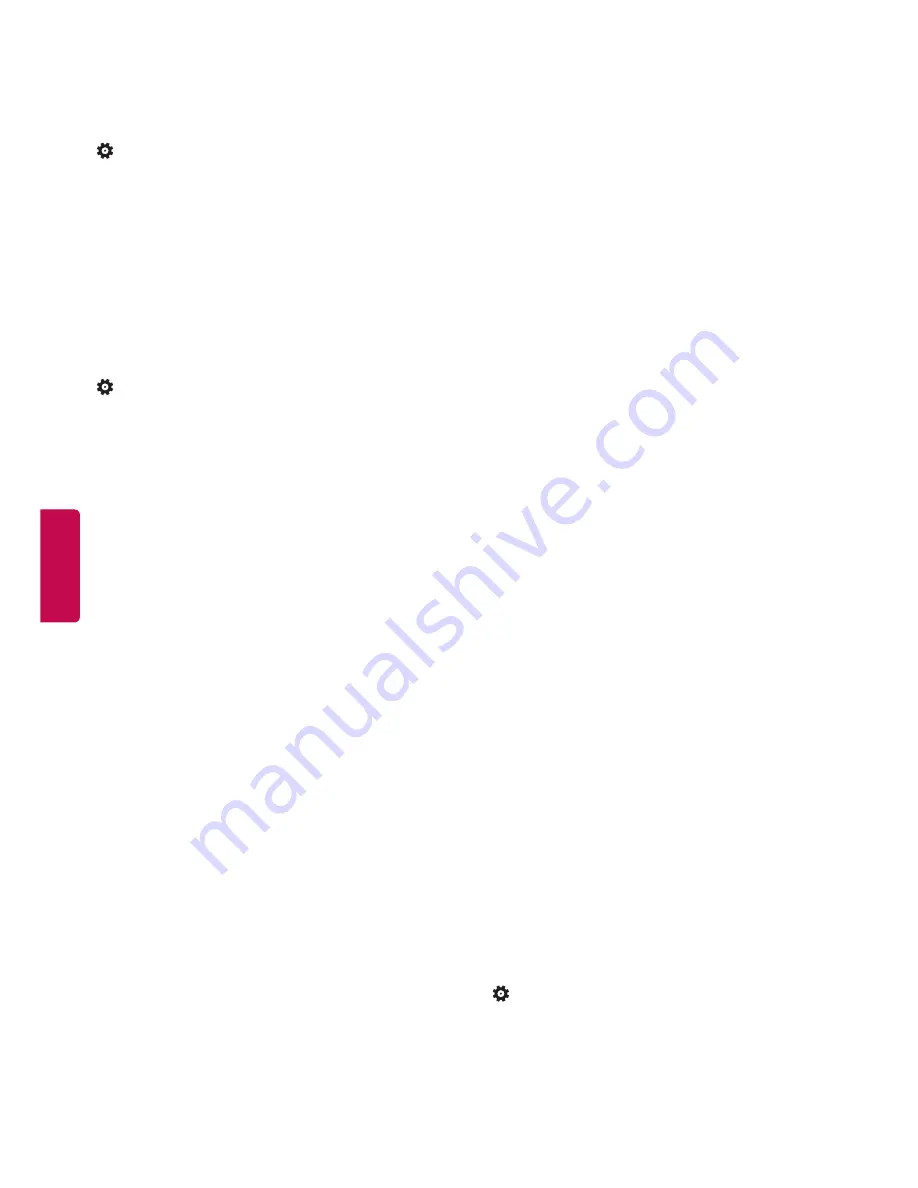
12
ENGLISH
PICTURE settings
To use Energy Saving feature
(Settings)
➾
PICTURE
➙
Energy Saving
Reduces power consumption by adjusting screen
brightness.
•
Off
Turns off the Energy Saving mode.
•
Minimum
/
Medium
/
Maximum
Applies the
pre-set Energy Saving mode.
•
Screen Off
Screen is turned off and only sound
is played.
Press any button expect Power button on the
remote control to turn the screen back on.
To select Picture Mode
(Settings)
➾
PICTURE
➙
Picture Mode
Selects one of the preset image or customizes
options in each mode for the best TV screen
performance. You are also able to customize
advanced options of each mode.
•
Preset
Picture mode
-
Vivid
Adjusts the video image for the retail
environment by enhancing the contrast,
brightness, color, and sharpness.
-
Standard
Adjusts the image for the normal
environment.
-
ECO
The TV sensor detects the ambient
lighting and automatically adjusts the screen
brightness.
-
Cinema
Optimizes the video images for a
cinematic look to enjoy movies as if you are in a
movie theatre.
-
Soccer
Optimizes the video image for high and
dynamic actions by emphasizing primary colors
such as white, grass, or sky blue.
-
Game
Optimizes the video image for a fast
gaming screen such as PCs or games.
•
Backlight
Adjusts the brightness of the screen
by controlling the LCD backlight. If you decrease
the brightness level, the screen becomes darker
and the power consumption will be reduced
without any video signal loss.
•
Contrast
Increases or decreases the gradient of
the video signal. You may use
Contrast
when the
bright part of the picture is saturated.
•
Brightness
Adjusts the base level of the signal in
the picture.
•
Sharpness
Adjusts the level of crispness in the
edges between the light and dark areas of the
picture. The lower the level, the softer the image.
•
Color
Adjusts intensity of all colors.
•
Tint
Adjusts the balance between red and green
levels.
•
Color Temp.
Adjusts the overall tone of the
screen as desired.
Set to warm to enhance hotter colors such as
red, or set to cool to see less intense colors with
more blue.
•
Advanced Control
Customizes the advanced
options.
-
Dynamic Contrast
Adjusts the contrast to keep
it at the best level according to the brightness
of the screen. The picture is improved by
making bright parts brighter and dark parts
darker.
-
Dynamic Color
Adjusts screen colors so that
they look livelier, richer and clearer. This feature
enhances hue, saturation and luminance so
that red, blue and green white look more vivid.
-
Gamma
You can adjust brightness of dark area
and middle gray level area of the picture.
•
Picture Option
Adjusts detailed setting for
images.
-
Noise Reduction
Eliminates noise in the
picture.
-
MPEG Noise Reduction
Eliminates noise
generated while creating digital picture signals.
-
Black Level
Adjusts the brightness and
contrast of the screen to suit the black level of
the input picture by using the blackness (black
level) of the screen.
-
Real Cinema
Optimizes the screen for movie
viewing.
•
Picture Reset
Restores the options of current
mode to the factory default.
•
Aspect Ratio
Changes the image size to view
images at its optimal size.
-
16:9
Resizes images to fit the screen width.
-
Just Scan
Displays video images in the original
size without removing parts of the edge
of the image. (This function works in DTV/
Component/HDMI (720p / 1080i / 1080p)
Mode.)
•
If you select
Just Scan
, you may see image
noises at the edge of the original signal.
-
Set by program
When your TV receives a wide
screen signal it will automatically change to the
picture format broadcasted.
-
4:3
Resizes images to the previous standard 4:3.
-
Zoom
Formats an image to fit the screen width.
The top and bottom of the image may not
appear.
AUDIO settings
To use Sound Mode
(Settings)
➾
AUDIO
➙
Sound Mode
Adjusts TV audio to an optimal level according to a
selected sound mode.
•
Standard
Selects when you want standard-
quality sound.
•
News
Sets audio optimized for a specific genre.
•
Music
Selects when you listen to music.
Содержание 32LH500B
Страница 20: ......



























