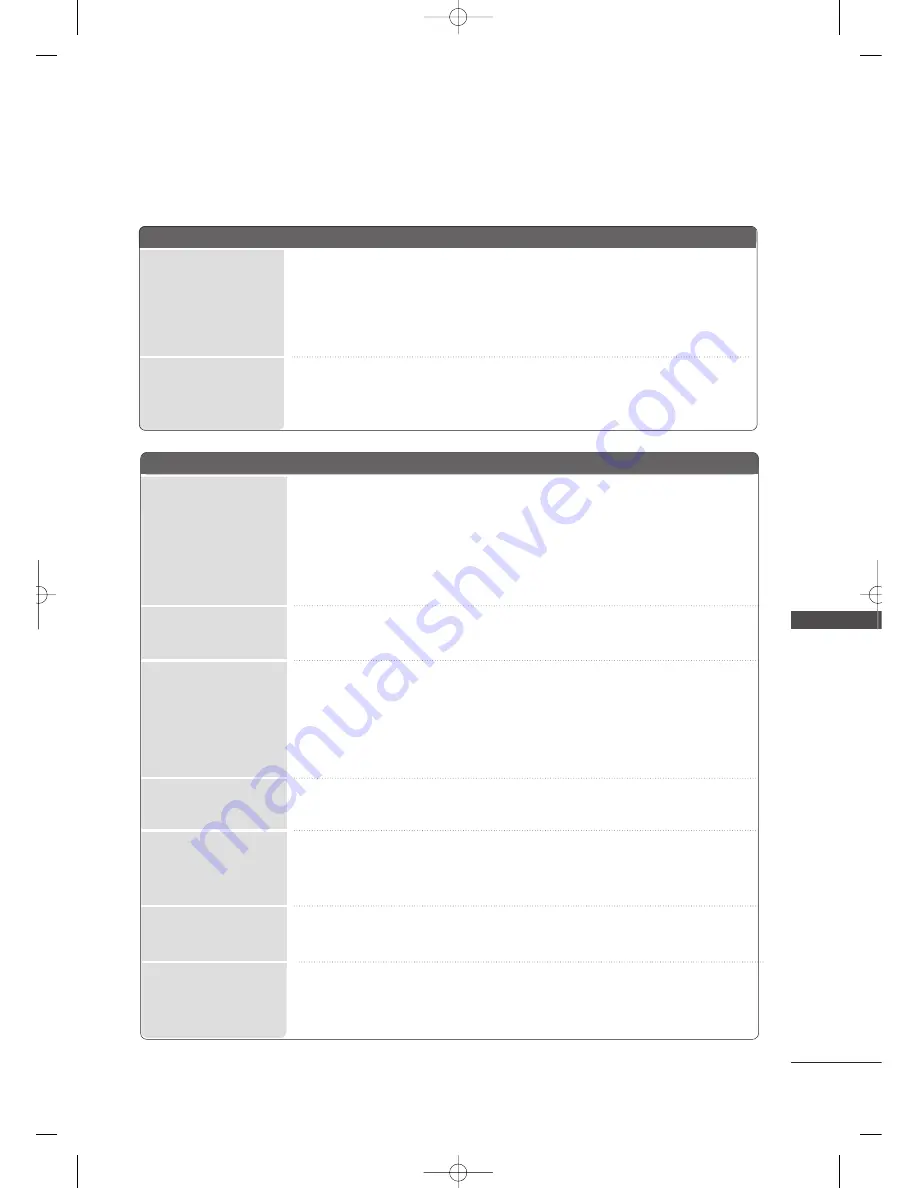
APPENDIX
89
APPENDIX
TROUBLESHOOTING
T
Th
hee vviid
deeo
o ffu
un
nccttiio
on
n d
do
oeess n
no
ott w
wo
orrkk..
N
No
o p
piiccttu
urre
e &
&
N
No
o sso
ou
un
nd
d
N
No
o o
orr p
po
oo
orr cco
ollo
orr
o
orr p
po
oo
orr p
piiccttu
urre
e
P
Po
oo
orr rre
ecce
ep
pttiio
on
n o
on
n
sso
om
me
e cch
haan
nn
ne
ellss
LLiin
ne
ess o
orr ssttrre
eaakkss iin
n
p
piiccttu
urre
ess
H
Ho
orriizzo
on
nttaall//vve
errttiiccaall
b
baarrss o
orr p
piiccttu
urre
e ssh
haakkiin
ng
g
P
Piiccttu
urre
e aap
pp
pe
eaarrss ssllo
ow
w--
lly
y aafftte
err ssw
wiittcch
hiin
ng
g o
on
n
■
Check whether the TV is switched on.
■
Try another channel. The problem may be with the broadcast.
■
Is the power cord inserted correctly into the mains?
■
Check your antenna direction and/or location.
■
Test the mains outlet by plugging another TV into the same outlet.
■
This is normal, the image is muted during the TV startup process. Please contact your
service center, if the picture has not appeared after five minutes.
■
Adjust Color in menu option.
■
Allow a sufficient distance between the TV and the VCR.
■
Try another channel. The problem may be with the broadcast.
■
Are the video cables installed properly?
■
Activate any function to restore the brightness of the picture.
■
Check for local interference such as an electrical appliance or power tool.
■
Station or cable channel experiencing problems, tune to another station.
■
Station signal is weak, reposition the antenna to receive weaker stations.
■
Check for sources of possible interference.
■
Check antenna (Change the position of the antenna).
■
Check HDMI cable over version 1.3.
The HDMI cables don’t support HDMI version 1.3, it cause flickers or no screen
display. In this case use the latest cables that support HDMI version 1.3.(Some models)
T
Th
hee T
TV
V d
do
oeess n
no
ott o
op
peerraattee p
prro
op
peerrllyy
T
Th
he
e rre
em
mo
otte
e cco
on
nttrro
oll
d
do
oe
ess n
no
ott w
wo
orrkk
P
Po
ow
we
err iiss ssu
ud
dd
de
en
nlly
y
ttu
urrn
ne
ed
d o
offff
■
Check to see if there is any object between the TV and the remote control caus-
ing an obstruction.
■
Are batteries installed with correct polarity (+ to +, - to -)?
■
Correct remote operating mode set: TV, STB etc.?
■
Install new batteries.
■
Is the sleep time set?
■
Check the power control settings. Has the Power supply been interrupted.
■
Is Auto sleep activated on this station.
N
No
o p
piiccttu
urre
e
w
wh
he
en
n cco
on
nn
ne
eccttiin
ng
g
H
H D
D M
M II
MFL41469209-Edit2-en 5/28/08 11:51 AM Page 89
Содержание 32LG60UR
Страница 2: ...MFL41469209 Edit1 en 5 28 08 11 50 AM Page 2 ...
Страница 107: ...MFL41469209 Edit2 en 5 28 08 11 51 AM Page 105 ...
Страница 108: ...MFL41469209 Edit2 en 5 28 08 11 51 AM Page 106 ...
















































