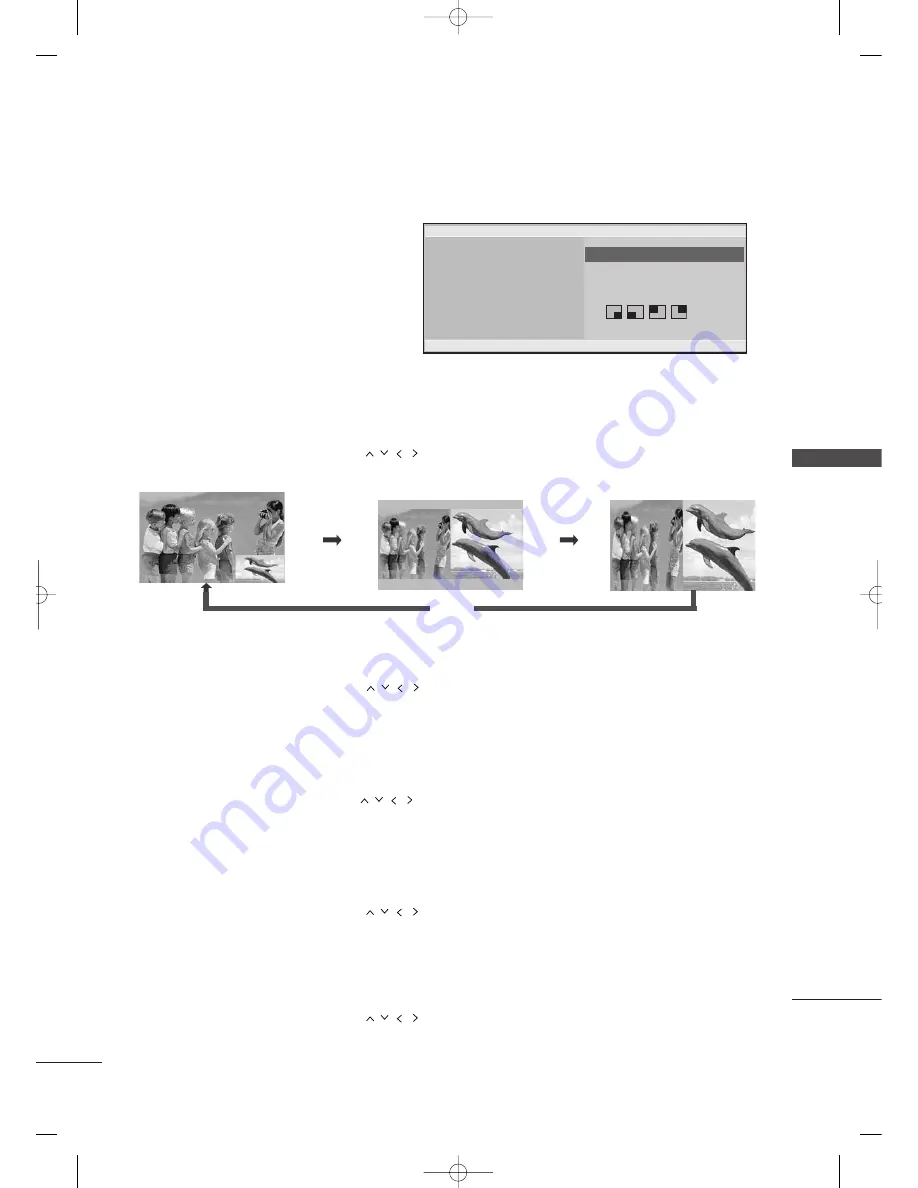
PICTURE CONTR
OL
61
PICTURE CONTROL
Sub Picture Size Adjustment (PIP mode only)
Press the P
P II P
P button and then press the
button to adjust the sub picture size.
Moving the Sub Picture (PIP mode only)
Press the P
P II P
P button and then press the
button to adjust the sub picture position.
Input Source Selection for Sub Picture
Press the P
PIIP
P button and then press the
button to select the PIP Input source for the sub picture.
(Sub picture can be selected only TV, AV1, AV2)
WATCHING PIP(PICTURE-IN-PICTURE)
PIP lets you view 2 different inputs (sources) on
your TV screen at the same time.
One source will be large, and the other source
will show a smaller inset image.
PIP function is available in the Component,
RGB, HDMI mode.
(For FHD models, it can support TV, AV1, AV2
mode.)
Channel Selection for Sub Picture
Press the P
P II P
P button and then press the
button to select a channel for the sub picture.
The selected channel number is displayed just below the channel number of main picture.
Watching PIP/Double Window
Press the P
P II P
P button and then press the
button to change the PIP options as shown below.
PIP Mode
DW1 Mode
PIP Off
DW2 Mode
D
DE
EF
F G
G
RETURN
F
F
PIP
G
G
TV
TV 61
Small
PIP
PIP Input
PIP Channel
PIP Size
PIP Position
PIP
MFL41469209-Edit2-en 5/28/08 11:51 AM Page 61
Содержание 32LG60UR
Страница 2: ...MFL41469209 Edit1 en 5 28 08 11 50 AM Page 2 ...
Страница 107: ...MFL41469209 Edit2 en 5 28 08 11 51 AM Page 105 ...
Страница 108: ...MFL41469209 Edit2 en 5 28 08 11 51 AM Page 106 ...






























