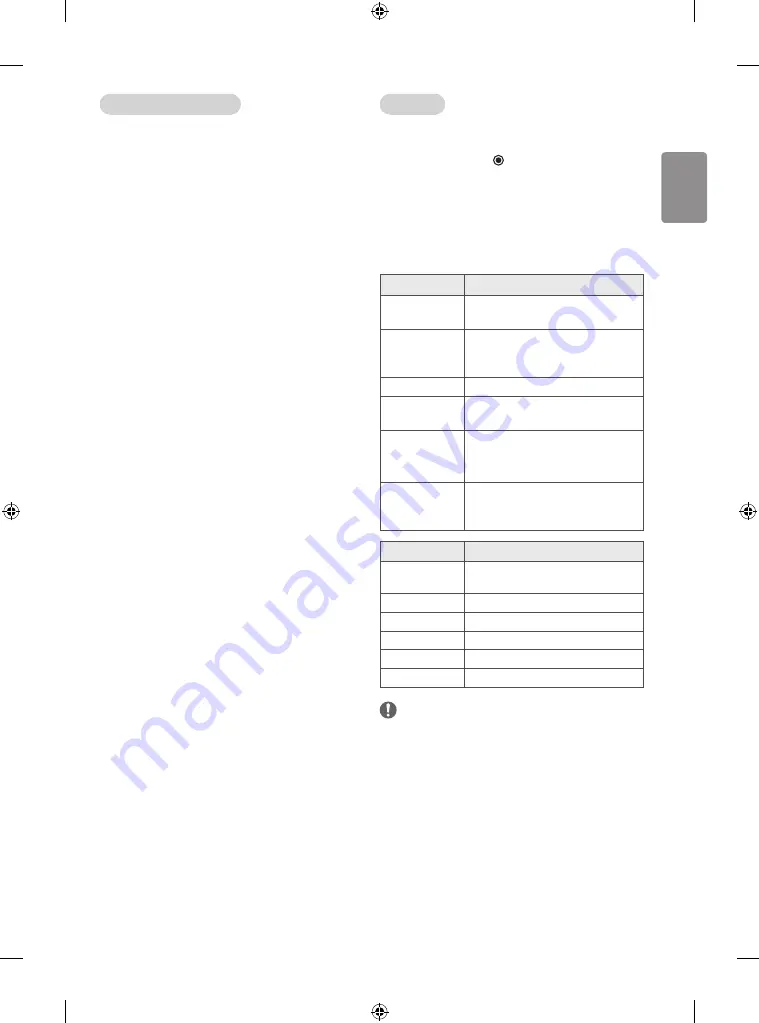
ENGLISH
23
Tips for using playing video files
• Some user-created subtitles may not work properly.
• Some special characters are not supported in subtitles.
• HTML tags are not supported in subtitles.
• Subtitles in languages other than the supported languages are
not available.
• Changing font and colour in subtitles is not supported.
• Subtitles in languages other than one specified are not supported.
• Video files with subtitle files of 1 MB or larger may not be played
properly.
• The screen may suffer temporary interruptions (image stoppage,
faster playback, etc.) when the audio language is changed.
• A damaged movie file may not be played correctly, or some player
functions may not be usable.
• Movie files produced with some encoders may not be played
correctly.
• If the video and audio structure of recorded file is not interleaved,
either video or audio is outputted.
• HD videos with a maximum of 1920 x 1080 @ 25/30P or 1280 x 720
@ 50/60P are supported, depending on the frame.
• Videos with resolutions higher than 1920 X 1080 @ 25/30P or 1280
x 720 @ 50/60P may not work properly depending on the frame.
• Movie files other than the specified types and formats may not
work properly.
• Max bit rate of playable movie file is 20 Mbps. (only, Motion JPEG
: 10 Mbps)
• We do not guarantee smooth playback of profiles encoded level 4.1
or higher in H.264/AVC.
• DTS Audio codec is not supported.
• A movie file more than 30 GB in file size is not supported for
playback. The file size limit is dependent on the encoding
environment.
• A DivX movie file and its subtitle file must be located in the same
folder.
• A video file name and its subtitle file name must be identical for it
to be displayed.
• Playing a video via a USB connection that doesn’t support high
speed may not work properly.
• Files encoded with GMC(Global Motion Compensation) and Qpel
(Quarterpel Motion Estimation) may not be played.
• Trick Mode does not support other functions than if video files do
not have index information.
• Video file names that contain special characters may not be
playable.
Video options
1 Press
Q. MENU
to access the Pop-Up menus.
2 Press the Navigation buttons to scroll to
Set video play
.,
Set video.
or
Set audio.
and press
OK
.
When you select the
Set video play
.
1 Press the Navigation buttons to scroll to show the
Picture Size,
Audio Language, Subtitle
.
2 Press the Navigation buttons to scroll to make appropriate
adjustments.
Menu
Description
Picture Size
Selects your desired picture format during
movie play.
Audio Language
Changes the Language Group of the audio
during movie play. Files with a single audio
track cannot be selected.
Subtitle
Turns on/off the subtitle.
Language
Activated for SMI subtitle and can select the
language within the subtitle.
Code Page
Selects the font for subtitle.
When set to default, same font as general
menu will be used.
Sync
Adjusts the time synchronisation of the
subtitle from -10 secs to +10 secs by steps of
0.5 secs during movie play.
Code Page
Support Language
Latin1
English, French, Spanish, Portuguese,
Malaysia, Indonesia
Cyrillic
Russian
Thai
Thai
Hebrew
Hebrew
Arabic
Arabic, Persian, Kurdish
Vietnam
Vietnamese
NOTE
• Only 10,000 of sync blocks can be supported within the subtitle
file.
• When playing a video, you can adjust the Picture Size by pressing
Q.MENU
or accessing Aspect Ratio in the
PICTURE
menu.
Содержание 32LF510A-TA
Страница 2: ...i ...
Страница 3: ...1 1 2 A B 1 3 2 4 ...
Страница 5: ... Depending on model DC IN 19 V 2 3 1 3 DC IN 19 V 2 1 4 ...
Страница 6: ...6 1 2 4 3 5 1 2 4 3 Depending on model ...
Страница 8: ... MFL68744894 ...












































