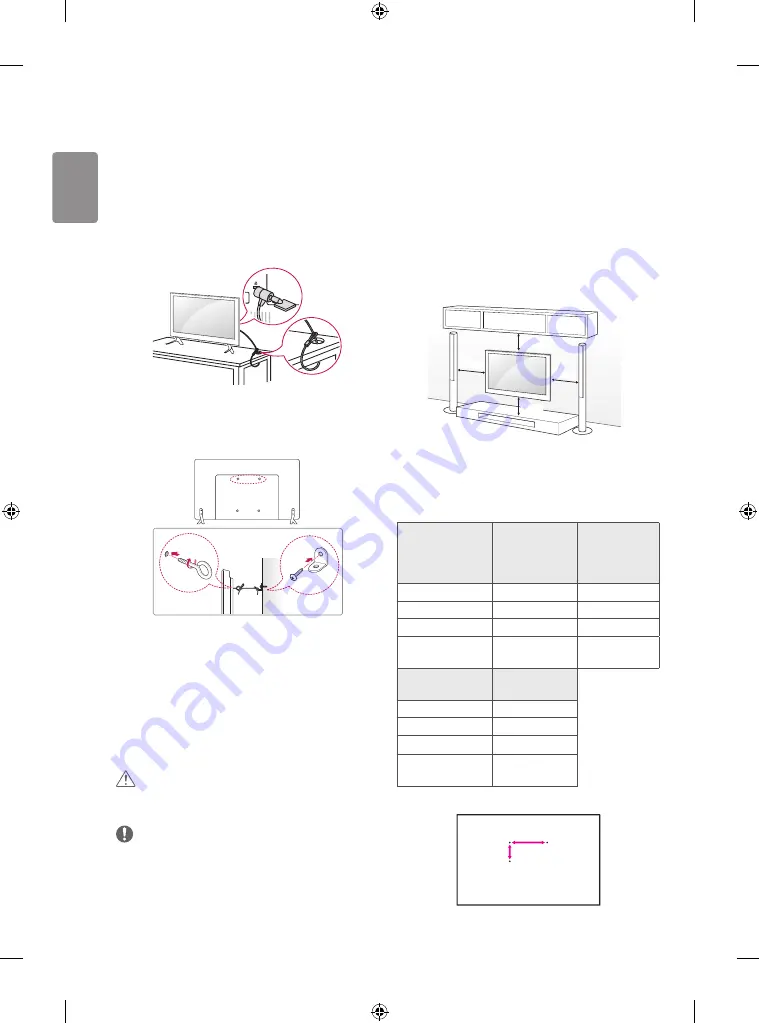
10
ENGLISH
Using the kensington security
system
(This feature is not available for all models.)
• Image shown may differ from your TV.
The Kensington security system connector is located at the rear of the
TV. For more information of installation and using, refer to the manual
provided with the Kensington security system or visit
http://www.
kensington.com
. Connect the Kensington security system cable between
the TV and a table.
Securing the TV to a wall
(This feature is not available for all models.)
1 Insert and tighten the eye-bolts, or TV brackets and bolts on the back
of the TV.
• If there are bolts inserted at the eye-bolts position, remove the
bolts first.
2 Mount the wall brackets with the bolts to the wall.
Match the location of the wall bracket and the eye-bolts on the rear
of the TV.
3 Connect the eye-bolts and wall brackets tightly with a sturdy rope.
Make sure to keep the rope horizontal with the flat surface.
CAUTION
• Make sure that children do not climb on or hang on the TV.
NOTE
• Use a platform or cabinet that is strong and large enough to
support the TV securely.
• Brackets, bolts and ropes are not provided. You can obtain
additional accessories from your local dealer.
Mounting on a wall
Attach an optional wall mount bracket at the rear of the TV carefully
and install the wall mount bracket on a solid wall perpendicular to
the floor. When you attach the TV to other building materials, please
contact qualified personnel. LG recommends that wall mounting be
performed by a qualified professional installer. We recommend the use
of LG’s wall mount bracket. LG Branded wall mount is easy to move with
cables connected. When you do not use LG’s wall mount bracket, please
use a wall mount bracket where the device is adequately secured to the
wall with enough space to allow connectivity to external devices. It is
advised to connect all the cables before installing fixed wall mounts.
10 cm
10 cm
10 cm
10 cm
Make sure to use screws and wall mount bracket that meet the VESA
standard. Standard dimensions for the wall mount kits are described in
the following table.
Separate purchase (Wall mounting bracket)
Model
43LF54**
32LF55**
32/43LF51**
32LF50**
42LF55**
VESA (mm) (A x B)
200 x 200
400 x 400
Standard screw
M6
M6
Number of screws
4
4
Wall mount bracket
LSW240B
MSW240
LSW440B
MSW240
Model
49LF51**
49LF54**
VESA (mm) (A x B)
300 x 300
Standard screw
M6
Number of screws
4
Wall mount bracket
LSW350B
MSW240
A
B
Содержание 32LF510A-TA
Страница 2: ...i ...
Страница 3: ...1 1 2 A B 1 3 2 4 ...
Страница 5: ... Depending on model DC IN 19 V 2 3 1 3 DC IN 19 V 2 1 4 ...
Страница 6: ...6 1 2 4 3 5 1 2 4 3 Depending on model ...
Страница 8: ... MFL68744894 ...






























