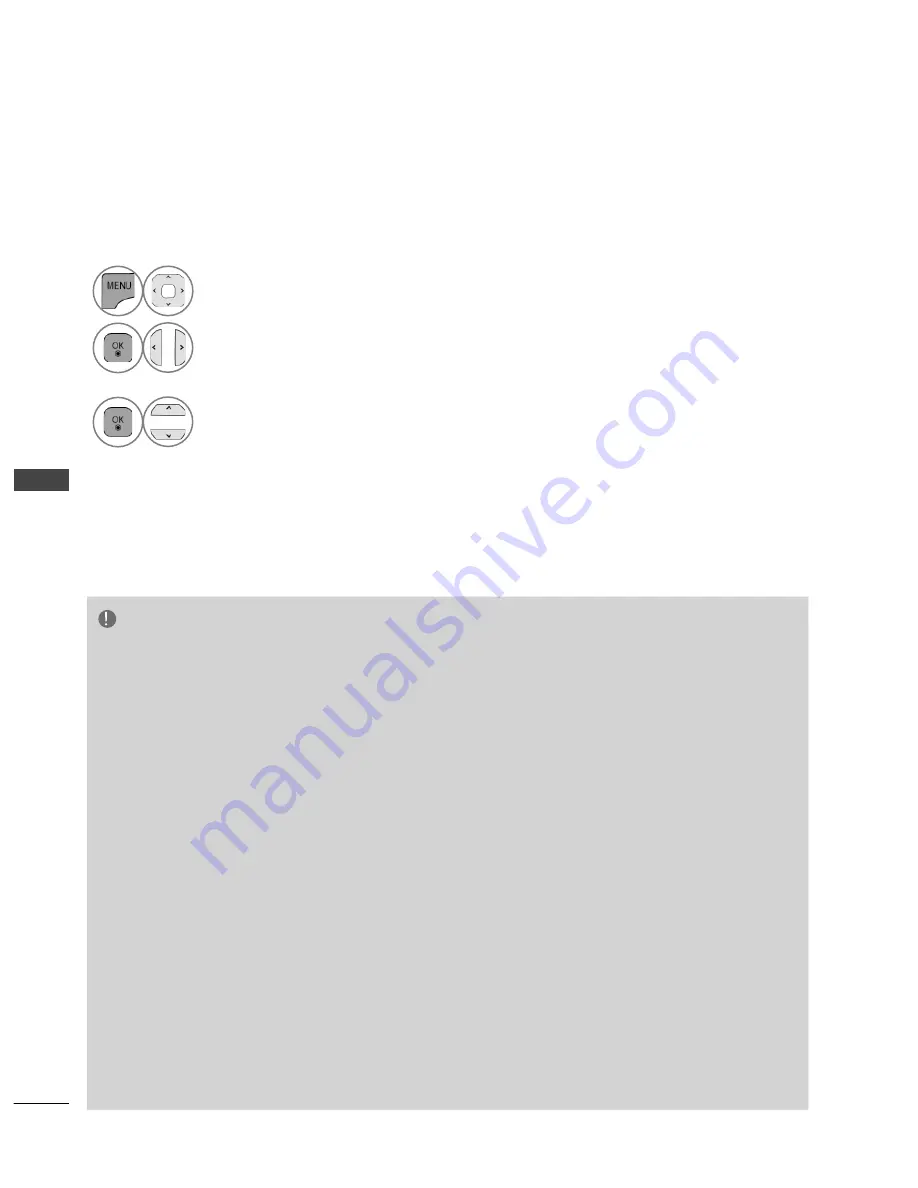
Playing back shared contents
You can display and play movie, photo and music content stored on your computer or other DLNA
media server.
1
Start the server on your computer or other device that connected on your home network.
NOTE
►
To play the file on the media server, the TV and the media server must be connected to the same
access point.
►
Because the compatibility and available playback functions on the My Media menu are tested on the
bundle DLNA server (Nero MediaHome 4 Essentials) environment, file requirements and playback
functions on the [My Media] menu may differ depending on media servers.
►
The file requirements on this page are not always compatible. There may have some restrictions by
file features and media server’s ability.
►
The thumbnail of the unplayable files can be displayed in the [My Media] menu, but those cannot be
played on this player.
►
If there is an unplayable music file in the [My Media] menu, the player skip the file and play next file.
►
The file information indicated on the screen may not correct for music and movie files in [My Media]
menu
►
Playing a movie subtitle files are only available on media server created by supplied Nero
MediaHome 4 Essentials software on this player’s package.
►
The subtitle file name and movie file name have to be the same and located at the same folder.
►
If subtitle files have been added after a directory has been indexed already, the user has to remove
and re-add the folder to the list of shares.
►
The playback and operating quality of the [My Media] function may affected by your home network
condition.
►
The files from removable media such as USB drive, DVD-drive etc. on your media server may not be
shared properly.
2
Select
MY MEDIA
.
3
Select
Movie List
,
Photo List
or
Music List
.
4
Select the DLNA.
Depending on the media server, this TV may need to get the permission from
the server.
If you want to re-scan available media server, press blue colour button.
T
O USE
A
USB DEVICE
78
Содержание 32LE75
Страница 14: ......






























