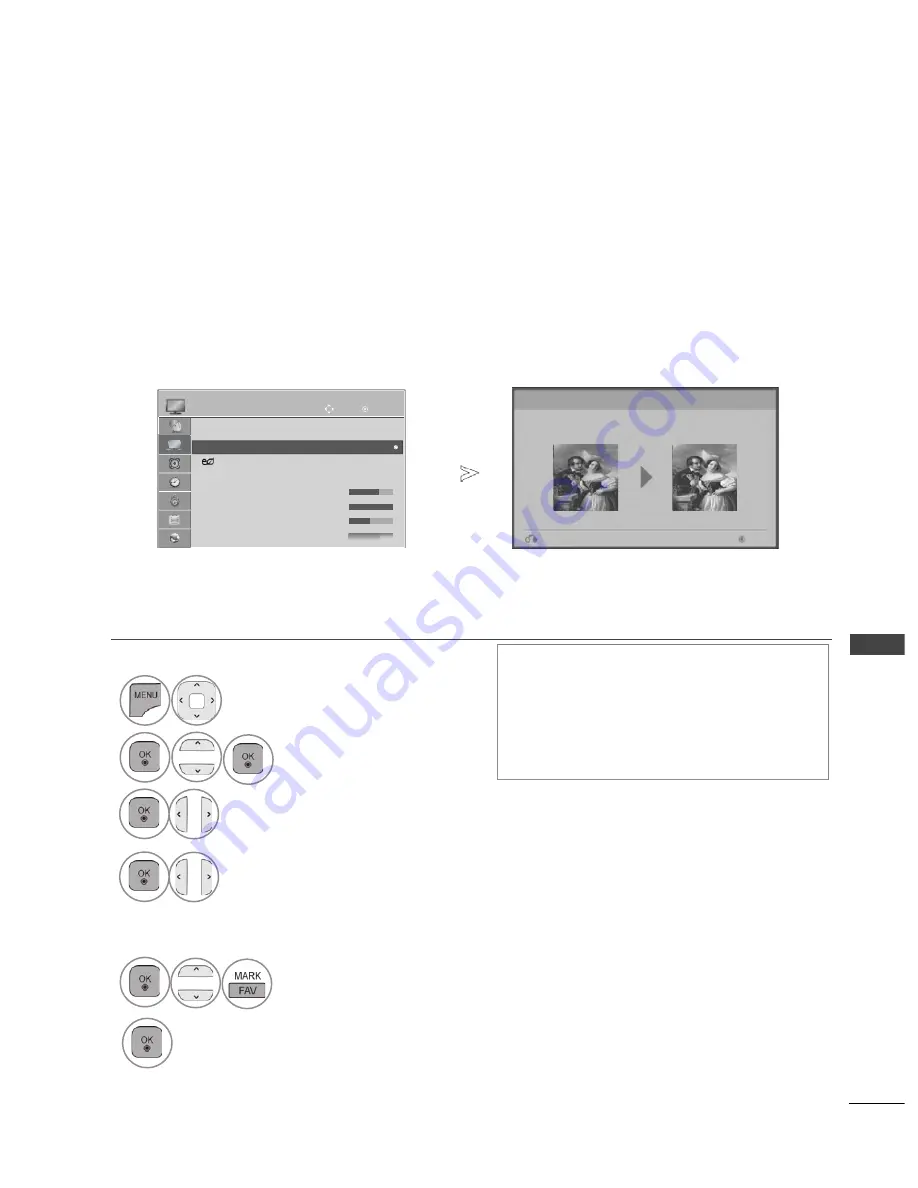
PICTURE CONTROL
PICTURE WIZARD
This feature lets you adjust the picture quality of the original image.
Use this to calibrate the screen quality by adjusting the Black and White Level etc. General users can
calibrate the screen quality by easily following each stage.
When you adjust the image to Low, Recommended or High, you can see the changed result as an
example.
In RGB-PC/HDMI-PC/DVI-PC mode, the changed Colour, Tint and H/V Sharpness values are not
applied.
Picture Wizard
With Picture Wizard, you can adjust the picture quality of the
original image.
Next
Prev.
•
Press the
MENU/EXIT
button to return to normal TV viewing.
•
Press the
BACK
button to move to the previous menu screen.
•
If you stop the setting before the final stage,
the changes will not be applied
•
The adjustment value is saved to Expert1.
•
Once the Picture Wizard sets the image
quality, the Energy Saving is changed into
Off.
1
Select
PICTURE
.
2
Select
Picture Wizard
.
Select
Standard or Preferred.
4
3
,
5
Select input source to apply the settings.
6
Adjust
Standard(
Black Level, White Level, Tint,
Colour, Horizontal Sharpness, Vertical Sharpness,
Backlight
)
or Preferred(
Black Level, White Level,
Tint, Colour, Sharpness, Dynamic Contrast,
Colour Temperature, Backlight
).
OK
Move
●
Aspect Ratio
: 16:9
●
Picture Wizard
●
Energy Saving : Off
●
Picture Mode
: Vivid
•
Backlight
100
•
Contrast
95
•
Brightness
50
Sh
• Sh
• Sh
arpn
arpn
p
ess
ess
70
70
70
PICTURE
●
Picture Wizard
►
►
PICTURE CONTROL
123
Содержание 32LE75
Страница 14: ......






























