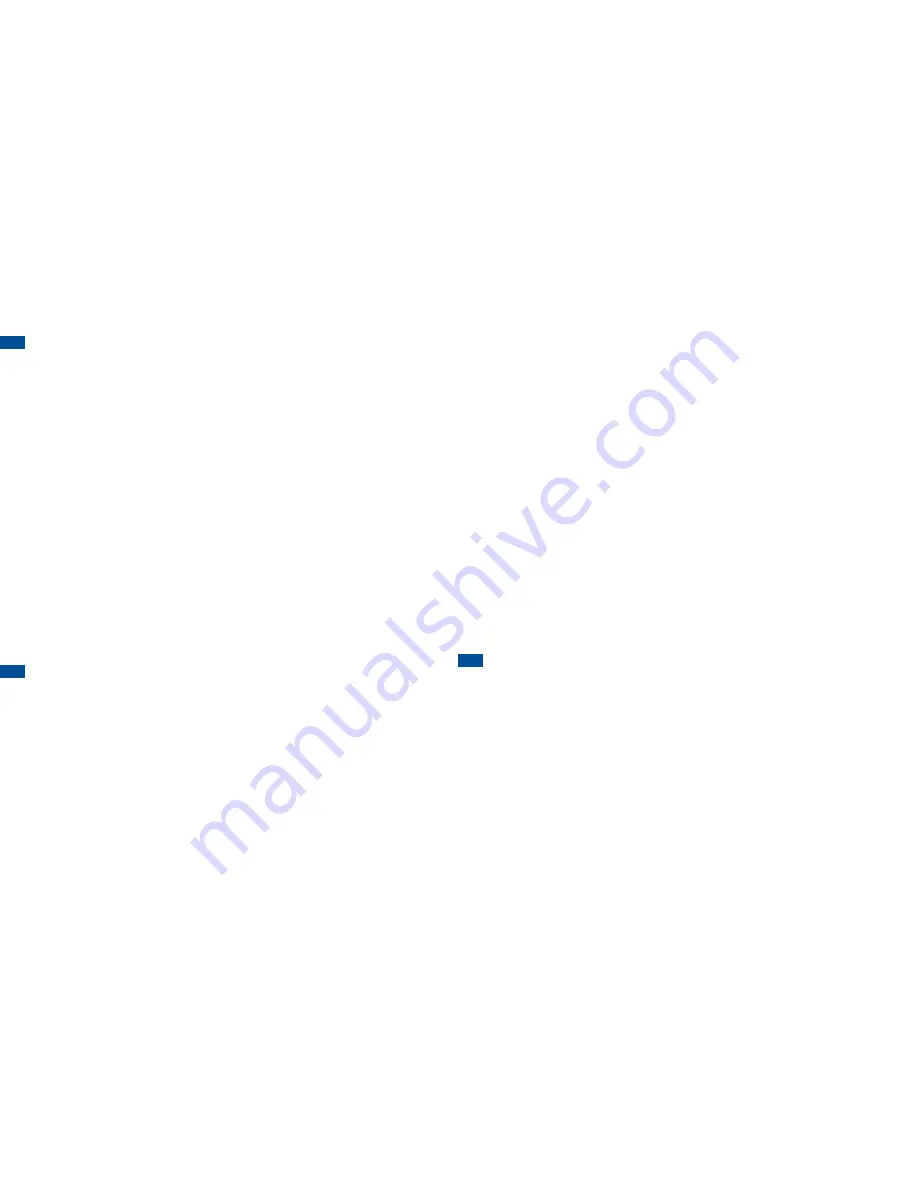
3.9 TAkE And ShARE YoUR PiCTURES
Take a Picture
1. From the Home screen, press the
Main
menu icon.
2. Press
Camera
.
3. Focus on the object you would like to photograph and then press
the
Capture
icon to take the picture.
Share the Picture
1. From the Home screen, press the
Main
menu icon.
2. Slide your finger from right to left across the screen and press
Pictures
.
3. Press the picture you wish to send.
4. Press
Send Via
. Select an option.
If options don’t appear, tap the
screen to open the
Options
menu
.
5. To send an MMS, select
Message
and then press
Send To
.
6. Press the
Enter Number
field and enter the mobile number or
contact name of the desired recipient. Press
Add
.
7. To send the message, press
Send
.
8. To return to the Home screen, press the
END
key.
3.10 PERSonALiZE WiTh
RinGTonES And moRE
A. Personalize with Ringtones
1. From the Home screen, press the
Main
menu icon.
2. Slide your finger from right to left across the screen and press
Sound Settings
.
3. Press
Ringtone
and then press
Sounds
. A list of ringtones will display.
4. To hear a sample of each ringtone, press the arrow next to any ringtone.
5. When you select the ringtone you wish to use, press to set as your
custom ringtone.
To set a custom tone for Messages, Alerts, or for the
Keypad, repeat steps 1 and 2, press the desired option to add a sound,
press
Sounds
and then press the desired tone.
6. To return to the Home screen, press the
END
key.
b. Personalize with Graphics
1. From the Home screen, press the
Main
menu icon.
2. Slide your finger from right to left across the screen and press
Pictures
.
3. Select the picture you wish to use.
4. Press
Use As
. Press
Wallpaper
or
Picture ID
. If these options don’t
appear, tap the screen to open the menu.
5. If your want to use the picture as Wallpaper, press
Wallpaper
. Pinch in
or out to adjust the image size and then press
Set
.
6. If your want to use the picture as Picture Id, press
Picture ID
. Pinch in
or out to adjust the image size and then press
Set
. Your contacts will
be listed, press the desired contact. When prompted, press
yes
.
7. To return to the Home screen, press the
END
key.
C. buy Additional Ringtones and Graphics
To customize your phone, go to
Tracfone.com/data
or go to
Downloads
in the TracFone Mobile Web and browse from over
1,000 ringtones, graphics, and games.
3.11 USE ThE mobiLE inTERnET SERViCES
The TracFone Mobile Web allows you access to news, sports, weather,
entertainment, and more directly from your phone. To access the TracFone
Mobile Web, from the Home screen, press the
Main
menu icon, then press
Browser
. Your phone will then connect to the Mobile Web.
Access charges begin when your phone makes a data connection and end
when the data connection terminates. Total Access Charges will depend on
the size of the content and the actual time it takes to download or transmit
the content or multimedia message, and access or view the Information
Service. For additional information about Mobile Web charges, refer to the
TracFone Wireless Terms and Conditions of Service at
Tracfone.com
.
IMPORTANT:
After your phone is Active, it may take up to one hour to
access Mobile Web Services.


























