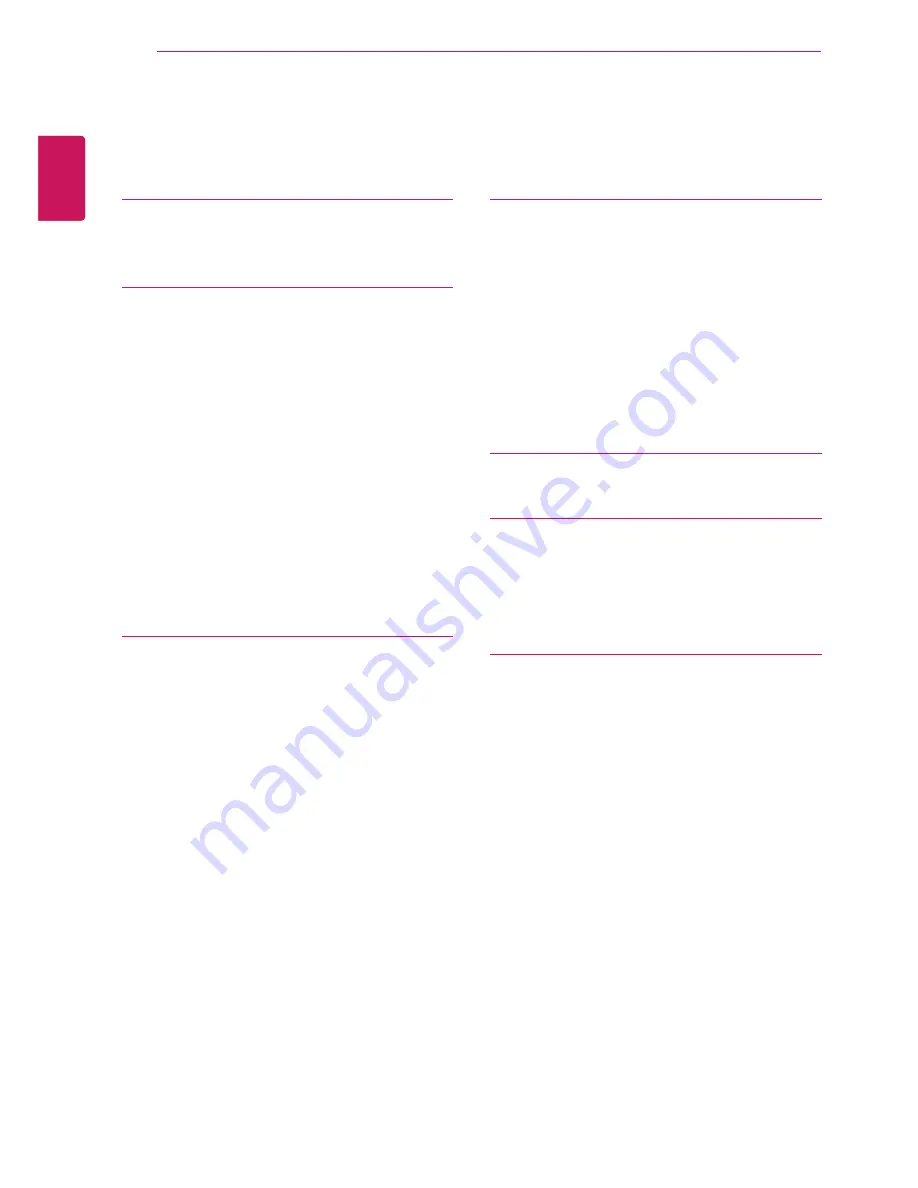
2
ENG
ENGLISH
Contents
CONTENTS
16
CUSTOMIZING SETTINGS
16 Activating the Main Menu
17 Customizing settings
17
- Menu Settings
17
- -Quick Settings
18
- -Picture
20
- -General
21
- -Reset
22
- -Picture mode
23
TROUBLESHOOTING
25
SPECIFICATIONS
26 Factory support mode
26 HDMI Timing (Video)
26 Power Indicator
27
PROPER POSTURE
27 Proper Posture for Using the Monitor
3
LICENSE
4
ASSEMBLING AND
PREPARING
4
Product Components
5
Component and Button Description
5
- How to Use the Joystick Button
7
Moving and Lifting the Monitor
8
Installing the Monitor
8
- Assembling the stand base
9
- Using the cable holder
10
- Installing onto a table
11
- Adjusting the angle
12
- Using the Kensington lock
12
- Installing the wall mount plate
13
- Installing to a wall
14
USING THE MONITOR
14 Connecting to a PC
14
- HDMI connection
15 Connecting to AV Devices
15
- HDMI connection
15 Connecting to External Devices
15
- Connecting Headphones



































