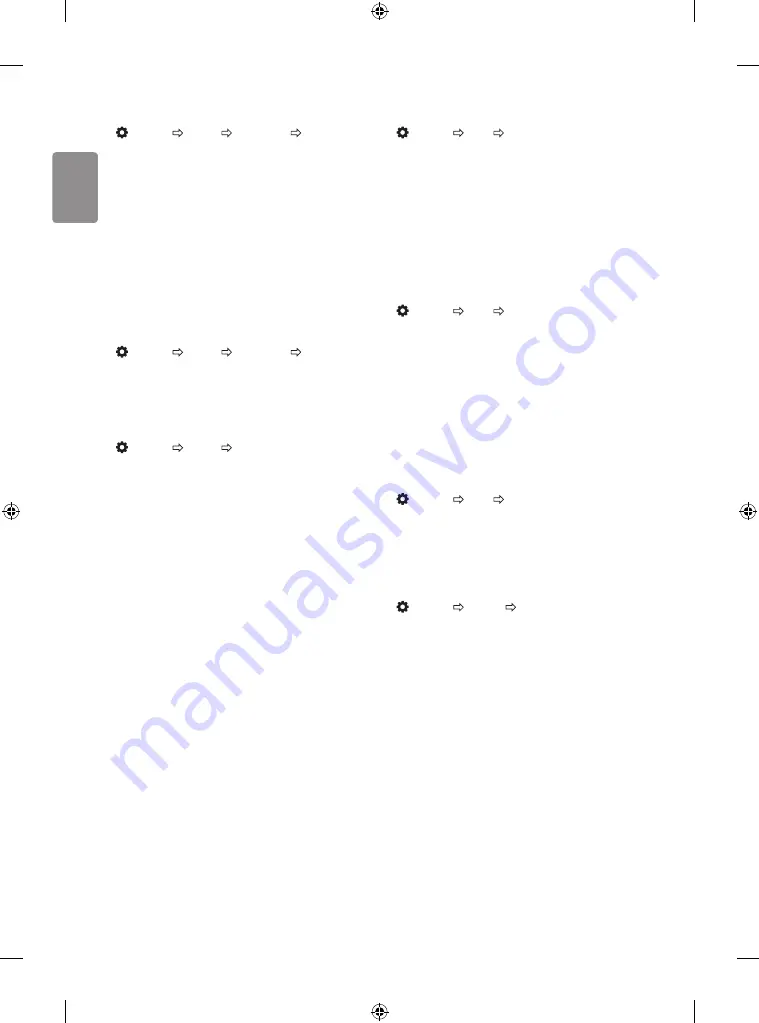
ENGLISH
12
To set additional picture options
(Settings) PICTURE Picture Mode Picture Option
Adjusts detailed setting for images.
•
Noise Reduction
Eliminates noise in the picture.
•
MPEG Noise Reduction
Eliminates noise generated while
creating digital picture signals.
•
Black Level
Adjusts the brightness and contrast of the screen
to suit the black level of the input picture by using the blackness
(black level) of the screen.
•
Real Cinema
Optimizes the screen for movie viewing.
•
Depending upon input signal or other picture settings, the range of
detailed items for adjustment may differ.
Initializing picture settings
(Settings) PICTURE Picture Mode Picture Reset
Initializes picture settings that the user customizes.
Each picture mode is reset. Select the desired picture mode to reset.
Setting the Screen Size
(Settings) PICTURE Aspect Ratio
Selects the screen aspect ratio.
•
16:9
Displays an aspect ratio of
16:9
.
•
Just Scan
Displays video images in the original size without
removing parts of the edge of the image. (This function works in
DTV/Component/HDMI (720p / 1080i / 1080p) Mode.)
-
If you select
Just Scan
, you may see image noises at the edge of
the original signal.
•
Set By Program
Depending upon the input signal, screen aspect
ratio changes to
4:3
or
16:9
.
•
4:3
Displays an aspect ratio of
4:3
.
•
Zoom
Resizes the image to fit the screen width. The top and
bottom parts of the image may be cut off.
•
Viewing content from an external device or, for an extended period
of time, having fixed text such as the program name or using an
aspect ratio of
4:3
may result in image sticking.
•
Available picture size may differ depending upon the input signal.
Selecting Sound Mode
(Settings) AUDIO Sound Mode
Adjusts TV audio to an optimal level based on a selected sound mode.
•
Standard
Optimizes the sound for all types of content.
•
News
Optimizes the sound for news.
•
Music
Optimizes the sound for music.
•
Cinema
Optimizes the sound for cinemas.
•
Soccer
Optimizes the sound for sports.
•
Game
Optimizes the sound for gameplay.
Using the Sound Effect function
(Settings) AUDIO Sound Effect
The user can select various sound effects.
•
Treble
Controls the dominant sounds in the output. When you turn
up the treble, it will increase the output to the higher frequency
range.
•
Bass
Controls the softer sounds in the output. When you turn up
the bass, it will increase the output to the lower frequency range.
•
Balance
Adjust the volume of the left and right speakers.
•
Reset
Reset the sound effect settings.
To set Auto Volume
(Settings) AUDIO Auto Volume
Sets
Auto Volume
to
On
and volume output from channel to channel
is automatically adjusted for convenient TV watching when clicking
through different channels.
To set up the channels automatically
(Settings) CHANNEL Auto Tuning
Memorizes automatically the channels being broadcast.
•
The channels will not be memorized properly if the antenna/cable
is not installed correctly.
•
Auto Tuning
memorizes the channels that are currently being
broadcast.
•
If
Lock
is turned on, a pop-up window will appear asking for
password.
•
DTV Audio Supported Codec (Depending upon model): MPEG,
Dolby Digital / Dolby Digital Plus (32 kHz, 44.1 kHz, 48 kHz)








































