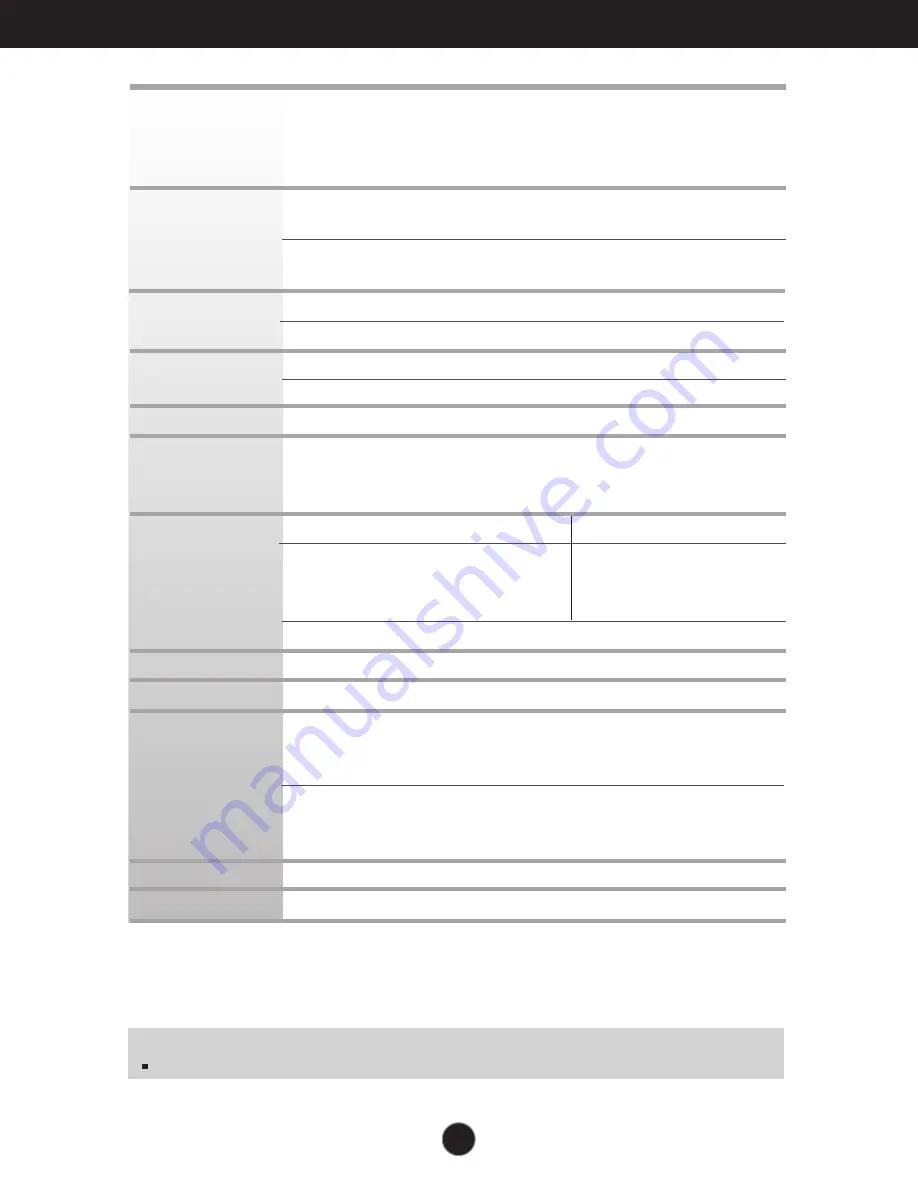
Specifications L1734SE
A19
NOTE
Information in this document is subject to change without notice.
Display
Sync Input
Video Input
Resolution
Plug&Play
Power
Consumption
Dimensions
& Weight
Range
Power Input
Environmental
Conditions
Stand Base
Power cord
17 inches (43 cm) Flat Panel Active matrix-TFT LCD
Anti-Glare coating
Visible diagonal size : 43 cm
0.264 mm pixel pitch
Horizontal Freq.
30 - 83 kHz (Automatic)
Vertical Freq.
56 - 75 Hz (Automatic)
Input Form
Separate Sync.
SOG (Sync On Green)
Signal Input
15 pin D-Sub Connector
Input Form
RGB Analog (0.7 Vp-p/ 75 ohm)
Max
VESA 1280 x 1024 @ 75 Hz
Recommend
VESA 1280 x 1024 @ 60 Hz
DDC 2B
On Mode
:
20W(Typ.)
Sleep Mode
≤
1 W
Off Mode
≤
0.5 W
With Stand
Without Stand
Width
37.44 cm / 14.74 inches 37.44 cm / 14.74 inches
Height
39.085 cm / 15.39 inches 31.36 cm / 12.35 inches
Depth
18.30 cm / 7.20 inches
6.13 cm / 2.41 inches
Weight(excl. packing)
3.5 kg (7.72 lbs)
Tilt
-5˚~20˚
AC 100-240V~ 50/60Hz 0.8A
Operating Conditions
Temperature
10˚C to 35 ˚C
Humidity
10 % to 80 % non-Condensing
Storage Conditions
Temperature
-20˚C to 60 ˚C
Humidity
5 % to 90 % non-Condensing
Attached ( ), Detached ( O )
Wall-outlet type or PC-outlet type
Содержание 27EA31V-B
Страница 24: ...Digitally yours ...





































