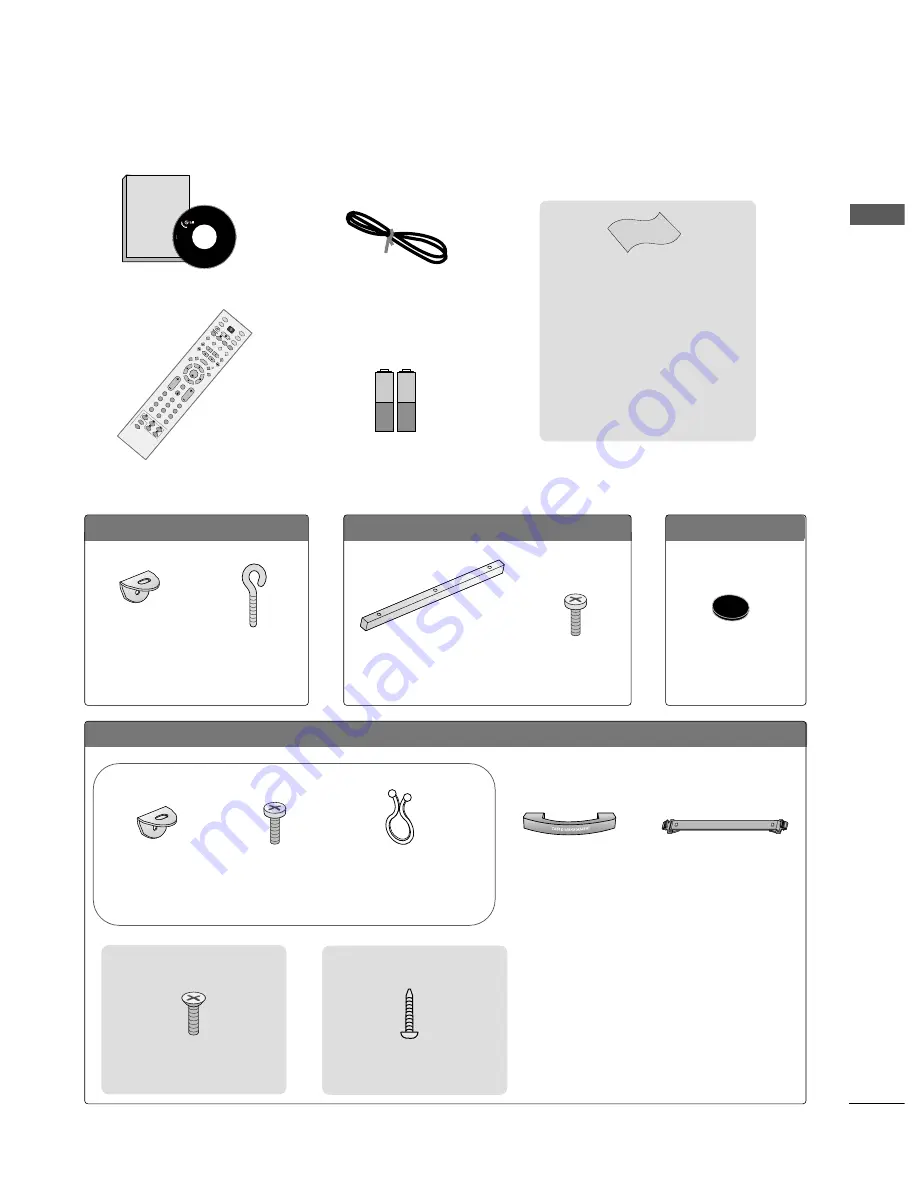
1
ACCESSORIES
A
CCESSORIES
Ensure that the following accessories are included with your TV. If an accessory is missing, please contact the
dealer where you purchased the product.
Owner's
Manual
Owner’s manual
Owner’s Manual
Batteries
OK
INPU
T
MO
DE
TV
D/A
DVD
EX
IT
VOL
PR
GUIDE
BA
CK
M
ENU
RA
TIO
I/II
VCR
PO
WER
1
2
3
4
5
6
7
8
9
0
Q.VIEW
LIST
INDEX
SLEEP
HO
LD
REVEAL
?
SUBT
ITLE
TEX
T
INPUT
BRIGHT
M
UT
E
TV/R
ADIO
UPDA
TE
SIM
PLIN
K
INFO i
FAV
TIM
E
Remote Control
Power Cord
LLC
CD
D T
TV
V m
mo
od
deellss
Polishing Cloth
(This feature is not available for
all models.)
Polish the screen with the cloth.
Slightly wipe stained spot on the exterior
only with the cleansing cloths for the prod-
uct exterior if there is stain or fingerprint
on surface of the exterior.
Do not wipe roughly when removing stain.
Please be cautious of that excessive power
may cause scratch or discoloration.
2-Rubber cap
Refer to p. 19
2-Wall brackets
2-eye-bolts
(
This feature is not available for all models.)
Cable Management
4-bolts for stand assembly
Refer to p. 12
2
26
6””,, 3
32
2””,, 3
37
7”” o
on
nlly
y
1-screw for stand fixing
Refer to p. 14
2
26
6//3
32
2LLB
B7
7** oonnllyy
or
2- TV Brackets
2- Wall Brackets
2-bolts
Twister Holder
Arrange the wires with the
twister holder.
(
This feature is not available for all models.)
3-bolts
Refer to p. 20
One desk-type stand fixture
protection cover
Refer to p. 20
5
50
0P
PB
B6
6**,, 6
60
0P
PC
C4
4** oonnllyy
P
Pllaassm
maa T
TV
V m
mo
od
deellss
6
60
0P
PC
C4
4** oonnllyy
Содержание 26LH1DC4 - - 26" LCD TV
Страница 2: ......
Страница 117: ......
Страница 118: ...116 ...
Страница 119: ...117 ...
Страница 120: ......


















