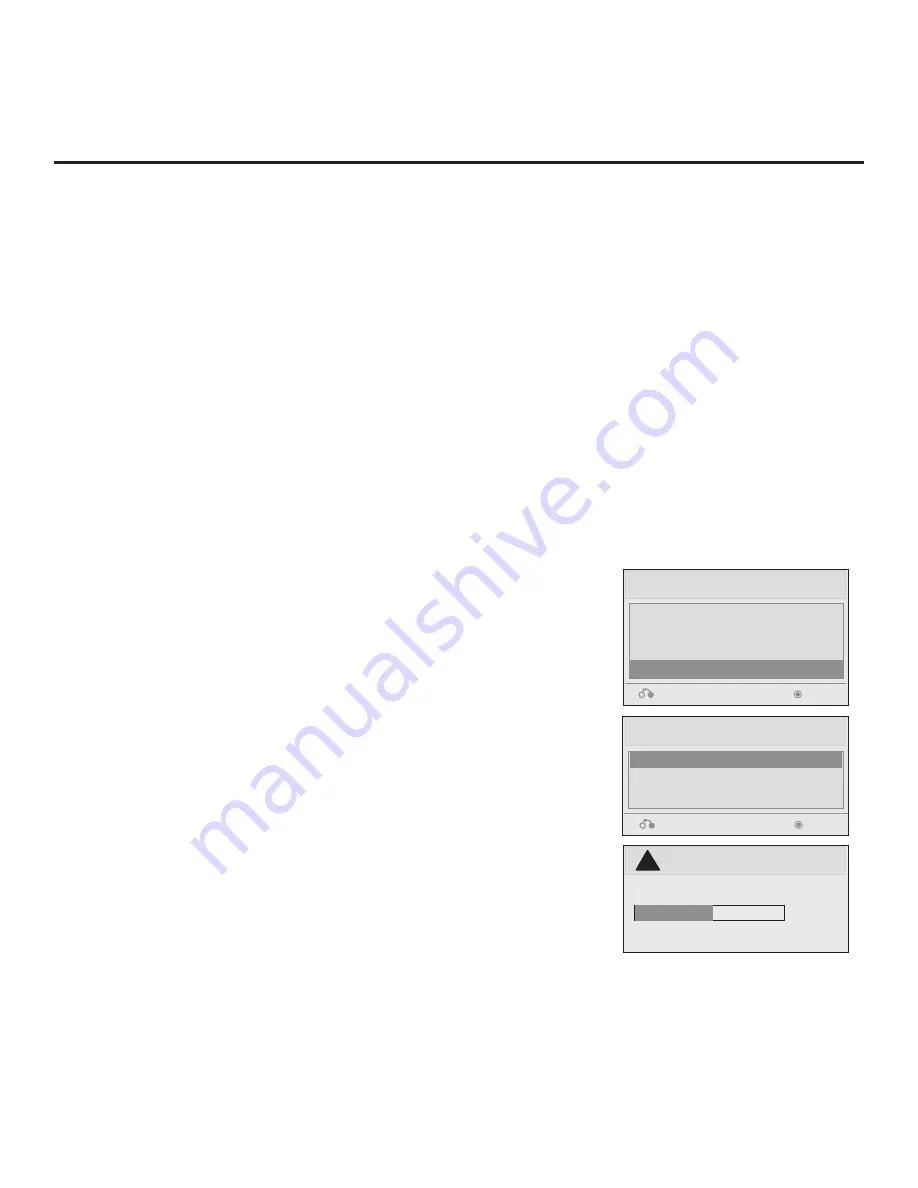
33
206-4186
FTG Mode via CPU (Cont.)
1. Plug the USB memory device that contains the FMA Configuration
file into the Target LD320H/LD325H or LD340H/LD345H TV USB IN
port.
2. Press
MENU
on the Installer Remote to display the TV setup
menus (TV is in Pass-through Mode) or the Function Menu (TV is
already in FTG Mode).
3. Use the arrow navigation keys to select/highlight either the
Option
menu icon from the TV setup menus or the
Lock
menu icon from
the Function Menu. Then, press the number “
7
” key a total of seven
times to display the USB Download Menu.
4. Use the Up/Down arrow keys to select
Teach To TV (FMA)
, and
then press
ENTER
.
5. Use the Up/Down arrow keys to select the FMA Configuration file
you want to install, and then press
ENTER
.
The TV will show Teaching completion progress in a new window.
Do NOT remove the USB device until Teaching is complete. When
Teaching is complete, the TV will tune to the first logical channel in
the FTG Channel Map.
6. When Teaching is done, remove the USB memory device. The
FMA Configuration should be resident on the Target TV. Also, the
Target TV CPU is now in FTG Mode (if it was previously in Pass-
through Mode).
Teach To TV (FMA)
xx0BAL-PLAT200001.FMA
Return
Enter
USB Download Menu
Upgrade TV Software
Upgrade PTC Software
Teach To TV (TLL)
Teach To TV (FMA)
Return
Enter
Teach To TV
UPDATING...
Do not unplug!
!
50%
Teaching FMA Configuration to a TV
This procedure describes how to “Teach” an FMA Configuration file from a USB memory device to a TV.
Ensure you have completed the procedure above to create the FMA Configuration file before proceeding
with the steps below.
Note:
If the TV EBL is already in FTG Mode, you cannot use this procedure to make changes to the FTG
Channel Map and FTG Installer Menu settings. You must use a direct PC-to-TV connection as described
on page 36 or an FMA head end device to reconfigure the EBL.
Note:
If you wish to switch the TV from FTG Mode via EBL to FTG Mode via CPU, refer to Reference
section, “Resetting Factory Defaults on the TV(s),” for further information before proceeding.
(Continued from previous page)
7. Click the
Save
button above the FMA Configuration List to save its contents to an FMA Configuration
(.fma) file on the PC’s hard drive for later use (default folder path is C:\Program Files\Zenith\Widget\
FMA).
8. Transfer the FMA Configuration file to a USB memory device, and proceed to “Teaching FMA
Configuration to a TV” below to transfer the FMA Configuration file to an LD320H/LD325H or LD340H/
LD345H TV.






























