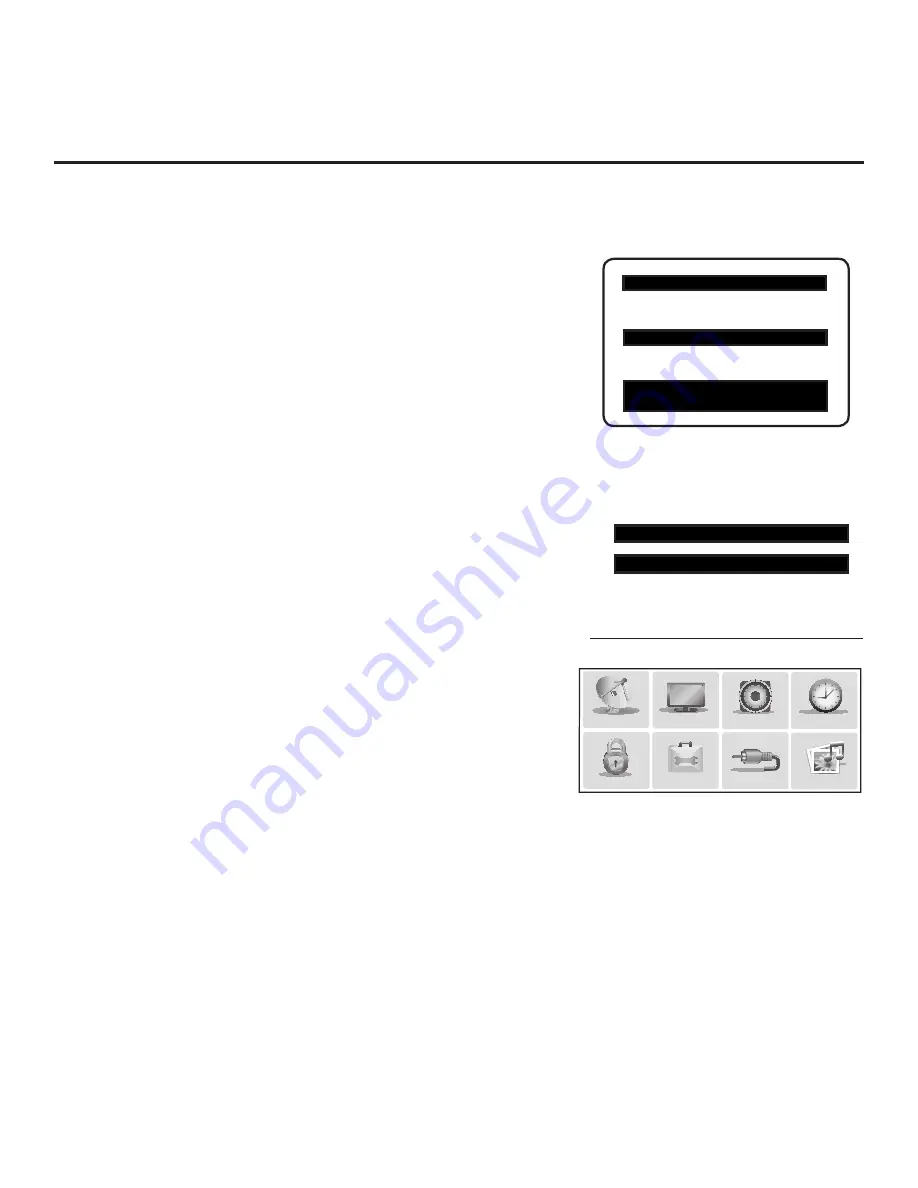
12
206-4186
Master TV Setup (Cont.)
Typical Installer Menu
Note: The Installer Menu header will vary
depending on the TV you are setting up.
Adjust the settings for these
Installer Menu items.
(Continued on next page)
Use the TV setup menus to set the TV
features to the desired configuration
for the end user.
PICTURE
AUDIO
INPUT
OPTION
TIME
MY MEDIA
CHANNEL
LOCK
xxLD340H PTC INSTALLER MENU
000 INSTALLER SEQ 000
UPN 000-000-000-000
ASIC 20E7
PTC V1.00.001
CPU V3.25.00
117 FACT DEFAULT 001
003 BAND/AFC 00X
Master TV Setup Procedure
1. Set Installer Menu items.
This step provides specific instruction only on the Installer Menu
items that should be set on a Master TV. Refer to pages 15 to 21
for detailed information on all Installer Menu items.
a) Make sure the TV is ON. Then, use the Installer Remote to
enter the PTC Installer Menu: Press
MENU
repeatedly until
the on-screen display of the TV setup menus no longer
toggles, and then press
9
-
8
-
7
-
6
+
ENTER
.
b) Set Installer Menu item
117 FACT DEFAULT
to
001
and press
ENTER
on the Installer Remote.
This clears all Installer Menu custom settings, channel lineup,
etc. and reloads the factory default settings. The value will
change back to 0 after the PTC has been restored to factory
default condition. This step ensures that the TV Channel
Memory will be the active channel lineup.
c) Set Installer Menu item
003 BAND/AFC
, as appropriate.
• Broadcast: Set to 000.
• HRC: Set to 002.
• CATV: Set to 001 (default).
• IRC: Set to 003.
d) Set any other Installer Menu items that affect your TV pro-
gramming network to the required configuration. For example,
enable/disable Aux inputs, set a Start Channel, etc.
e) After you have adjusted all required Installer Menu item
settings, press
ENTER
once on the Installer Remote to save
your changes; then, press
ENTER
again to exit the menu.
2. Set up TV features.
On-screen setup menus control the features of the TV. Press
MENU
on the Installer Remote to access the TV setup menus,
and then set Channel, Picture, Audio, Lock, Time, etc. options to
the desired configurations. See also the Clonable TV Setup Menu
Features list on page 11.
Note:
Remember that only one TV source’s clonable setup menu
settings will be cloned. Thus, for a clone programmer, the TV
setup menu settings should be applicable to either an analog
channel or Aux input, while for a USB memory device, the TV
setup menu settings should be applicable to the analog or digital
channel or Aux input to which the Target TV will be set during the
Teaching process.
Note:
If desired, you can run Auto Tuning (see step 3) prior to
completing this step.













































