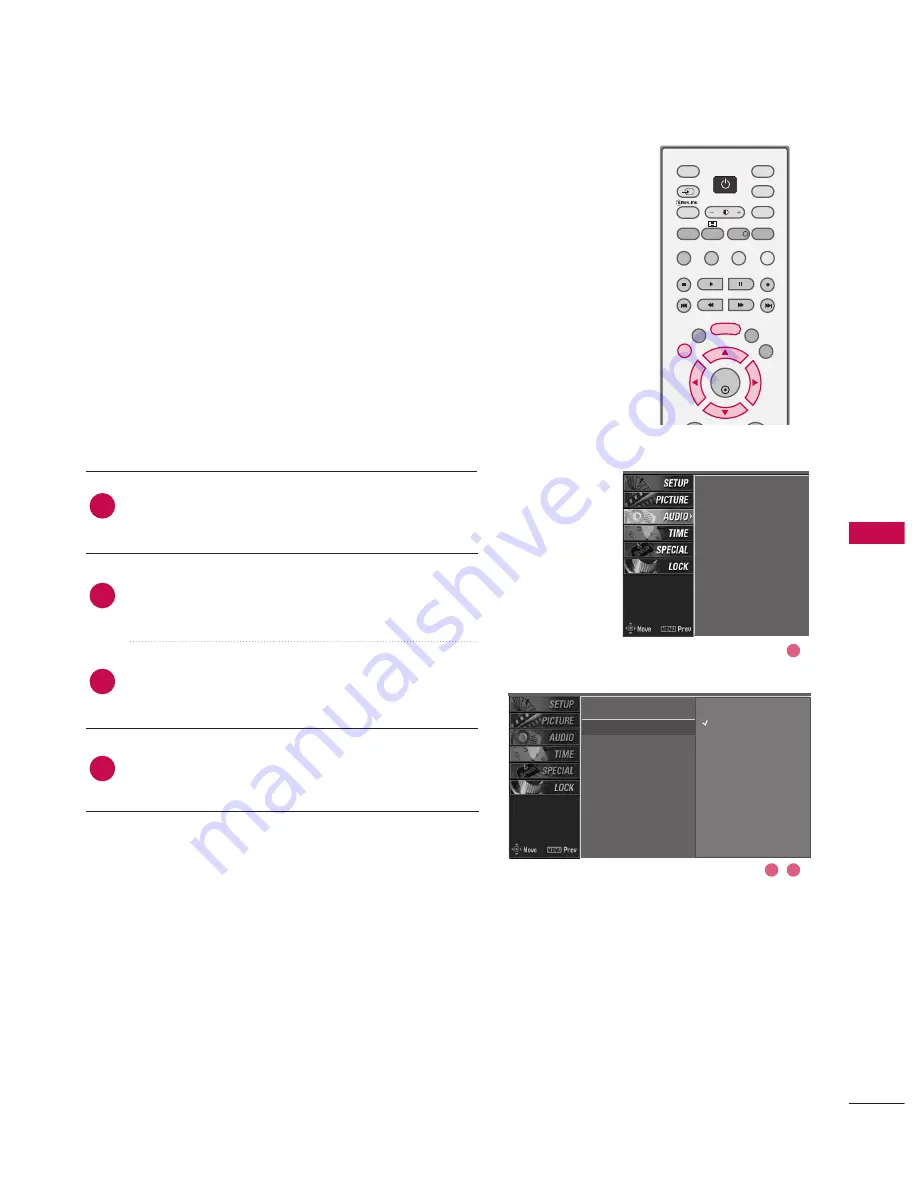
61
SOUND
&
LANGU
A
GE
CONTR
OL
SOUND & LANGUAGE CONTROL
AUTO VOLUME LEVELLER (AVL)
AVL automatically keeps on an equal volume level even if
you change programmes.
Press the
M
ME
EN
NU
U
button and then use
D
D
or
E
E
button
to select the A
AU
UD
DIIO
O menu.
Press the
G
G
button and then use
D
D
or
E
E
button to
select A
AV
VLL.
Press the
G
G
button and then use
D
D
or
E
E
button to
select O
On
n or O
Offff.
Press
E
EX
XIIT
T
button to return to normal TV viewing.
SSM
AVL
G
Balance
TV Speaker
2
3
4
1
SSM
AVL
Balance
TV Speaker
2
3
1
Off
On
OK
TV
D/A
INPUT
DVD
EXIT
LIST
MENU
TEXT
GUIDE
VCR
POWER
POWER
RATIO
FAV
SUBTITLE
BRIGHT
INFO
!
INPUT
MODE
SIMPLINK
POWER
















































