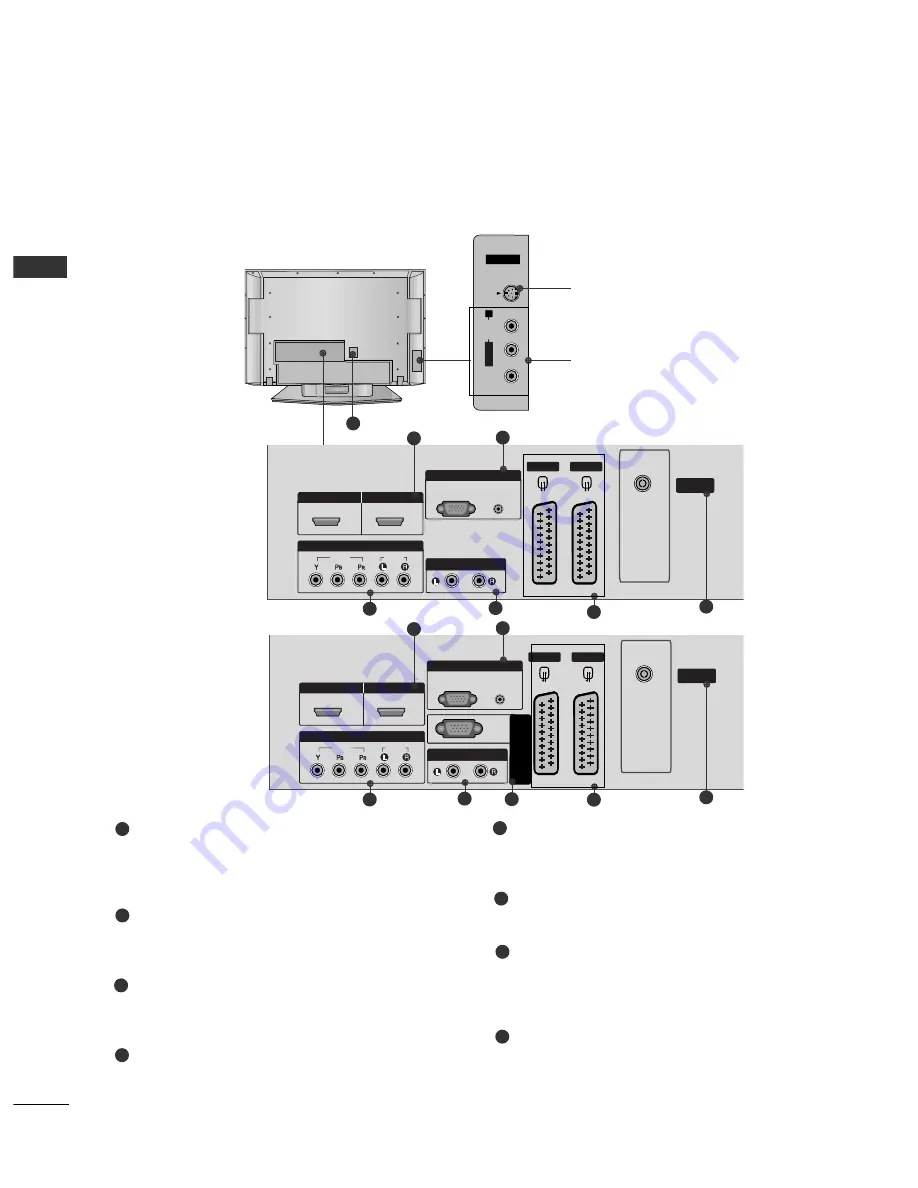
6
PREP
AR
A
TION
BACK PANEL INFORMATION
PREPARATION
■
This is a simplified representation of the back panel. Here shown may be somewhat different from your TV.
Plasma TV Models
HDMI Input
Connect a HDMI signal to HDMI IN.
Or DVI(VIDEO)signal to HDMI/DVI port with DVI
to HDMI cable.
RGB/Audio Input
Connect the monitor output from a PCto the
appropriate input port.
Component Input
Connect a component video/audio device to
these jacks.
Variable Audio Output
Connect an external amplifier or add a subwoofer
to your surround sound system.
Euro Scart Socket (AV1/AV2)
Connect scart socket input or output from an
external device to these jacks.
Antenna Input
Connect over-the-air signals to this jack.
Power Cord Socket
This TV operates on an AC power. The voltage is
indicated on the Specifications page. Never
attempt to operate the TV on DC power.
RS-232C Input
(CONTROL&SERVICE)
Port
Connect the serial port of the control devices
to the RS-232C jack.
1
2
3
4
5
6
7
AV 1
AV 2
ANTENNA
IN
VARIABLE AUDIO OUT
VIDEO
AUDIO
COMPONENT IN
AV IN 3
L/
MONO
R
AUDIO
VIDEO
HDMI/DVI IN
HDMI IN
1
2
RGB IN
S-VIDEO
AUDIO
(RGB/DVI)
RGB
(PC)
AV 1
V 1
AV 2
V 2
ANTENNA
IN
VARIABLE
ARIABLE
AUDIO OUT
AUDIO OUT
VIDEO
AUDIO
COMPONENT
COMPONENT IN
IN
AV IN 3
L/
MONO
R
AUDIO
VIDEO
HDMI/DVI IN
HDMI IN
1
2
RGB IN
RGB IN
S-VIDEO
2
1
4
3
5
6
S-Video Input
Connect S-Video out from an
S-VIDEO device.
Audio/Video Input
Connect audio/video output
from an external device to
these jacks.
AV 1
AV 2
ANTENNA
IN
VARIABLE
AUDIO OUT
VIDEO
AUDIO
COMPONENT IN
AV IN 3
V IN 3
L/
MONOMONO
R
AUDIOAUDIO
VIDEOVIDEO
HDMI/DVI IN
HDMI IN
1
2
RGB IN
S-VIDEOS-VIDEO
7
42PC5RVC
AUDIO
(RGB/DVI)
RGB
(PC)
AV 1
V 1
AV 2
ANTENNA
IN
VARIABLE
ARIABLE
AUDIO OUT
AUDIO OUT
VIDEO
AUDIO
COMPONENT
COMPONENT IN
AV IN 3
L/
MONO
R
AUDIO
VIDEO
HDMI/DVI IN
HDMI IN
1
2
RGB IN
RGB IN
S-VIDEO
RS-232C IN (CO
NTRO
L & SER
VICE)
2
1
4
3
5
6
8
8









































