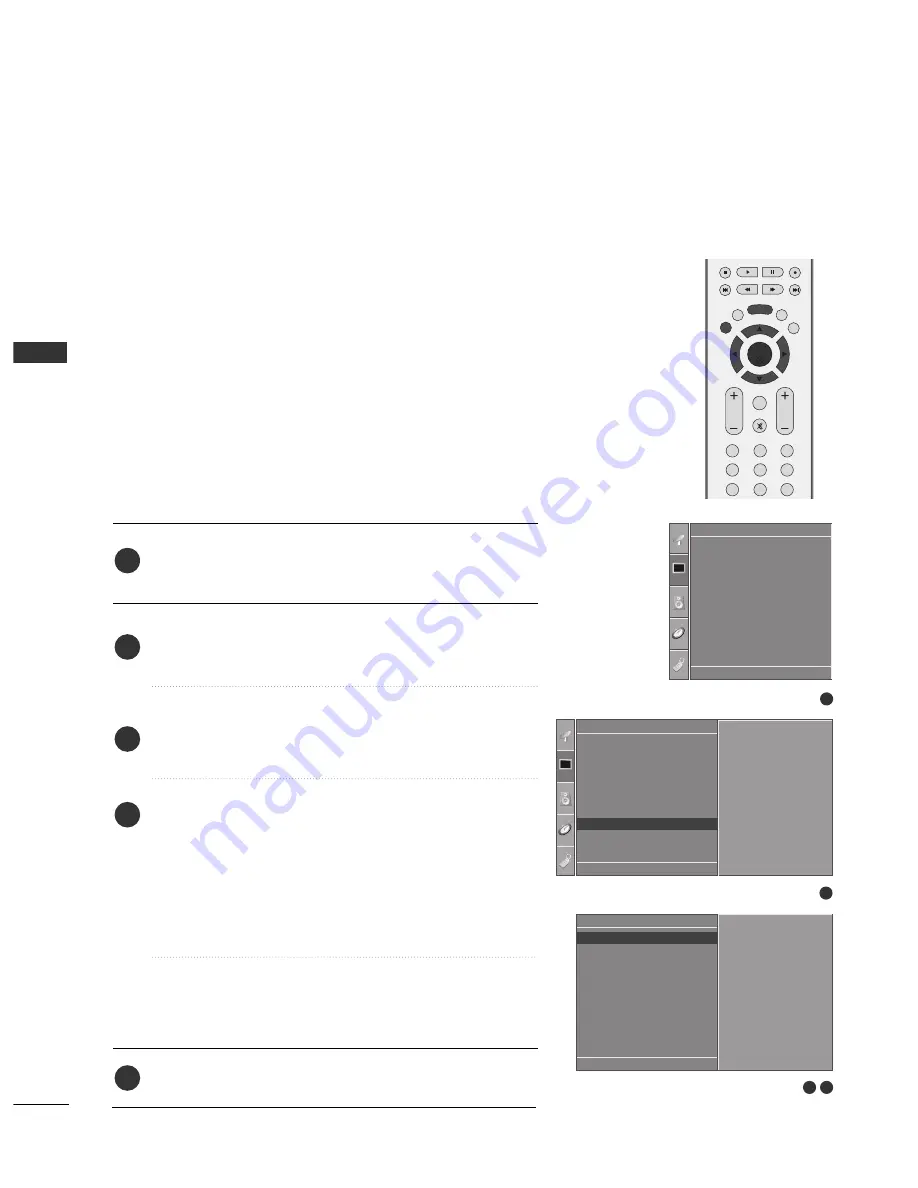
28
EXTERNAL
EQ
UIPMENT
SETUP
EXTERNAL EQUIPMENT SETUP
Press the M
M E
E N
N U
U button and then use
D
D
//
E
E
button to
select the
Picture
menu.
Press the
G
G
button and then use
D
D
//
E
E
button to select
Screen
.
Press the
G
G
button and then use
D
D
//
E
E
button to select
Auto Config.
.
Press the
G
G
button to start
Auto Config
..
• When Auto config. has finished, OK will be shown on
screen.
• If the position of the image is still not correct, try Auto
adjustment again.
• If picture needs to be adjusted more after Auto adjust-
ment in RGB (PC), you can adjust the
Manual Config.
.
Press the E
E X
X II T
T button to return to TV viewing.
Automatically adjusts picture position and minimizes image
shaking. After adjustment, if the image is still not correct, your
set is functioning properly but needs further adjustment.
A
Au
utto
o cco
on
nffiig
gu
urre
e
This function is for the automatic adjustment of the screen
position, clock, and phase. The displayed image will unstable for
a few seconds while the auto configuration is in progress.
1
2
3
4
5
1
3 4
Screen Setup for PC mode
Auto Configure (RGB [PC] mode only)
Picture Mode
Colour Temperature
XD
Advanced
Aspect Ratio
Picture Reset
Screen
XD Demo
Picture
Screen
Auto config.
Manual Config.
VGA Mode
Reset
To Set
Auto Config.
G
DE F G
OK MENU
2
Picture
Picture Mode
Colour Temperature
XD
Advanced
Aspect Ratio
Picture Reset
Screen
XD Demo
To Set
Screen
G
DE F G
OK MENU
DE F G
OK MENU
OK
EXIT
VOL
PR
LIST
Q.VIEW
MENU
1
2
3
4
5
6
7
8
9
*
FAV
MUTE






























