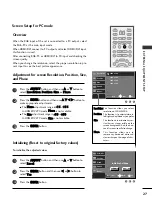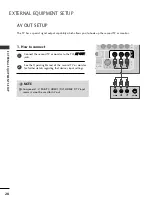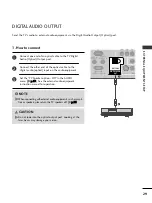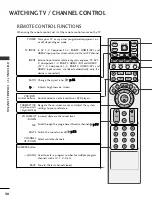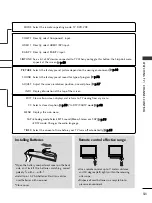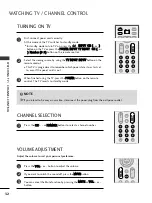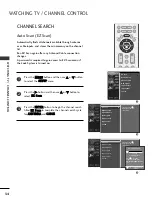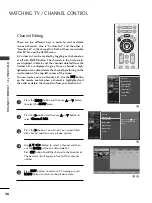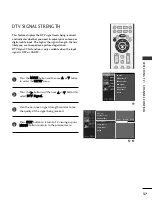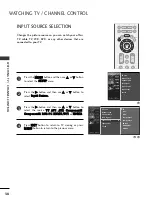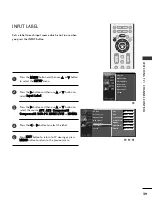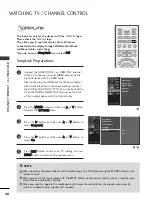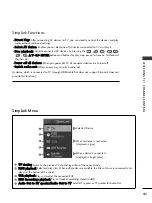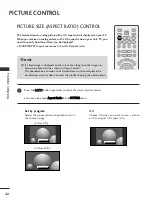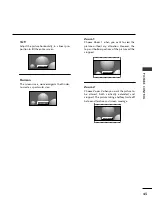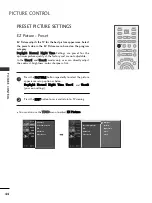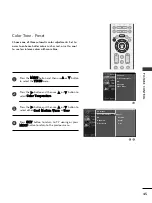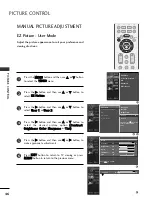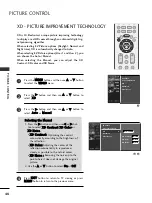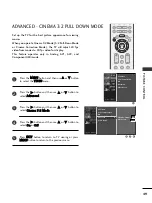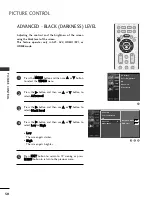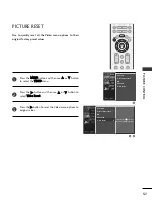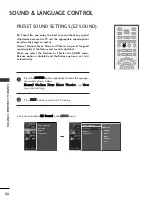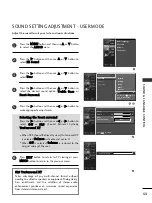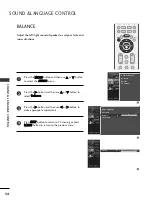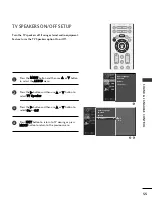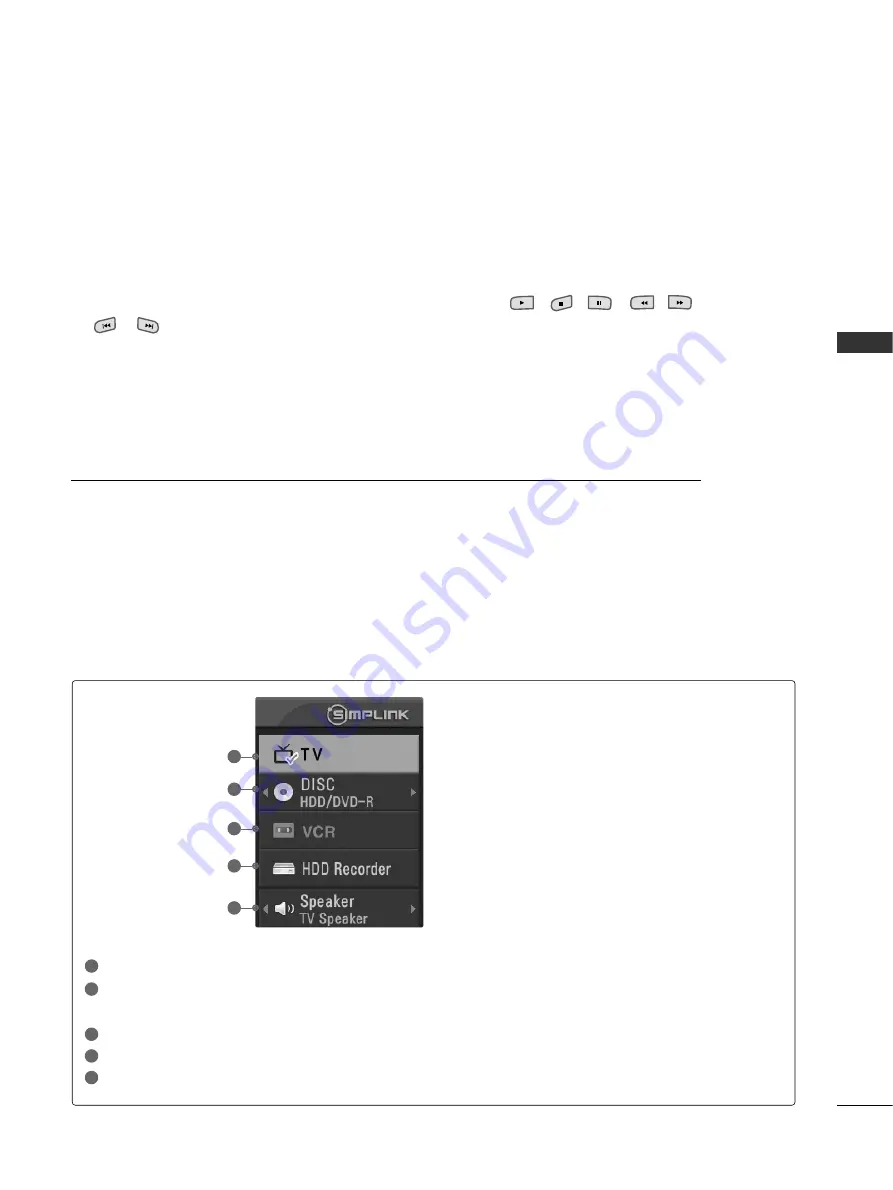
W
A
TCHING
TV
/
CHANNEL
CONTR
OL
41
■
D
Diirreecctt P
Pllaay
y:: After connecting AV devices to TV, you can directly control the devices and play
media without additional settings.
■
S
Seelleecctt A
AV
V d
deevviiccee:: Enables you to select one of AV devices connected to TV and play it.
■
D
Diisscc p
pllaay
yb
baacckk:: Control connected AV devices by pressing the
,
,
,
,
,
,
,
D
D E
E F
F G
G
,
E
EN
NT
TE
ER
R
buttons and buttons for play, stop, pause, fast reverse, fast forward,
chapter skip.
■
P
Po
ow
weerr o
offff aallll d
deevviicceess:: When you power off TV, all connected devices are turned off.
■
S
Sw
wiittcch
h aau
ud
diio
o--o
ou
utt:: Offers an easy way to switch audio-out.
(A device, which is connected to TV through HDMI cable but does not support SimpLink, does not
provide this function)
SimpLink Menu
T
TV
V vviieew
wiin
ngg: Switch to the previous TV channel regardless of the current mode.
D
DIIS
SC
C p
pllaayyb
baacckk: Select and play discs. When multiple discs are available, the titles of discs are conveniently dis-
played at the bottom of the screen.
V
VC
CR
R p
pllaayyb
baacckk: Play and control the connected VCR.
H
HD
DD
D R
Reecco
orrd
diin
nggss p
pllaayyb
baacckk: Play and control recordings stored in HDD.
A
Auud
diio
o O
Ouutt tto
o H
HT
T ssp
peeaakkeerr//A
Auud
diio
o O
Ouutt tto
o T
TV
V: Select HT speaker or TV speaker for Audio Out.
SimpLink Functions
1
2
3
4
5
G
G
Selected Device
G
G
When no device is connected
(displayed in gray)
G
G
When a device is connected
(displayed in bright color)
1
2
3
4
5