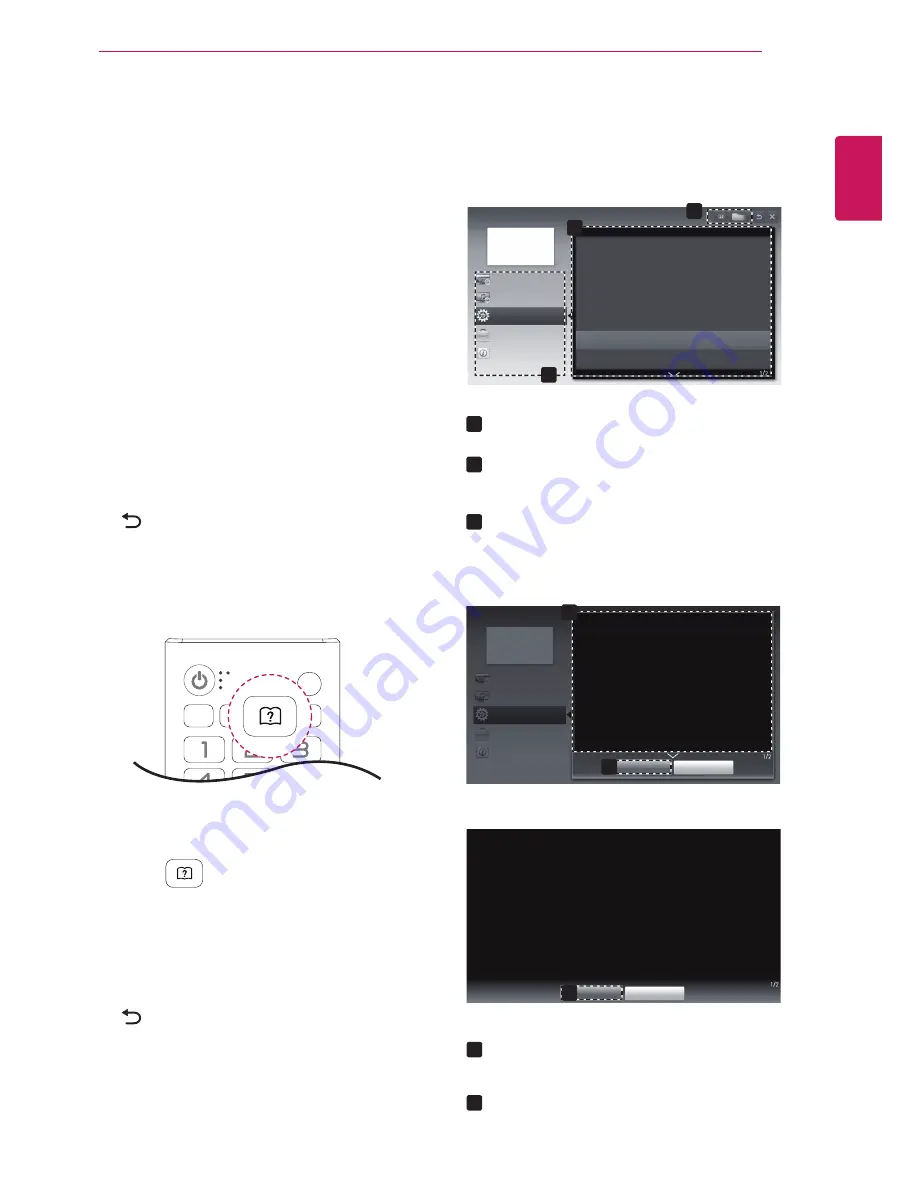
ENGLISH
29
USING THE USER GUIDE
USING THE USER GUIDE
Accessing the On-Screen
User Guide
Using the TV menu
1
Press
SETTINGS
to access the main menus.
2
Press the
RED
button to access the
Customer
Support
menus.
3
Press the Navigation button to scroll to
User
Guide
and press
OK
.
4
Press the Navigation buttons to scroll to the
option you want and press
OK
.
5
When you are finished, press
EXIT
.
When you return to the previous menu, press
BACK
.
Using the Remote Control
1
Press
(User Guide)
to access the
User
Guide
.
2
Press the Navigation buttons to scroll to the
option you want and press
OK
.
3
When you are finished, press
EXIT
.
When you return to the previous menu, press
BACK
.
y
Image shown may differ from your TV.
User Guide
OPTION
CHANNEL Setting
PICTURE, SOUND Setting
Advanced Function
To use input device
To use PIP (Picture In Picture)
To set TV lock options
To set language
To set caption
To set time options
To set ODC(Over Driving Circuit)
Information
2
3
1
1
1
2
2
3
Allows to select the category you want.
Allows to select the item you want.
You can use
ꕌ
/
ꕍ
to move between pages.
Allows to browse the description of the
function you want from the index.
Shows the description of the selected menu.
You can use
ꕌ
/
ꕍ
to move between pages.
Zooms in or out the screen.
User Guide
OPTION > To set language
SETTINGS
OPTION
Language
You can select the language of the menu displayed on the screen and digital
sound broadcasting.
y
Menu Language : Selects a screen menu language.
y
Audio Language [In Digital mode Only] : Select the desired language when
watching digital broadcasting containg several voice languages.
Close
Zoom In
OPTION
CHANNEL Setting
PICTURE, SOUND Setting
Advanced Function
Information
Close
Zoom Out
SETTINGS
OPTION
Language
You can select the language of the menu displayed on the screen and digital
sound broadcasting.
y
Menu Language : Selects a screen menu language.
y
Audio Language [In Digital mode Only] : Select the desired language when
watching digital broadcasting containg several voice languages.
1
2
2









































