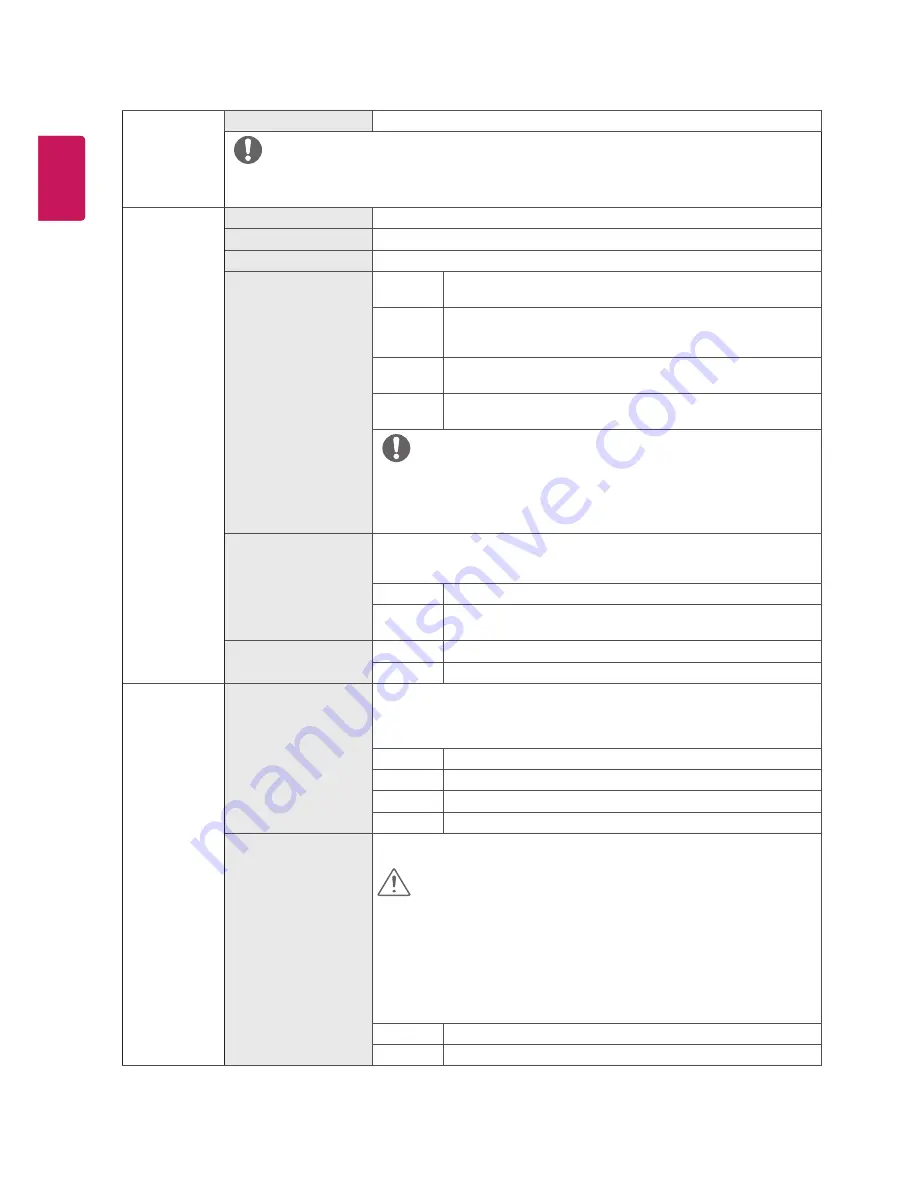
20
ENG
ENGLISH
Picture Mode
Custom (Game)
In this mode, users can customize various elements including game-related options.
NOTE
y
If the picture mode is changed in the screen may flicker or the resolution of your PC screen may be affected.
Picture Adjust
Brightness
Adjusts the brightness of the screen.
Contrast
Adjusts the contrast of the screen.
Sharpness
Adjusts the sharpness of the screen.
SUPER RES
High
Optimized picture quality is displayed when a user wants crystal clear
images. It is effective for high quality video or game.
Middle
The optimized picture quality is displayed when a user wants images
between low and high modes for comfortable viewing. It is effective
for UCC or SD video.
Low
The optimized picture quality is displayed when a user wants smooth and
natural images. It is effective for slow-moving pictures or still images.
Off
Select this option for everyday viewing. SUPER RES is
turned off in this mode.
NOTE
y
Because this is a function to increase the sharpness of low resolution pictures,
it is not recommended to use the function for normal text or for desktop icons.
Doing so may result in unnecessarily high sharpness.
Black Level
Sets the offset level (for HDMI only).
y
Offset
:
as a reference for a video signal, this is the darkest color the monitor can
display.
High
Keeps the current contrast ratio of the screen.
Low
Lowers the black levels and raises the white levels from the current
contrast ratio of the screen.
DFC
On
Adjusts the brightness automatically according to the screen.
Off
Disables the
DFC
feature.
Game Adjust
Response Time
Sets a response time for displayed pictures based on the speed of the screen.
For a normal environment, it is recommended that you use
Normal
. For a fast-
moving picture, it is recommended that you use
Fast
.
Setting to
Fast
may cause image sticking.
Fast
Sets the response time to Fast.
Normal
Sets the response time to Normal.
Slow
Sets the response time to Slow.
Off
Does not use the response time improvement feature.
FreeSync
Provides seamless and natural images by synchronizing the vertical frequency of the
input signal with that of the output signal.
CAUTION
y
Supported Interface: DisplayPort,HDMI.
y
Supported Graphic Card : A graphic card that supports AMD’s FreeSync is
necessary.
y
Supported Version : Make sure to update the graphic card to the latest driver.
y
For more information and requirement, refer to AMD website at http://www.
amd.com/FreeSync
y
FreeSync
and
1ms Motion Blur Reduction
cannot be enabled simultaneously.
On
FreeSync
function on.
Off
FreeSync
function off.








































