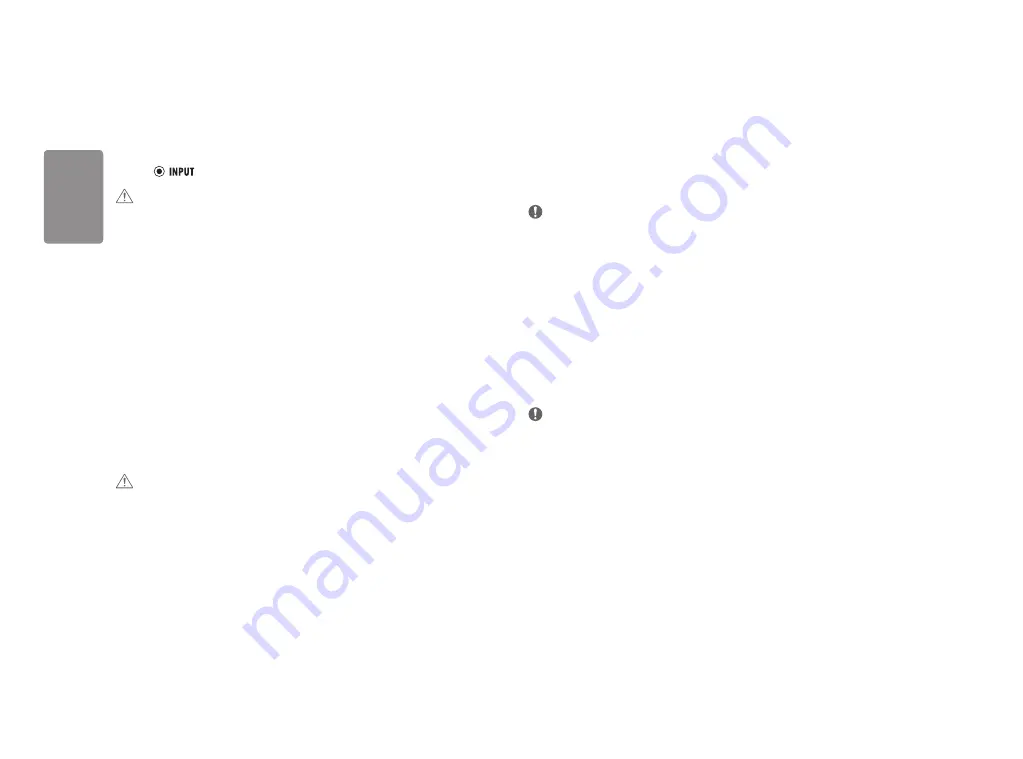
14
ENGLISH
USING THE MONITOR
•
Illustrations in this manual may differ from the actual product.
Press the ( /
) button and then select the input option.
CAUTION
•
Do not press the screen for a prolonged time. This may cause image distortion.
•
Do not display a still image on the screen for a prolonged time. This may cause image retention. Use a
screensaver if possible.
•
When connecting the power cord to the outlet, use a grounded (3-hole) power strip or a grounded power
outlet.
•
The monitor may flicker when turned on in an area where the temperature is low. This is normal.
•
Sometimes red, green, or blue spots may appear on the screen. This is normal.
Connecting to a PC
•
This monitor supports the *Plug and Play feature.
* Plug and Play: A feature that allows you to add a device to your computer without having to reconfigure
anything or install any manual drivers.
HDMI Connection
Transmits digital video and audio signals from your PC to the monitor.
CAUTION
•
Using a DVI to HDMI / DP (DisplayPort) to HDMI cable may cause compatibility issues.
•
Use a certified cable with the HDMI logo attached. If you do not use a certified HDMI cable, the screen may not
display or a connection error may occur.
•
Recommended HDMI cable types
-
High-Speed HDMI
®
/
TM
cable
-
High-Speed HDMI
®
/
TM
cable with Ethernet
Connecting monitor
DisplayPort Connection
Transmits the PC's digital video and audio signals to the monitor. Connect your monitor which is supported DP
using the DisplayPort cable.
NOTE
•
There may be no video or audio output depending on the DP (DisplayPort) version of the PC.
•
Make sure to use the supplied DisplayPort cable of the product. Otherwise, this may cause the device to
malfunction.
•
If you are using a Mini DisplayPort output graphics card, use a Mini DP to DP (Mini DisplayPort to DisplayPort)
cable or gender that supports DisplayPort1.4. (sold separately)
Connecting LAN
LAN connection
Connect the router or switch to the monitor.
NOTE
•
The LAN cable is sold separately.
•
The following LAN cable type can be used: Standard: IEEE 802.3 ETHERNET
•
Connect the LAN cable and the peripheral devices to use the cloud monitor.















































