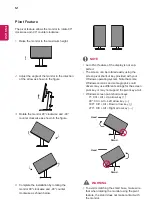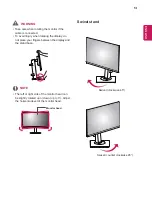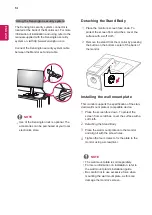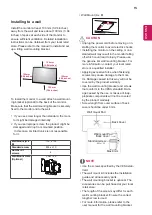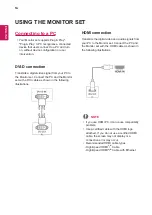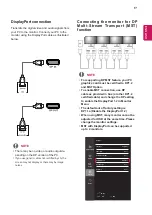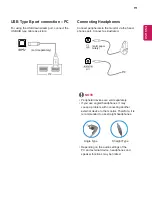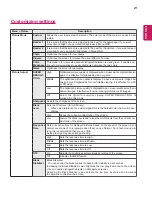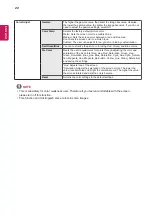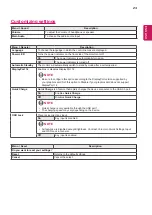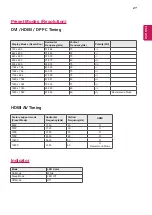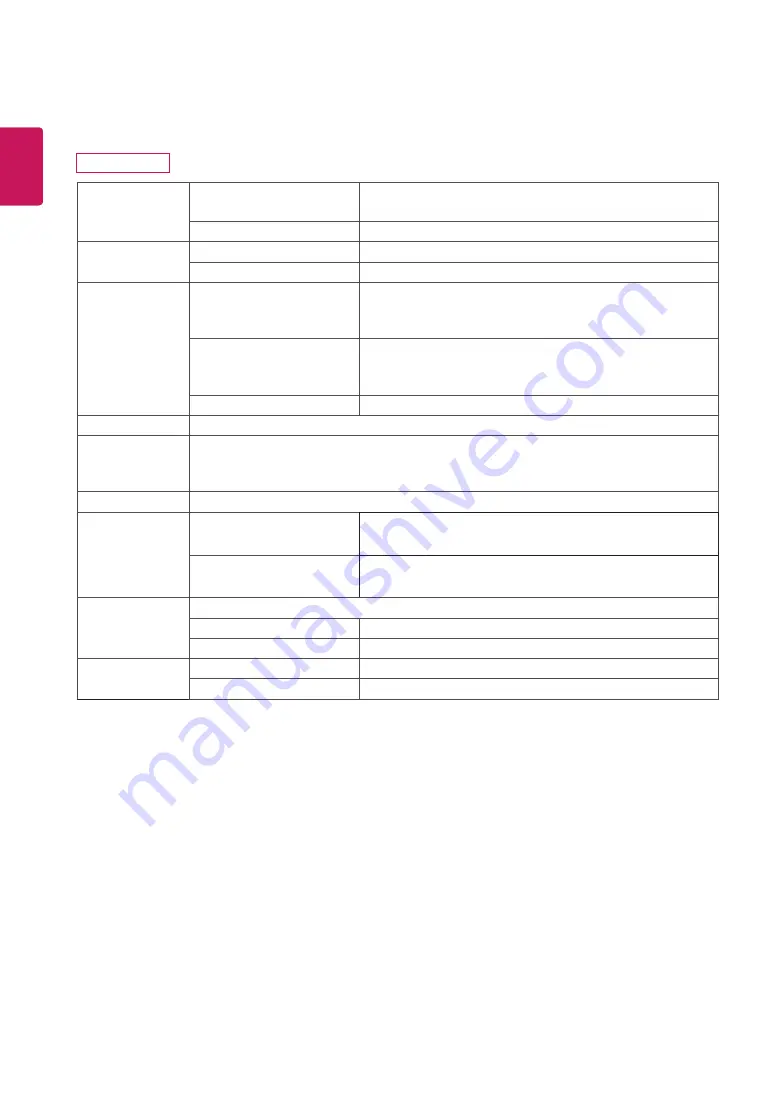
26
ENG
ENGLISH
SPECIFICATIONS
27BK750Y
LCD Screen
Type
TFT (Thin Film Transistor) LCD (Liquid Crystal Display)
Panel,Anti-Glare coating
Pixel Pitch
0.3114 mm x 0.3114 mm
Resolution
Maximum Resolution
1920 x 1080 @ 60 Hz
Recommended Resolution 1920 x 1080 @ 60 Hz
Video Signal
Horizontal Frequency
HDMI : 30 KHz to 83 KHz
DVI : 30 KHz to 83 KHz
DP : 30 KHz to 83 KHz
Vertical Frequency
HDMI : 56 Hz to75 Hz
DP : 56 Hz to 75 Hz
DVI : 56 Hz to 75 Hz
Synchronization
Separate Sync.
Input Connector DVI-D IN, HDMI IN, DP(DisplayPort) IN, DP(DisplayPort) OUT, AUDIO IN(PC), H/P,USB
Power consump-
tion
On mode: 28 W Typ. ( Outgoing condition )*
Sleep Mode ≤ 0.5 W ( Outgoing condition )**
Off Mode ≤ 0.003 W
Power Input
AC 100-240V ~ 50/60Hz 1.5 A
Environmental
Conditions
Operating Temperature
Operating Humidity
0 °C to 40 °C (32 °F to 104 °F)
Less than 80 %
Storage Temperature
Storage Humidity
-20 °C to 60 °C (-4 °F to 140 °F)
Less than 85 %
Dimension
Monitor Size (Width x Height x Depth)
With Stand
611.5 mm x 542.9 mm x 276.1 mm
Without Stand
611.5 mm x 367.5 mm x 59.0 mm
Weight (Without
Packaging)
With Stand
7.6 kg
Without Stand
4.9 kg
Product specifications shown above may be changed without prior notice due to upgrade of product functions.
The power consumption level can be different by operating condition and monitor setting.
* The On mode power consumption is measured with LGE test standard ( Full White pattern , Maximum
resolution).
** The monitor goes to the Sleep Mode in a couple of minutes(Max 5 minutes).