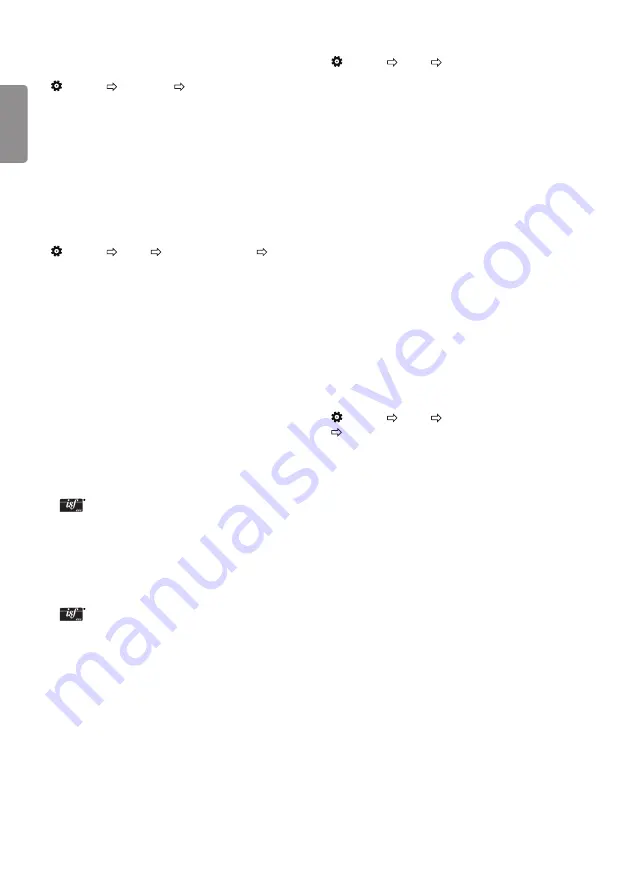
ENG
ENGLISH
10
Fine-tuning Picture Mode
(Settings) Picture Picture Mode Settings
This feature allows you to adjust the selected picture mode in detail.
y
Backlight
: Controls the level of screen brightness by adjusting
the backlight. The closer to 100, the brighter the screen.
y
Contrast
: Adjusts the contrast of the bright and dark areas of the
picture. The closer to 100, the higher the contrast.
y
Brightness
: Adjusts the overall screen brightness. The closer to
100, the brighter the screen.
y
Sharpness
: Adjusts the sharpness of the image. The closer to 50,
the sharper and clearer the image.
y
Colour
: Tones down or up the colours displayed on the screen.
The closer to 100, the deeper the colour.
y
Tint
: Adjusts the colour balance between red and green
displayed on the screen. The closer to Red 50, the more red the
colour will be. The closer to Green 50, the more green the colour
will be.
y
Colour Temperature
: Adjusts the colour temperature from cold
to warm.
y
Depending on input signal or other picture settings, the range of
detailed items for adjustment may differ.
To set advanced control
(Settings) Picture Picture Mode Settings
Advanced Control / expert Control
Calibrates the screen for each picture mode; or adjusts picture
settings for a special screen.
y
Dynamic Contrast
: Adjusts the contrast to the optimal level
according to the brightness of the image.
y
Dynamic Colour
: Adjusts colours to make the image appear in
more natural colours.
y
Preferred Colour
: Adjust the colours of skin, grass and sky to
your personal preferences.
y
Gamma
: Sets the gradation curve according to the output of
picture signal in relation to the input signal.
y
Colour Gamut
: Selects the range of colours that can be
expressed.
y
edge enhancer
: Shows clearer and distinctive yet natural edges
of the video.
y
Colour Filter
: Filters a specific colour spectrum in RGB colours to
fine-tune colour saturation and hue accurately.
y
White Balance
: Adjusts the overall tone of the screen as desired.
y
Colour Management System
: This is a system that experts use
when they adjust colour with a test pattern. They can select from
six colour areas (Red / Green / Blue / Cyan / Magenta / Yellow)
without affecting other colours. For normal images, adjustments
may not result in noticeable colour changes.
y
Depending on input signal or other picture settings, the range of
detailed items for adjustment may differ.
Settings
Automatically Setting Up Programme
(Settings) Programmes Auto Tuning
Automatically tunes the programmes.
y
If Input Source is not connected properly, programme registration
may not work.
y
Auto Tuning
only finds programmes that are currently
broadcasting.
y
If
Lock System
is turned on, a pop-up window will appear asking
for password.
To select Picture Mode
(Settings) Picture Picture Mode Settings
Picture Mode
Select the picture mode optimized for the viewing environment or
the programme.
y
Vivid
: Heightens contrast, brightness and sharpness to display
vivid images.
y
Standard
: Displays images in standard levels of contrast,
brightness and sharpness.
y
eco/APS
: [Depending on model]
The Energy Saver feature changes settings on the TV to reduce
power consumption.
y
Cinema/Game
: Displays the optimum picture for movie, game.
y
Sports
: [Depending on model]
Optimised picture mode for sport. The pitch and kits are presented
in vibrant colours, with crystal-clear images even for fast
movements.
y
expert1, 2
: Menu for adjusting picture quality that
allows experts and amateurs to enjoy the best TV viewing. This
is the adjustment menu provided for ISF-certified picture tuning
professionals. (ISF logo can only be used on ISF-certified TVs.)
ISFccc: Imaging Science Foundation Certified Calibration Control
y
Depending on input signal, available range of picture modes
may differ.
y
Expert mode is for picture tuning professionals to control
and fine-tune using a specific image. For normal images, the
effects may not be dramatic.
y
The ISF function is only available on some models.
y
Changing
Picture Mode
may modify
energy Saving
and
Motion eye Care
settings, which can also affect energy
consumption.
Содержание 22MT49DF
Страница 3: ...1 2 1 2 24 28MT49 22 29MT49 ...
Страница 4: ...b A USB IN 5 V 0 5 A PCMCIA CARD SLOT A ...
Страница 5: ...b A HDMI OUT HDMI OUT HDMI IN DC IN 19 V ANTENNA CABLE IN DC IN 19 V ANTENNA CABLE IN b 1 MT49DF ...
Страница 7: ...1 2 4 3 DC IN 19 V Depending on country DC IN 19V DC IN 19V 2 1 1 2 3 ...
Страница 8: ......












































