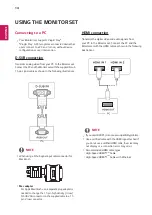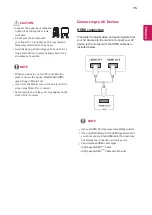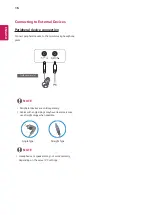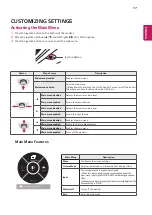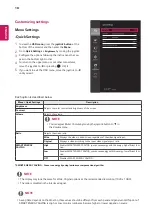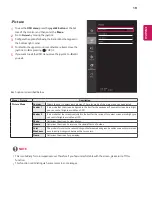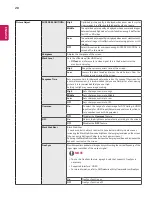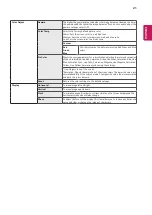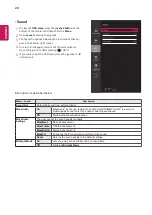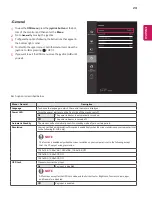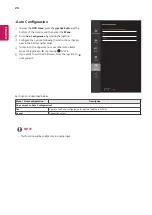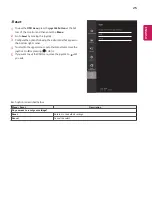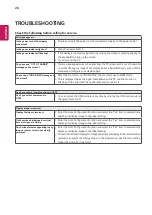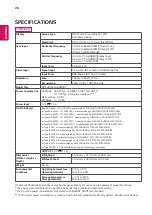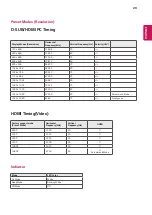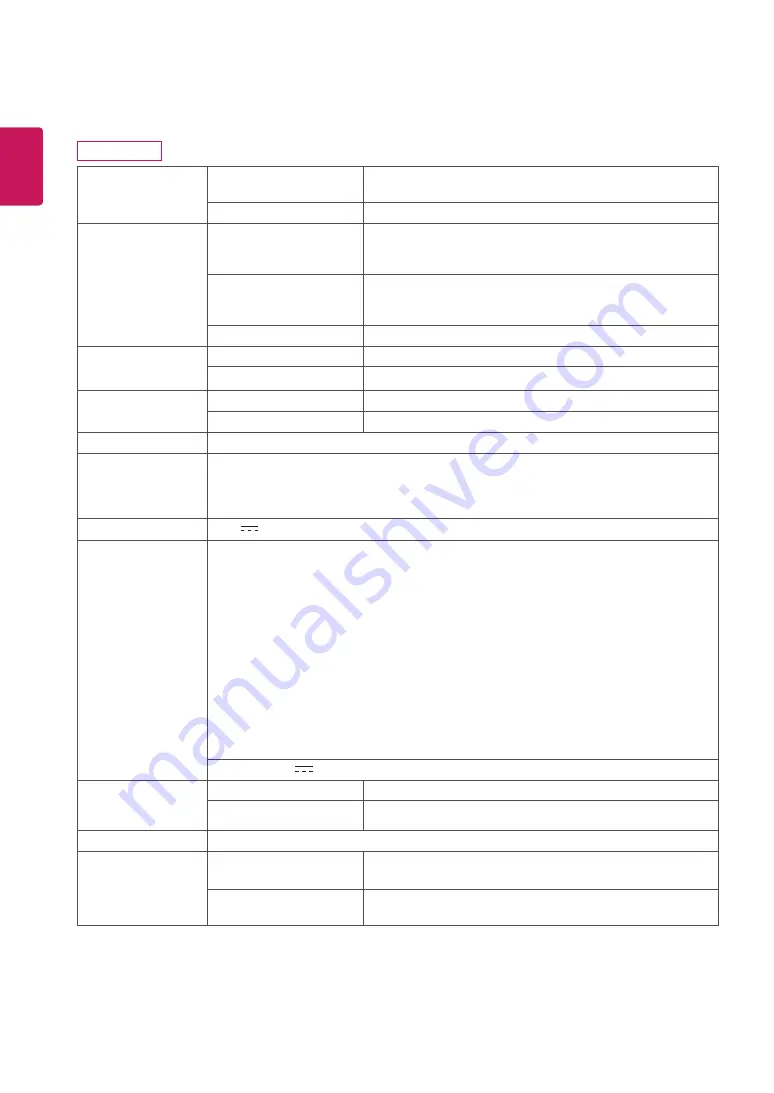
28
ENG
ENGLISH
SPECIFICATIONS
27MP68HM
Display
Screen Type
Flat Panel Active matrix-TFT LCD
Anti-Glare coating
Pixel Pitch
0.3114 mm x 0.3114 mm (Pixel Pitch)
Sync Input
Horizontal Frequency
30 kHz to 85 kHz(HDMI)(FreeSync on)
30 kHz to 83 kHz(HDMI)(FreeSync off)
30 kHz to 83 khz(D-SUB)
Vertical Frequency
40 Hz to 75 Hz(HDMI)(FreeSync on)
56 Hz to 75 Hz(HDMI)(FreeSync off)
56 Hz to 75 Hz (D-SUB)
Input Form
Separate Sync.
Video Input
Signal Input
15 pin D-SUB Connector/ HDMI Connector
Input Form
RGB Analog (0.7 Vp-p/ 75 ohm)
Resolution
Max
1920 x 1080 @ 75 Hz
Recommend
VESA 1920 x 1080 @ 60 Hz
Plug & Play
DDC 2B(Analog,HDMI)
Power Consumption
On Mode : 20.3 W Typ. ( ENERGY STAR® standard ) *
31.5 W Typ. ( Outgoing condition ) **
Sleep mode ≤ 0.3 W
Off Mode ≤ 0.3 W
Power Input
19 V
1.6 A
AC-DC Adapter
Type ADS-40SG-19-3 19032G, manufactured by SHENZHEN HONOR ELECTRONIC
or Type ADS-40FSG-19 19032GPG-1, manufactured by SHENZHEN HONOR ELECTRONIC
or Type ADS-40FSG-19 19032GPBR-1, manufactured by SHENZHEN HONOR ELECTRONIC
or Type ADS-40FSG-19 19032GPI-1, manufactured by SHENZHEN HONOR ELECTRONIC
or Type ADS-40FSG-19 19032GPCU-1, manufactured by SHENZHEN HONOR ELECTRONIC
or Type ADS-32FSG-19 19032EPCU-1L, manufactured by SHENZHEN HONOR ELECTRONIC
or Type LCAP21A, manufactured by LIEN CHANG ELECTRONIC ENTERPRISE
or Type LCAP26A-A, manufactured by LIEN CHANG ELECTRONIC ENTERPRISE
or Type LCAP26A-E, manufactured by LIEN CHANG ELECTRONIC ENTERPRISE
or Type LCAP26A-I, manufactured by LIEN CHANG ELECTRONIC ENTERPRISE
or Type LCAP26A-B, manufactured by LIEN CHANG ELECTRONIC ENTERPRISE
or Type LCAP51A, manufactured by LIEN CHANG ELECTRONIC ENTERPRISE
or Type PA-1031-23, manufactured by Lite-On Technology Corporation
OUTPUT:
19 V
1.7 A
Dimensions
(Width x Height x
Depth)
With Stand
613.8 mm x 457.4 mm x 204.6 mm
Without Stand
613.8 mm x 363.0 mm x 92.0 mm
Weight
5.0 kg
Environmental
conditions
Operating Temperature
Operating Humidity
0 °C to 40 °C
Less than 80%
Storage Temperature
Storage Humidity
-20 °C to 60 °C
Less than 85 %
Product specifications shown above may be changed without prior notice due to upgrade of product functions.
* The power consumption level can be different by operating condition and monitor setting.
* The On mode power consumption is measured with ENERGY STAR® test standard.
** The On mode power consumption is measured with LGE test standard ( Full White pattern , Maximum resolution)