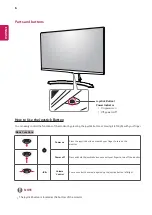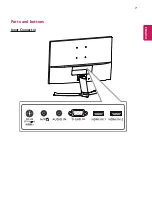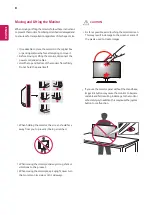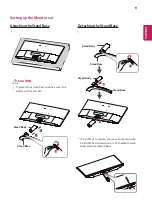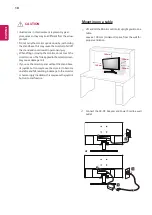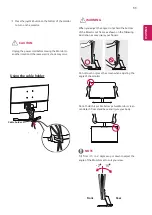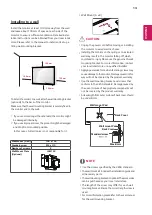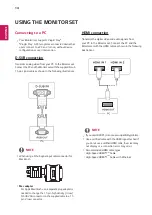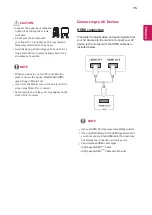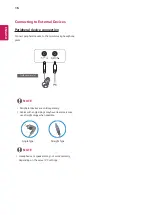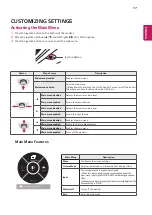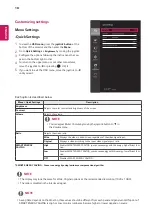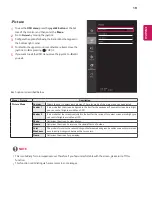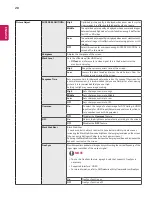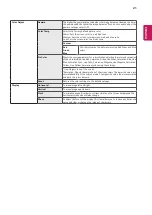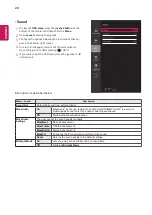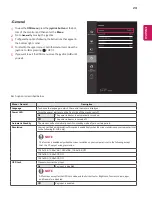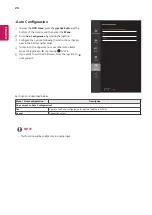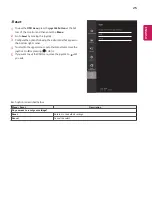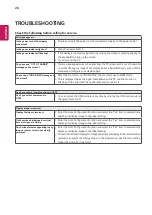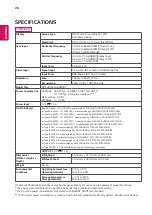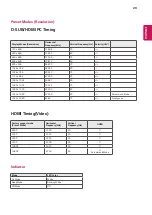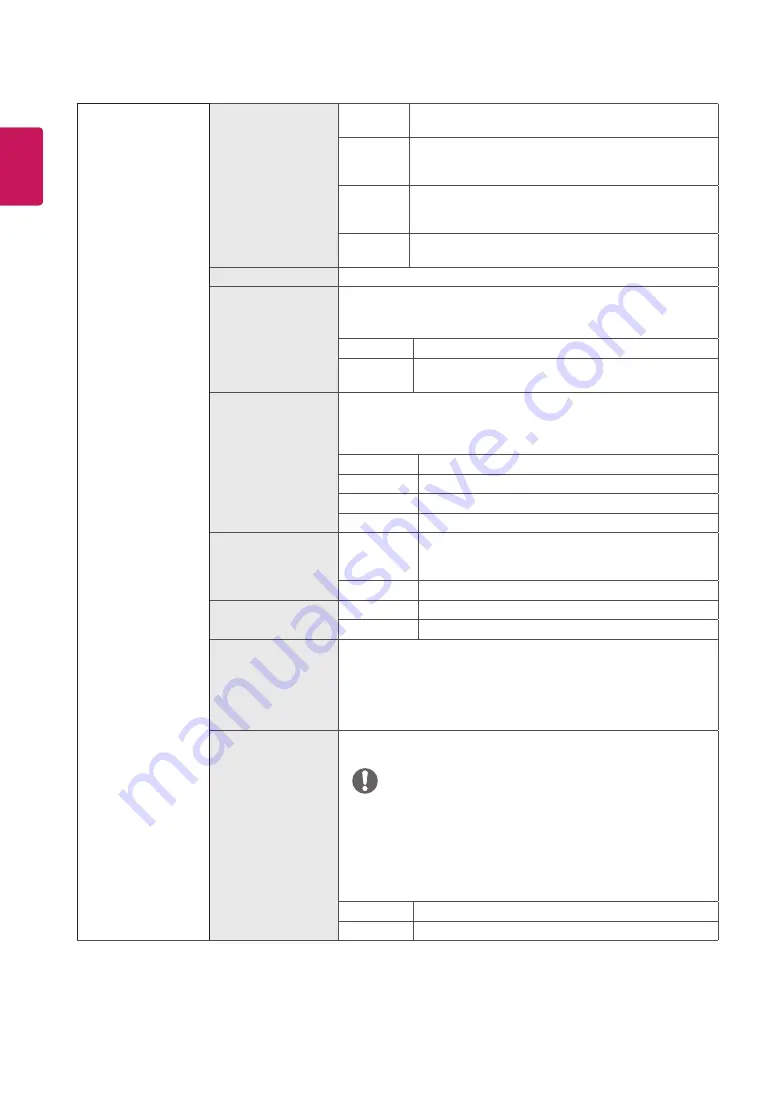
20
ENG
ENGLISH
Picture Adjust
SUPER RES High
Optimized picture quality is displayed when a user wants crystal
clear images. It is effective forhigh quality video or game.
Middle
The optimized picture quality is displayed when a user wants images
between low and highmodes for comfortable viewing. It is effective
for UCC or SD video.
Low
The optimized picture quality is displayed when a user wants smooth
and natural images. It iseffective for slow-moving pictures or still
images.
Off
Select this option for everyday viewing. SUPER RES is
turned off in this mode.
Sharpness
Adjusts the sharpness of the screen.
Black Level
Sets the offset level (for HDMI only).
y
Offset
: as a reference for a video signal, this is the darkest color the
monitor can display.
High
Keeps the current contrast ratio of the screen.
Low
Lowers the black levels and raises the white levels from the
current contrast ratio of the screen.
Response Time
Sets a response time for displayed pictures based on the speed of the screen. For
a normal environment, it is recommended that you use Normal. For a fast-moving
picture, it is recommended that you use High.
Setting to High may cause image sticking.
High
Sets the response time to High.
Middle
Sets the response time to Middle.
Low
Sets the response time to Low.
Off
Sets the response time to Off.
Overscan
On
To select the range of output image for DTV timing in HDMI
input.(only for HDMI input)Recommend overscan function to
turn on when connect AV equipment.
Off
Disables the
Overscan
feature.
DFC
On
Adjusts the brightness automatically according to the screen.
Off
Disables the
DFC
feature.
Black Stabilizer
Black Stabilizer
: You can control the black contrast to have better visibility in dark scenes.
Increasing the Black Stabilizer value brightens the low gray level area on the screen.
(You can easily distinguish objects on dark game screens.)
Reducing the Black Stabilizer value darkens the low gray level area and increases the
dynamic contrast on the screen.
FreeSync
Provides seamless and natural images by synchronizing the vertical frequency of the
input signal with that of the output signal.
y
To use the FreeSync feature, a graphic card that supports FreeSync is
necessary.
y
Supported Interface: HDMI
y
For more information, refer to AMD website at http://www.amd.com/FreeSync
NOTE
On
FreeSync function on.
Off
FreeSync function off.