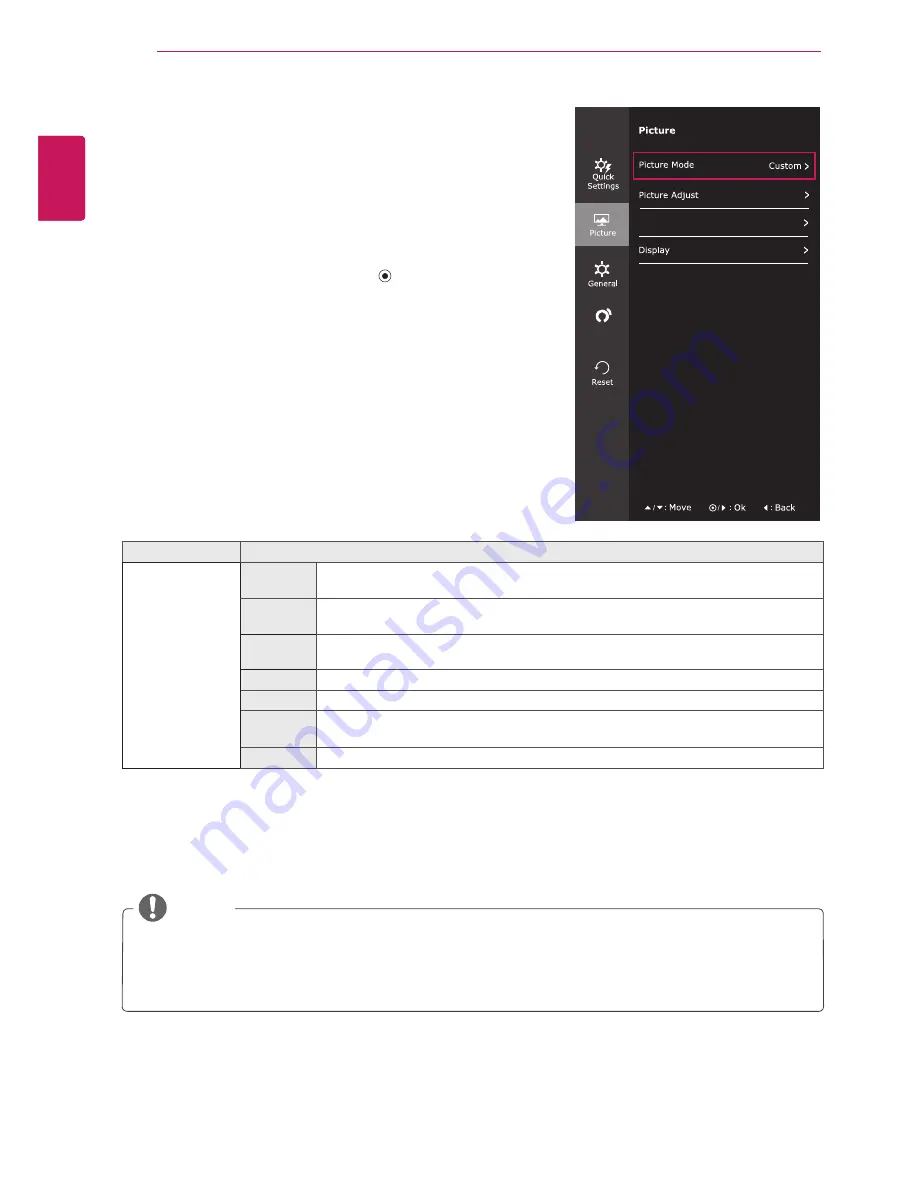
20
ENG
ENGLISH
CUSTOMIZING SETTINGS
Each option is described below.
-Picture
1
To view the
OSD menu
, press the
joystick button
at
the bottom of the monitor and then enter the
Menu
.
2
Go to
Picture
by moving the joystick.
3
Configure the options following the instructions that
appear in the bottom right corner.
4
To return to the upper menu or set other menu items,
move the joystick to ◄ or pressing (
/ OK) it.
5
If you want to exit the OSD menu, move the joystick
to ◄ until you exit.
Menu > Picture
Description
Picture Mode
Custom
Allows the user to adjust each element. The color mode of the main menu can be ad-
justed.
Reader 1
It is a mode that the screen is adjusted to the best for the newspaper. If you want
screen more bright, you can control brightness in Menu OSD.
Reader 2
It is a mode that the screen is adjusted to the best for the cartoon. If you want screen
more bright, you can control brightness in Menu OSD.
Photo
Optimizes the screen to view photos.
Cinema
Optimizes the screen to improve the visual effects of a video.
Color
weakness
This mode is for users who cannot distinguish between red and green.It enables users
with color weakness to easily distinguish between the two colors.
Game
Optimizes the screen for gameplay.
Color Adjust
Auto
Configuration
NOTE
y
This is subsidiary for color weakness user. Therefore if you feel uncomfortable with the screen,
please turn off this function.
y
This function can’t distinguish some colors in some images.
















































