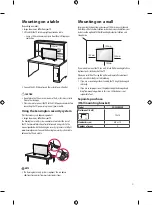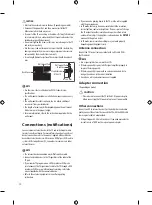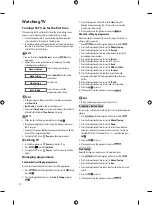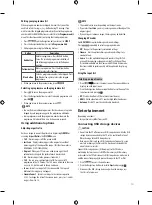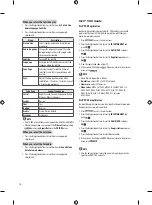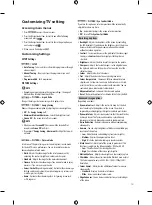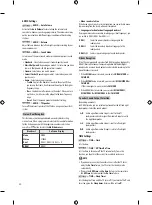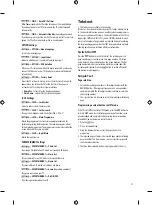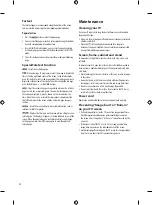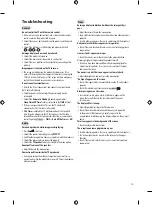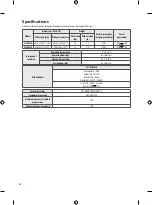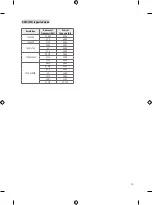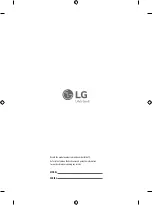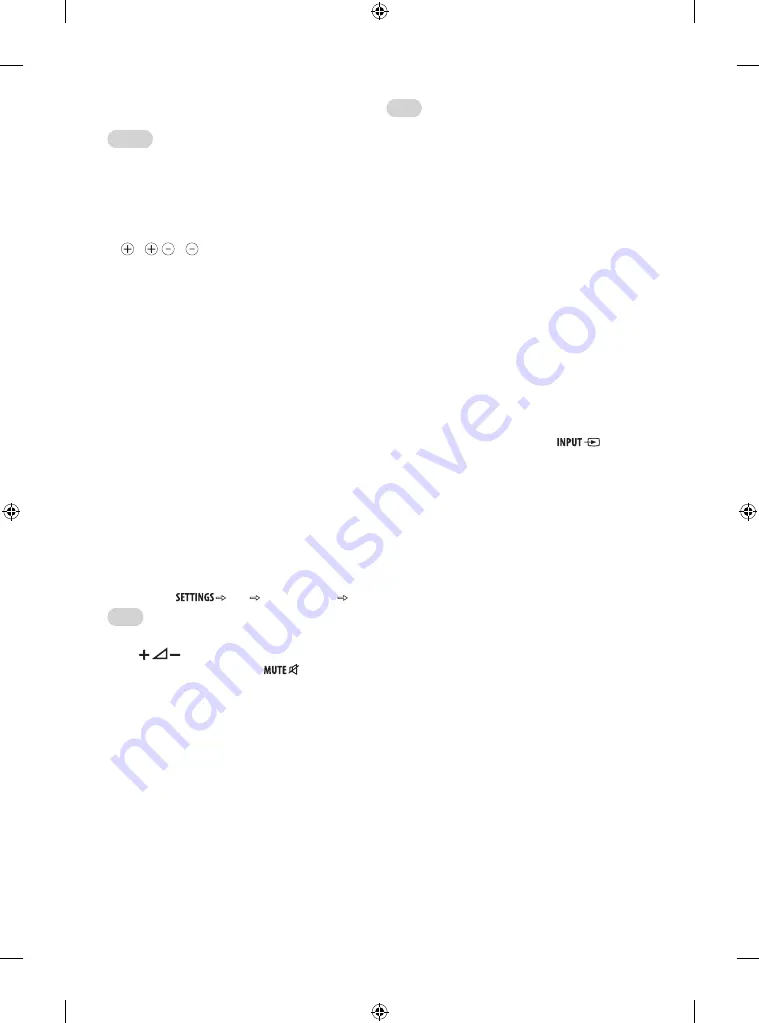
23
Troubleshooting
General
Cannot control the TV with the remote control.
y
Make sure there is no obstruction (such as tape) over the remote
control sensor on the product and try again.
y
Check if there is any obstacle between the product and the remote
control.
y
Check if the batteries are still working and properly installed
( to , to ).
No image display and no sound is produced.
y
Check if the product is turned on.
y
Check if the power cord is connected to a wall outlet.
y
Check if there is a problem in the wall outlet by connecting other
products.
Image appears slowly when the TV turns on.
y
The image is muted during the product startup process. This is
normal. If the image does not appear in a few minutes, unplug the
TV for 30 seconds and try again. If the image still does not appear,
contact the authorized service center in your local area.
Cannot connect external devices.
y
Refer to the “Other Connections” and connect an external device.
The TV turns off suddenly.
y
Check the power control settings. The power supply may be
interrupted.
y
Check if the
Automatic Standby
(Depending on model) /
Sleep Timer
/
Off Time
feature is activated in the
TIME
settings.
y
If there is no signal while the TV is on, the TV will turn off
automatically after 15 minutes of inactivity.
y
If
On Time
is enabled, the TV will be turned on at the specified
time. If you do not operate the TV for two hours, the TV will be
turned off automatically. To disable this function, use your remote
control to go to
TIME
Auto Off(On Time) Off
.
Audio
No sound is produced while images are displaying.
y
Press
button.
y
Check if the sound is muted by pressing
.
y
Scroll to other programme. There may a problem with the broadcast.
y
Check if the audio cables are connected properly.
y
Check if the
TV Speaker
feature is activated in the menu option.
No output from one of the speakers.
y
Adjust Balance in the menu option.
Unusual sound from inside the TV is produced.
y
A change in ambient humidity or temperature may result in an
unusual noise when the product turns on or off. There is no problem
with your product.
Video
An image displays in black and white or the color quality is
poor.
y
Adjust the color setting in the menu option.
y
Keep a sufficient distance between this product and other electronic
products.
y
Scroll to other programme. There may a problem with the broadcast.
Horizontal or vertical bars appears or images blur.
y
Check if there are local interferences such as an electrical appliance
or power tool.
Lines or streaks appear on images.
y
Check the antenna or aim the antenna to the proper direction.
Afterimages (ghosts) appear when the product turns off.
y
Pixels may have been damaged from a fixed image displayed for
a long time (image burn). Use a screen saver to prevent the pixel
damage on the screen.
The power is on but the screen appears extremely dark.
y
Adjust the brightness and contrast in the menu option.
“No Signal” appears on the screen.
y
Check if the signal cable is connected between the TV and products
properly.
y
Check the selected input source by pressing
.
Black spots appear on the screen.
y
Several pixels in red, green, white, or black may appear on the
screen that can attribute to the characteristics of the panel.
y
This is normal.
The display offset is wrong.
y
Adjust the position setting in the Picture menu.
y
Check if the video card resolution and frequency are supported
by the product. If the frequency is out of range, set to the
recommended resolution using the display settings on the external
device.
Thin lines appear in the background of the screen.
y
Check the video cable connections.
The reception on some programme is poor.
y
Scroll to other programme. There may a problem with the broadcast.
y
The station signal may be weak. Aim the antenna to the proper
direction.
y
Check if there is local interferences such as an electrical appliance
or power tool.