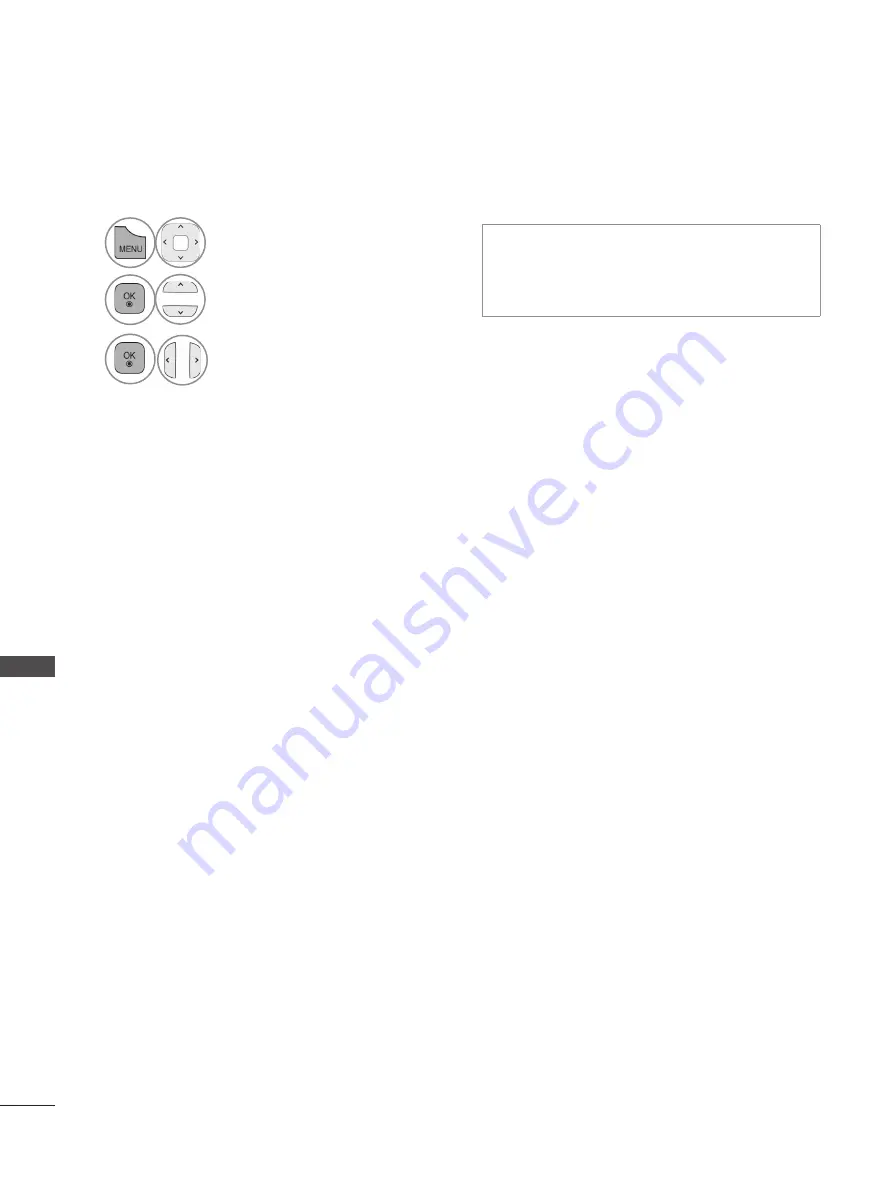
100
sound & lAnguAge ContRol
SO
U
N
D
&
L
AN
G
U
AG
E C
O
N
TR
O
L
InFInIte sound
Select this option to sound realistic.
Infinite sound :
Infinite Sound is a patented
LG proprietary sound processing technology
that strives immersive 5.1 surround sound
impression with front two loudspeakers.
1
Select
AudIo
.
2
Select
Infinite sound
.
3
Select
on
or
off
.
• Press the
menu/exIt
button to return to normal TV viewing.
• Press the
BACk
button to move to the previous menu screen.
















































