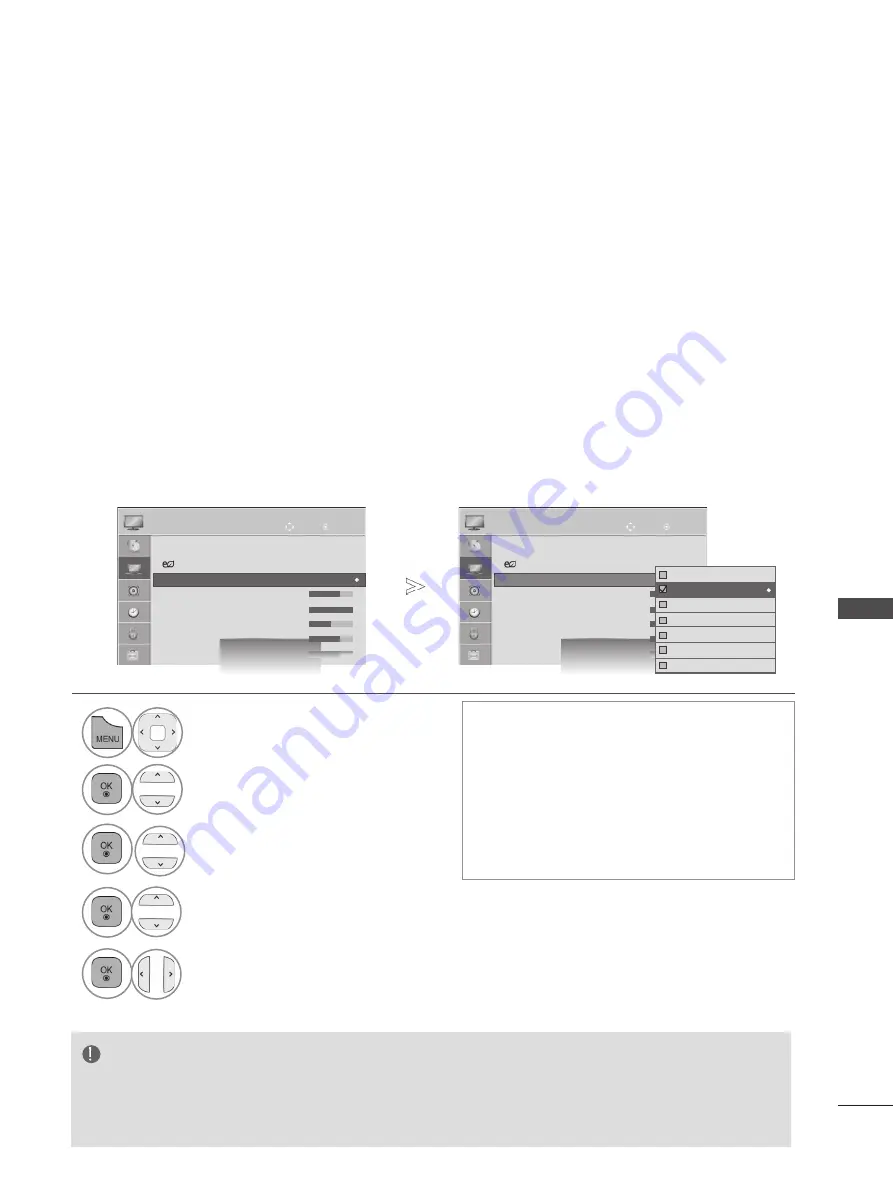
89
PIC
TU
R
E C
O
N
TR
O
L
mAnuAl PICtuRe Adjustment
Picture mode-user option
Backlight
To control the brightness of the screen, adjust the brightness of LCD panel.
Adjusting the backlight when setting the brightness of the set is recommended.
Contrast
Adjusts the signal level between black and white in the picture. You may use Contrast when the bright
part of the picture is saturated.
Brightness
Adjusts the base level of the signal in the picture.
sharpness
Adjusts the level of crispness in the edges between the light and dark areas of the picture.
The lower the level, the softer the image.
Colour
Adjusts intensity of all colours.
tint
Adjusts the balance between red and green levels.
Colour temp.
Adjust to left direction to make a picture reddish or adjust to right direction to make a picture bluish.
• Press the
menu/exIt
button to return to normal TV viewing.
• Press the
BACk
button to move to the previous menu screen.
•
Benefits of using Backlight
- The electricity consumption is reduced by
up to 60 %.
- The black brightness is reduced. (As the
black has greater depth, you can enjoy a
better quality definition.)
- You can adjust brightness with maintaining
original signal resolution.
note
► You cannot adjust colour, sharpness and tint in the RGB-PC/HDMI-PC mode.
► When the
expert 1/2
is selected, you can select
Backlight
,
Contrast
,
Brightness
,
h sharpness, V
sharpness
,
Colour
or
tint.
1
Select
PICtuRe
.
2
Select
Picture mode
.
3
Select
Vivid
,
standard
,
Cinema
,
sport
or
game
.
4
Select
Backlight
,
Contrast
,
Brightness
,
sharpness
,
Colour,
tint
or
Colour temp.
.
5
Make appropriate adjustments.
OK
OK
Move
Move
●
Aspect Ratio
: 16:9
●
Energy Saving : Off
●
Picture Mode
: Standard
• Backlight
70
• Contrast
100
• Brightness
50
• Sharpness
70
●
Aspect Ratio
: 16:9
●
Energy Saving : Off
●
Picture Mode
: Standard
• Backlight
70
• Contrast
100
• Brightness
50
• Sharpness
70
PICTURE
PICTURE
●
Picture Mode
: Standard
●
Picture Mode
: Standard
►
►
►
►
Vivid
Standard
Cinema
Sport
Game
Expert1
Expert2
Standard
►
►






























