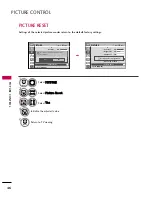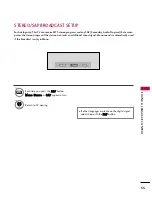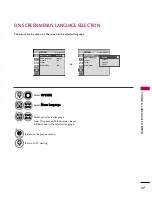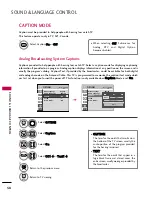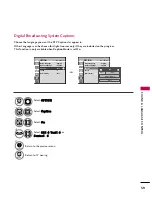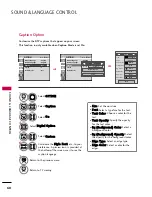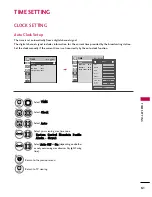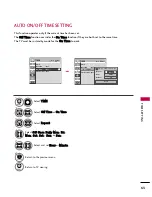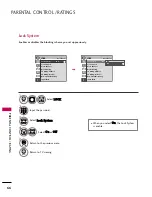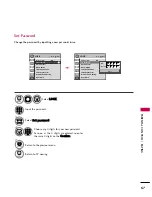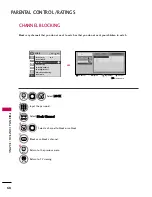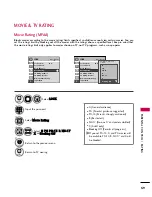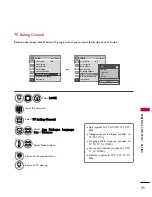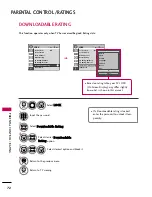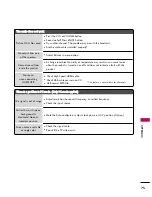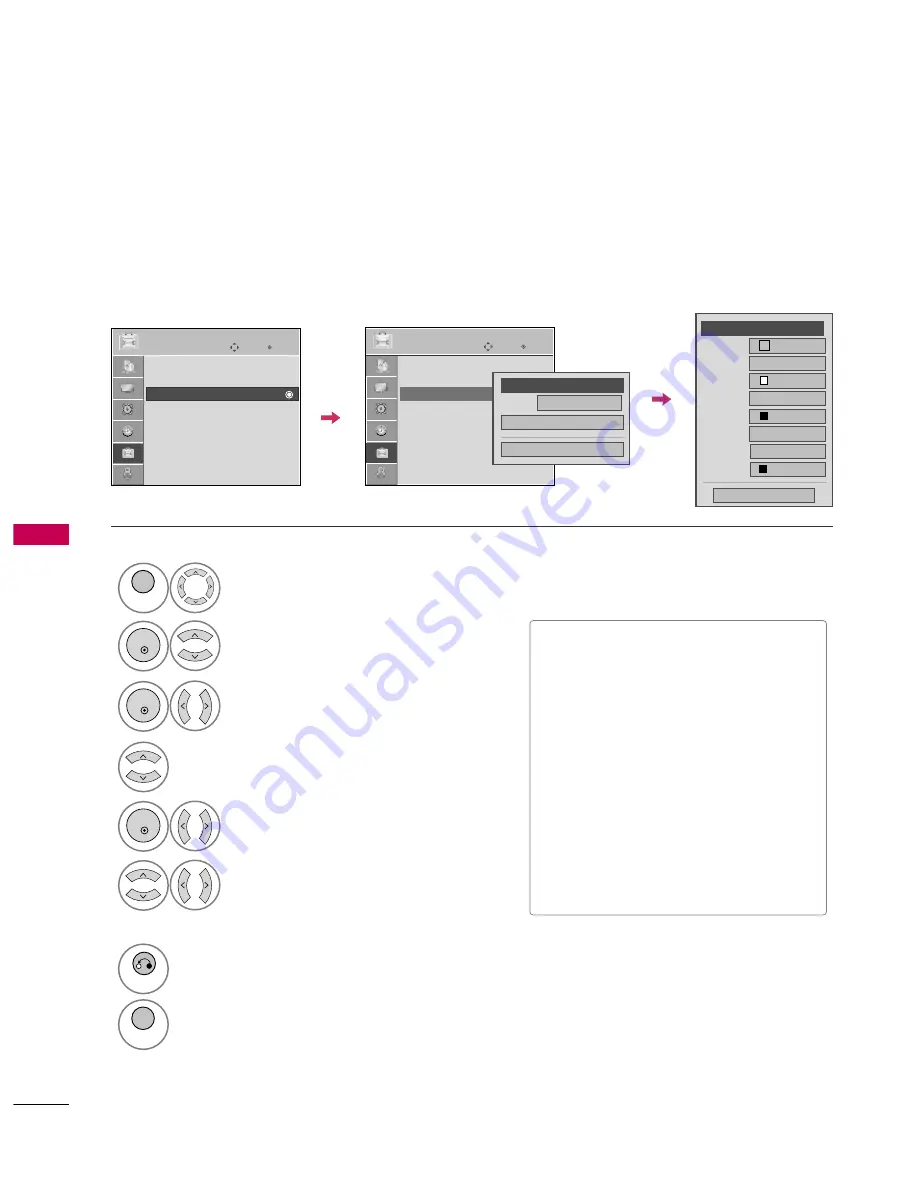
SOUND
&
LANGU
A
GE
CONTR
OL
60
SOUND &LANGUAGE CONTROL
Caption Option
Customize the DTV captions that appear on your screen.
This function in only available when
Caption
Mode is set
On
.
Select O
OPPT
TIIO
ON
N.
Select C
Caap
pttiio
onn.
Select O
O nn.
1
MENU
3
2
ENTER
ENTER
Select C
Cuusstto
om
m.
5
ENTER
Customize the SSttyyllee, FFo
onntt, etc., to your
preference. A preview icon is provided at
the bottom of the screen, use it to see the
caption language.
6
Select D
Diiggiittaall O
Op
pttiio
onn.
4
■
SSiizzee: Set the word size.
■
FFo
onntt: Select a typeface for the text.
■
T
Teexxtt C
Co
ollo
orr: Choose a color for the
text.
■
T
Teexxtt O
Op
paacciittyy: Specify the opacity
for the text color.
■
B
Bgg ((B
Baacckkggrro
ouunnd
d)) C
Co
ollo
orr: Select a
background color.
■
B
Bgg ((B
Baacckkggrro
ouunnd
d)) O
Op
paacciittyy: Select
the opacity for the background color.
■
EEd
dggee T
Tyyp
pee: Select an edge type.
■
EEd
dggee C
Co
ollo
orr: Select a color for the
edges.
7
RETURN
Return to the previous menu.
MENU
Return to TV viewing.
Size
A Standard
Font
Font 1
Text Color
White
Text Opacity
Solid
Bg Color
Black
Bg Opacity
Solid
Close
F
F
Custom
G
G
Edge Type
Edge Color
None
Black
Enter
Move
OPTION
Enter
Move
OPTION
Menu Language
: English
Audio Language
: English
Caption
: Off
Set ID
: 1
Demo Mode
: Off
Menu Language
: English
Audio Language
: English
Caption
: CC1
Set ID
: 1
Demo Mode
: Off
Mode
Service1
Close
Digital Option
F
F
On
G
G