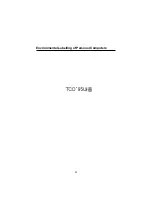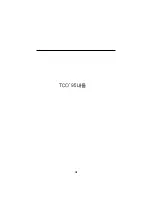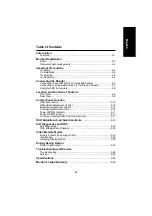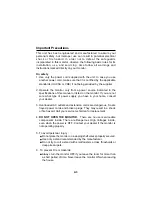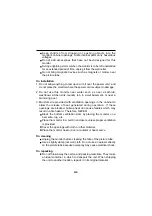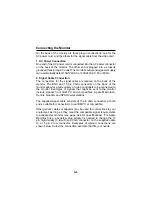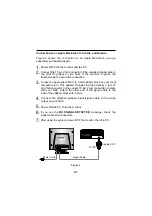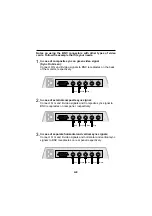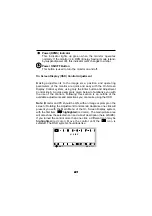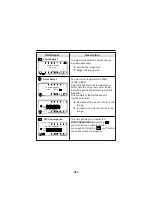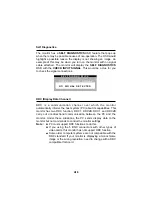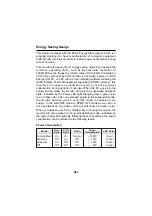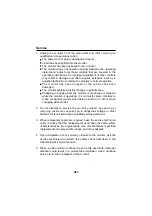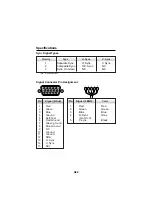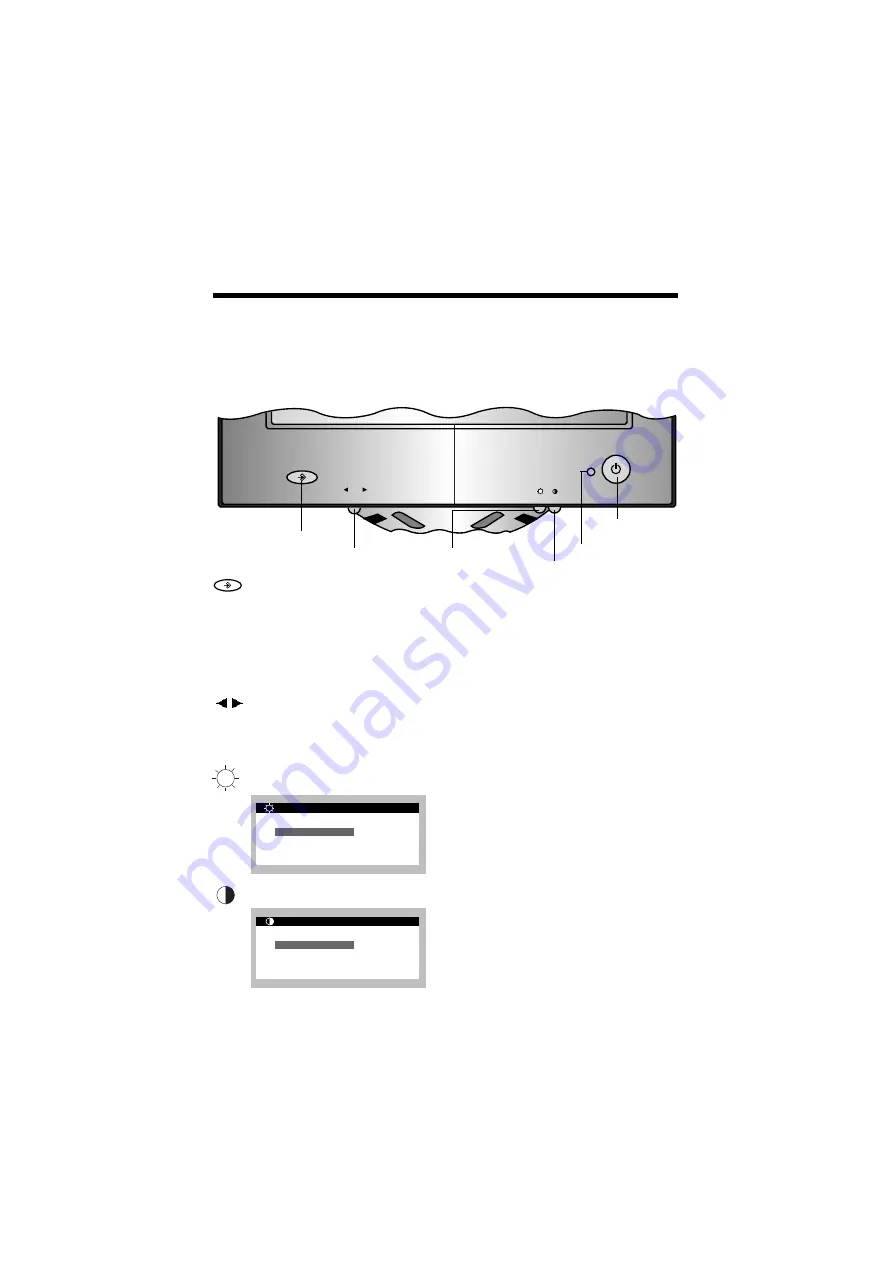
Control Panel Function
All functions are adjusted from the microprocessor-based digital controls.
Buttons on the front of the monitor allow you to adjust the image
easily through an OSD menu. As you choose controls, the selected
icon shows you what the chosen control will do. These pictures give
you immediate understanding of the controls. The following is a
description of use for each button.
OSD Enter button
Use this button to start/enter and exit from the On Screen Display
(OSD). If there is no OSD on the screen, One click(press) of this
button will show the Main Menu. To remove the display, either
wait 10 seconds. If you are in a submenu, a single click will back
you out to the Main Menu display, and then will exit the menu.
OSD Select/Adjustment Control
Use this knob for selecting (highlighting) an OSD icon to be
adjusted. It is also used for selecting the level of the selected
item to be adjusted.
Brightness Adjustment Control
Used to adjust the brightness of
the screen. Move the thumbwheel
located beneath this indicator to
increase or decrease the display
brightness.
Contrast Adjustment Control
Adjust the display to the contrast
desired. Move the thumbwheel
located beneath this indicator to
increase or decrease the display
contrast.
A10
OSD Enter Button
OSD Select / Adjustment Control
Brightness
Adjustment Control
Contrast
Adjustment Control
Power(DPMS) Indicator
Power
ON/OFF Button
B R I G H T N E S S
6 4 . 0 K H z / 6 0 H z
1 0 0 %
C O N T R A S T
6 4 . 0 K H z / 6 0 H z
1 0 0 %
Содержание 216SC
Страница 1: ...Color Monitor USER GUIDE MANUEL D UTILISATION MODEL 216SC ...
Страница 3: ...Environmental Labelling of Personal Computers ii ...
Страница 4: ...iii ...
Страница 5: ...TCO 95 Environmental Requirements iv ...